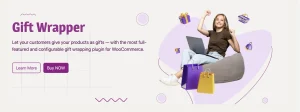Can you convert a PDF to an Excel?
6 min read
In an era where data drives decision-making, the ability to seamlessly transfer information across formats is more critical than ever. Imagine sifting through a neatly formatted PDF filled with essential financial data or project metrics only to find that you need to manipulate that information in a dynamic spreadsheet environment like Excel. The good news? You’re not alone in this digital dilemma, and there’s hope for those who have found themselves wrestling with cumbersome copies of static documents.
Converting a PDF into an Excel file might sound like a daunting task reserved for tech-savvy professionals, but it’s increasingly becoming an accessible skill for anyone looking to enhance their productivity. Whether you’re preparing reports, analyzing trends, or simply organizing your data better, understanding how to navigate this conversion can be a game-changer. Join us as we explore the various methods and tools available for transforming those rigid PDFs into flexible spreadsheets—and unlock the potential hidden within your documents!
Understanding PDF and Excel Formats
Understanding the nuances of PDF and Excel formats is essential for anyone looking to convert data between them. PDFs, or Portable Document Formats, are designed to preserve the layout and integrity of a document across various platforms. This makes them ideal for sharing finished reports, brochures, or contracts where consistent presentation is crucial. However, this same feature can complicate data extraction; the text in a PDF may not be formatted in a way that aligns neatly into cells or tables—a major challenge when attempting to migrate information into Excel.
On the other hand, Excel files offer dynamic functionality with their structured grid format that supports complex calculations, data manipulation, and interactive features like charts and pivot tables. When transitioning from a PDF to an Excel spreadsheet, you’re not just moving static content; you’re opening up possibilities for analysis and insight generation that were previously locked away in graphical representations. This transformation empowers users—whether they’re analysts sifting through financial reports or marketers compiling survey results—to unlock actionable insights from original documents without laboriously re-entering data by hand. Understanding these formats enables you to leverage each platform’s strengths effectively while navigating potential pitfalls during conversion.
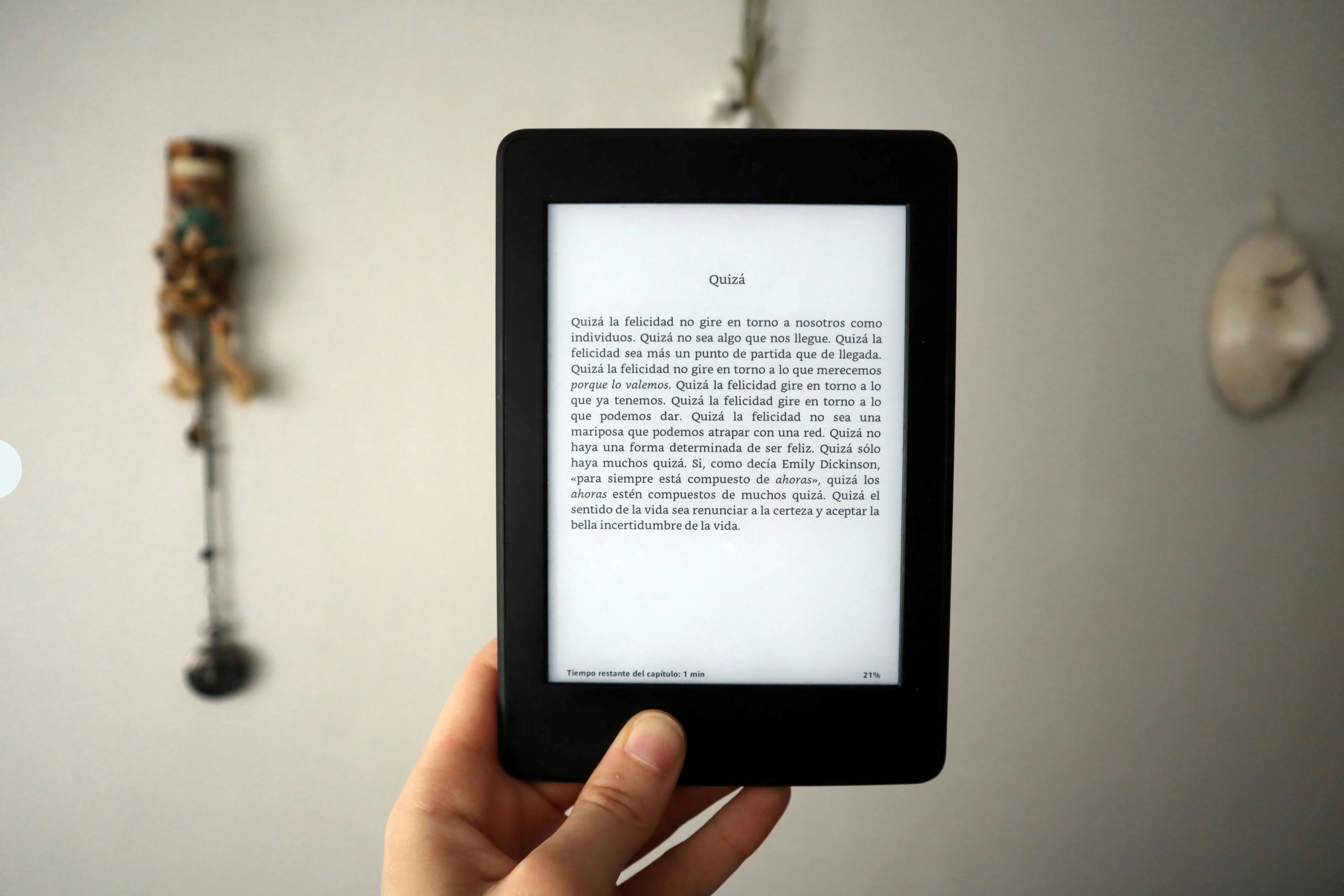
Common Reasons for Conversion
One of the most compelling reasons for converting a PDF to Excel lies in the dynamic nature of data analysis. PDFs are often static, making it challenging to manipulate the information they contain. However, when users successfully convert a PDF table into an Excel format, they unlock a realm of possibilities—from running complex formulas to creating visual graphs that reveal trends at a glance. This transformation not only enhances data usability but also empowers decision-makers who rely on accurate analytics.
Another significant motivation is accessibility and collaboration. In today’s fast-paced work environment, teams need to access and edit data seamlessly. Converting PDFs allows multiple stakeholders to interact with important information without being tethered to its original format. Whether it’s updating financial reports or summarizing survey results, having the flexibility to edit directly in Excel enables quicker iterations and more effective teamwork—key factors for success in any project. Thus, understanding these common reasons for conversion can guide users in harnessing the full potential of their documents while streamlining workflows.
Manual vs. Automated Conversion Methods
When it comes to converting PDFs to Excel, the choice between manual and automated methods can significantly impact both efficiency and accuracy. Manual conversion often involves painstakingly copying and pasting data, which not only consumes valuable time but also leaves ample room for human error. While some may argue that this approach allows for a meticulous touch—ensuring that every number is accounted for—it’s crucial to recognize that as documents grow in complexity, the likelihood of mistakes increases.
On the other hand, automated conversion tools harness technology’s power to streamline the process, offering speed without sacrificing precision. These tools employ advanced algorithms capable of recognizing patterns within complex data structures, effectively reducing the risk of oversight common in manual efforts. Moreover, many modern converters are equipped with features like OCR (Optical Character Recognition), enabling them to extract information from scanned or image-based PDFs seamlessly. Ultimately, embracing automation not only boosts productivity but also liberates users from mundane tasks, allowing them to focus on analysis rather than data entry—invaluable for businesses striving for agility in today’s fast-paced environment.

Recommended Tools for Conversion
When it comes to converting PDF files to Excel, the right tools can make all the difference in ensuring a smooth and accurate transformation. Among the top recommended options is Adobe Acrobat Pro, which leverages advanced optical character recognition (OCR) technology. This feature allows for precise extraction of data from scanned documents, making it an indispensable tool for those dealing with complex PDFs filled with tables and non-standard layouts. Additionally, cloud-based platforms like Smallpdf or ILovePDF offer user-friendly interfaces that require no software downloads, providing convenience for on-the-go conversions.
For users looking for budget-friendly alternatives without sacrificing quality, free tools like Tabula shine bright. Designed specifically for transforming tabular data from PDFs into CSV or Excel format, Tabula allows you to maintain formatting integrity—crucial when accuracy is paramount. Moreover, Python enthusiasts can delve into programming solutions using libraries such as PyPDF2 or Pandas; while these require coding knowledge, they offer unparalleled flexibility and customization options tailored to specific needs. By exploring these varied tools, users not only enhance their productivity but also unlock new efficiencies in managing data-driven tasks seamlessly across formats.
Steps to Convert PDF to Excel
When looking to convert a PDF to Excel, the first step is understanding your content’s structure. Tools like Adobe Acrobat offer built-in features that can seamlessly extract tables and figures directly into usable Excel formats. However, for users without access to premium software, numerous online converters are available that promise accuracy without compromising security. It’s essential to choose a trustworthy site; look for options that prioritize data encryption and have user reviews highlighting their reliability.
Once you select your conversion method, consider the nuances of your documents. Scanned PDFs may require Optical Character Recognition (OCR) capabilities to decode text accurately, which adds an extra layer of complexity but dramatically enhances usability in Excel. After conversion, take the time to clean up any discrepancies—data may misalign or appear in new formats due to differences in how each program organizes data. Finally, leveraging Excel’s powerful tools, such as pivot tables and formulas, transforms raw converted data into insightful analyses tailored specifically to your needs.

Tips for Successful Conversions
When working to convert a PDF to Excel successfully, it’s essential to start by ensuring that your source file is optimized for conversion. This means checking the layout and structure of the original PDF. A well-organized document—where tables are clearly defined and text is easy to distinguish—will yield far better results than one cluttered with images or inconsistent formatting. If possible, clean up your data in advance using tools like Adobe Acrobat before initiating the conversion process.
Another critical tip is to utilize reliable conversion software or tools that offer OCR (Optical Character Recognition) capabilities, especially when dealing with scanned PDFs. Traditional converters may falter when interpreting images of text, but those equipped with OCR transform even handwritten notes into editable Excel cells. Additionally, once your data has been converted, don’t rush! Take time to meticulously check for discrepancies such as misaligned columns or erroneous figures—this step can save you heaps of trouble later on during analysis or reporting tasks.
Lastly, embrace manual adjustments post-conversion; automated processes can never match the nuance of human oversight. Dedicate a few moments after converting to format your spreadsheet properly: align your headers appropriately and apply consistent styling for readability. By embracing these methods, not only will you enhance accuracy but also elevate your overall workflow efficiency—turning what could be a tedious task into an opportunity for streamlined productivity in managing your data!
Conclusion
In conclusion, converting a PDF to Excel isn’t merely a technical operation; it’s a gateway to unlocking the latent potential of your data. Many users underestimate the importance of this conversion, thinking it only serves administrative needs. However, in an age where data-driven decision-making reigns supreme, the ability to transform static information into dynamic spreadsheets can significantly enhance productivity and insight generation.
Moreover, the evolution of tools and software dedicated to this task has made it increasingly seamless. While traditional methods often led to cumbersome errors or loss of formatting, advancements in technology now promise precision and ease even for complex documents laden with charts or intricate layouts. Embracing these tools empowers professionals across various fields—from finance to marketing—to not just extract information but also visualize and manipulate it effectively. Ultimately, by harnessing the power of PDF-to-Excel conversion, you’re not just organizing data; you’re enhancing your analytical capabilities and positioning yourself ahead in today’s fast-paced environment.