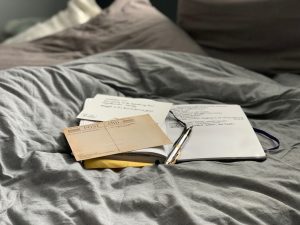How Can I Get EAC3 Audio in MX Player?
3 min read
MX Player is one of the most popular media players for Android devices, known for its robust playback capabilities and user-friendly interface. However, one common issue that users encounter is the inability to play EAC3 (Enhanced AC-3) audio, a high-quality audio format developed by Dolby Laboratories. This is due to licensing restrictions that prevent MX Player from natively supporting this codec. Fortunately, you can overcome this limitation by installing a custom codec. This guide will walk you through the steps to enable EAC3 audio in MX Player, ensuring a seamless media playback experience.

Understanding EAC3 Audio
EAC3, also known as Enhanced AC-3 or Dolby Digital Plus, is an advanced audio codec designed to deliver high-quality surround sound. It is widely used in HDTV broadcasts, streaming services, and Blu-ray discs. The codec enhances audio quality, supports multiple channels, and provides a richer sound experience. However, due to its proprietary nature, many free media players, including MX Player, do not include native support for EAC3.
Steps to Enable EAC3 Audio in MX Player
1. Install the Latest Version of MX Player
Before you begin, ensure that you have the latest version of MX Player installed on your device. This guarantees that you have the latest features and compatibility with the custom codec.
– Download from Google Play Store:
– Open the Google Play Store on your Android device.
– Search for “MX Player” and install or update to the latest version.
2. Download the Custom Codec
To enable EAC3 audio support, you need to download a custom codec pack that includes the necessary libraries. Here’s how to do it:
– Identify Your MX Player Version:
– Open MX Player.
– Go to `Settings` > `Decoder`.
– Note the codec version mentioned under `Custom Codec` (e.g., ARMv7 NEON, ARMv8, x86).
– Download the Appropriate Codec Pack:
– Visit a trusted source, such as the XDA Developers forum or the official MX Player codec download page.
– Download the codec pack that matches your MX Player version. The file is usually in `.zip` format.

3. Install the Custom Codec
After downloading the codec file, you need to install it within MX Player.
– Move the Codec File:
– Ensure the downloaded codec file is saved in a location on your device that you can easily access (e.g., the Downloads folder).
– Install the Codec:
– Open MX Player.
– Go to `Settings` > `Decoder` > `Custom Codec`.
– Navigate to the location where you saved the codec file and select it.
– MX Player will automatically restart to apply the new codec.
4. Verify the Codec Installation
Once MX Player restarts, you need to verify that the custom codec has been successfully installed.
– Check Codec Information:
– Open MX Player.
– Go to `Settings` > `Decoder`.
– You should see a message indicating that the custom codec is in use.
5. Play EAC3 Audio Files
With the custom codec installed, you should now be able to play files with EAC3 audio without any issues.
– Test a File:
– Open a media file with EAC3 audio in MX Player.
– The audio should now play correctly, without any error messages or silence.
Troubleshooting Tips
If you encounter any issues during the process, here are some troubleshooting tips:
– Ensure Compatibility: Make sure you have downloaded the correct custom codec version for your device’s architecture and MX Player version.
– Reinstall Codec: If the audio still doesn’t work, try re-downloading and reinstalling the codec pack.
– Update MX Player: Ensure MX Player is updated to the latest version to avoid compatibility issues.
– Clear Cache: Go to your device settings, find MX Player, and clear its cache and data. Then reinstall the codec.
– Alternative Codec Source: If one source doesn’t work, try downloading the codec from another reputable site.
Legal and Ethical Considerations
It’s important to note that while using custom codecs is a common solution, it might not always align with the software’s licensing agreements. Always ensure that your use of codecs complies with relevant laws and ethical guidelines. Supporting legitimate purchases and subscriptions helps sustain content creators and developers.
Getting EAC3 audio to work in MX Player requires a few steps, but the process is relatively straightforward. By installing a custom codec, you can enable support for this high-quality audio format and enjoy an enhanced media playback experience on your Android device. Ensure you download codecs from trusted sources and follow the steps carefully to avoid any issues. This solution provides a practical workaround to the licensing limitations, allowing you to fully utilize MX Player’s capabilities.