Instagram Filters Not Working? Here’s How to Fix It!
4 min read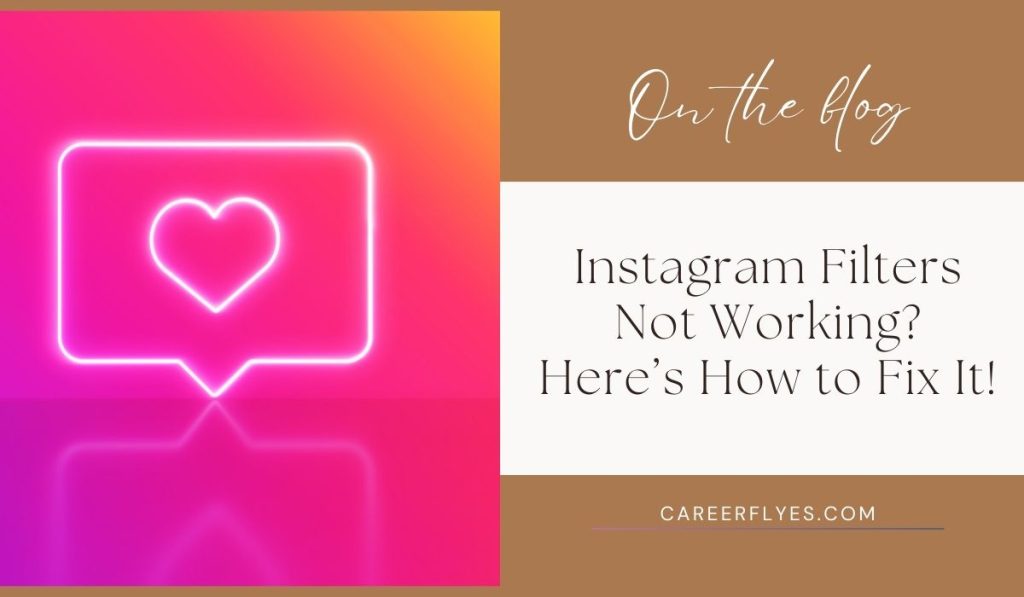
Instagram filters are a fun and creative way to enhance your photos and videos, but what happens when they stop working? If you’ve ever tried to add a filter to your story or post, only to find that the filters won’t load, you’re not alone! This is a common issue that many Instagram users face, and luckily, there are simple solutions to get things working again.
In this article, we’ll go through the most common reasons why Instagram filters stop working and give you step-by-step fixes to solve the problem. Let’s dive in!
Why Are Instagram Filters Not Working?
There could be several reasons why Instagram filters aren’t working on your device. Here are some common causes:
- Internet Connection Issues: If your Wi-Fi or mobile data is weak, filters might not load properly.
- Outdated Instagram App: Using an older version of Instagram can cause bugs, including issues with filters.
- Device Issues: Sometimes, the problem lies with your phone’s performance or settings.
- App Cache: A full cache can slow down your app and prevent filters from working.
- Instagram Server Issues: Occasionally, Instagram itself may experience problems that affect filters.
Now, let’s explore how to fix these issues.
1. Check Your Internet Connection
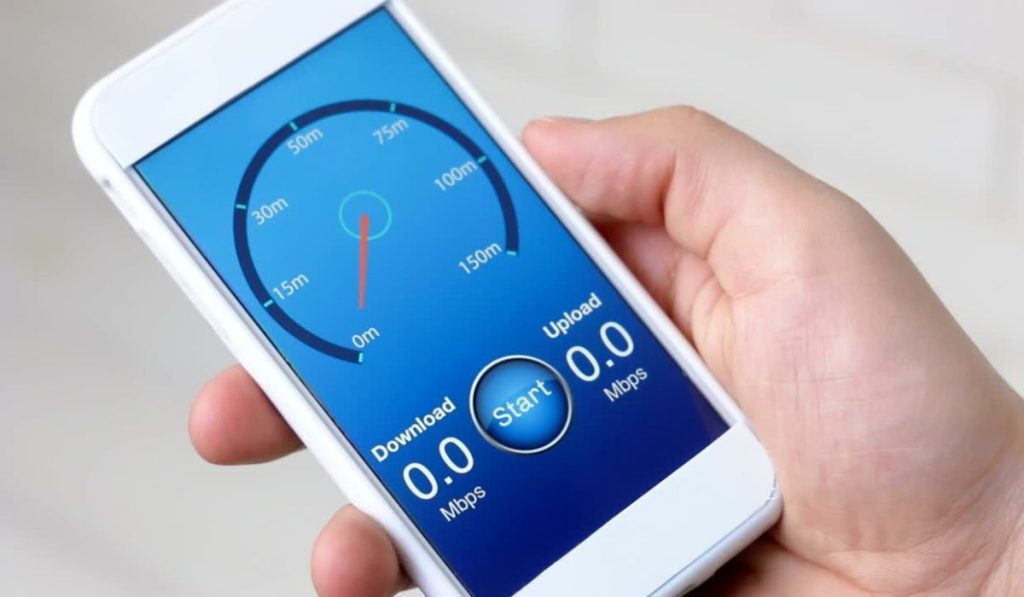
The first thing to do is check your Wi-Fi or mobile data connection. A slow or unstable connection can prevent filters from loading. Here’s what you can do:
- Switch between Wi-Fi and mobile data to see if one works better.
- Restart your router if you’re on Wi-Fi.
- Move closer to your router for a stronger connection.
If your internet connection is stable and filters are still not working, try the next step.
2. Update the Instagram App
If you’re using an outdated version of Instagram, it might be the reason your filters aren’t working. To update the app:
- Go to the App Store (for iPhone users) or Google Play Store (for Android users).
- Search for Instagram.
- If there’s an update available, you’ll see an Update button. Tap it to install the latest version.
Updating Instagram ensures you have the latest features and bug fixes.
3. Restart Your Phone
Sometimes a simple restart of your phone can fix issues with Instagram. Restarting helps refresh your device’s system and clears up any temporary glitches. To restart:
- Hold down the power button on your phone.
- Tap Restart or Power Off.
- Once your phone turns back on, reopen Instagram and check if filters are working.
4. Clear the Instagram Cache
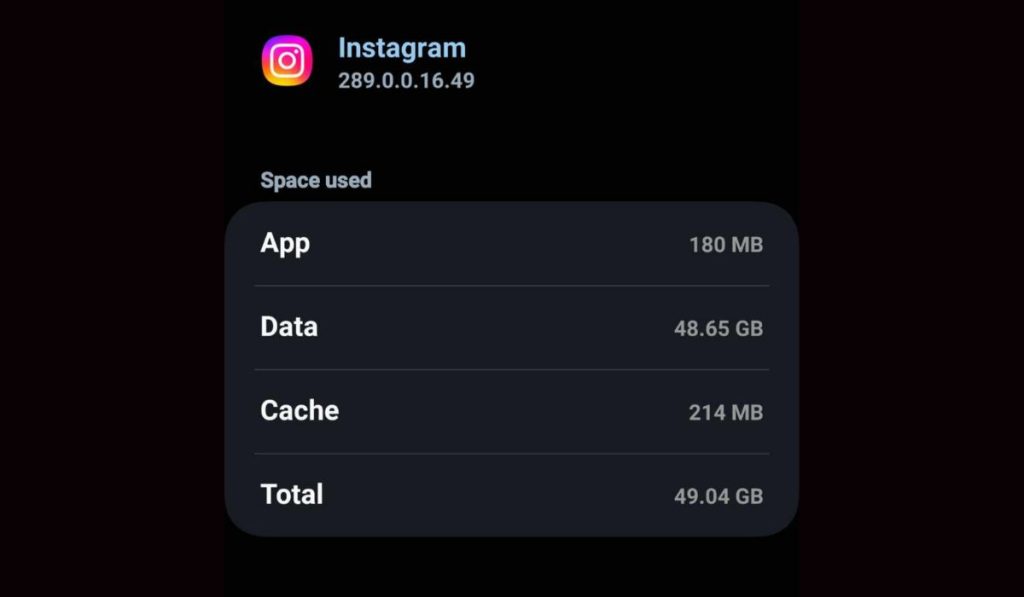
If your app’s cache is full, it could slow down Instagram and cause features like filters to stop working. Clearing the cache can help:
For Android users:
- Go to Settings.
- Tap Apps > Instagram.
- Tap Storage > Clear Cache.
For iPhone users:
- Unfortunately, iPhones don’t have a direct option to clear cache. Instead, you can delete and reinstall the app to achieve the same effect.
After clearing the cache, reopen Instagram and try using the filters again.
5. Reinstall Instagram
If filters are still not working after trying the steps above, you can try reinstalling Instagram. Here’s how:
- Delete the app from your phone.
- Go to the App Store or Google Play Store.
- Search for Instagram and reinstall it.
Reinstalling the app often clears up any underlying issues, including problems with filters.
6. Check Instagram’s Server Status
Sometimes the issue is not with your phone or app but with Instagram’s servers. If Instagram is experiencing a temporary outage, filters and other features may not work.
To check Instagram’s status:
- Visit websites like DownDetector to see if other users are experiencing similar problems.
- Wait for Instagram to fix any server issues. If this is the case, there’s not much you can do but be patient.
7. Contact Instagram Support
If you’ve tried everything and filters still won’t work, it might be time to contact Instagram Support. Here’s how:
- Go to Settings in your Instagram app.
- Scroll down to Help and select Report a Problem.
- Explain your issue and Instagram’s support team will investigate it.
Conclusion: Get Your Filters Working Again!
Instagram filters are a fun way to make your posts and stories pop, but when they stop working, it can be frustrating. By following these steps—checking your internet, updating the app, restarting your phone, clearing the cache, or reinstalling Instagram—you should be able to solve the issue quickly.
Have you experienced issues with Instagram filters? Let us know in the comments! If you found this guide helpful, be sure to share it with your friends who might be facing the same problem.



