How to Create a Trifold Brochure with Canva for Free
4 min read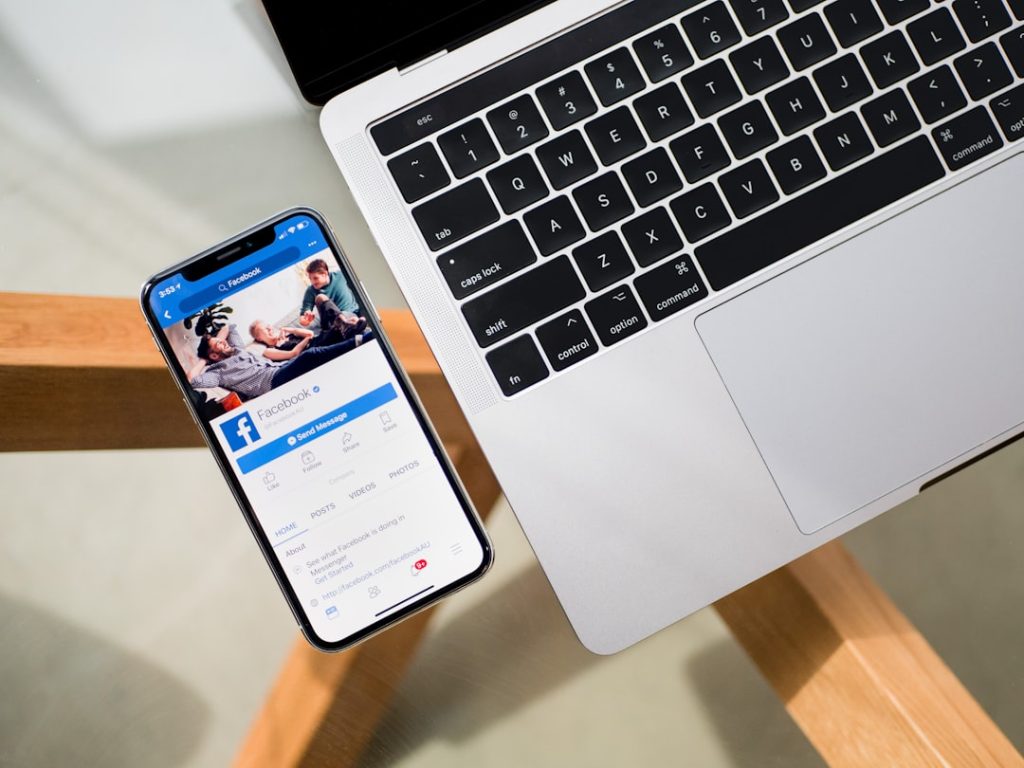
A trifold brochure is an effective and versatile marketing tool, commonly used for promotions, event announcements, and informational guides. Thanks to Canva, a user-friendly design platform, creating a professional trifold brochure is easier than ever—even if you’re not a graphic designer. In this guide, we’ll walk you through the step-by-step process of designing a trifold brochure using Canva for free.

What is a Trifold Brochure?
A trifold brochure is a single sheet of paper folded twice, creating three panels on each side. The format allows you to organize content in a visually appealing way, with sections for a cover, introduction, main content, and contact information.
Why Use Canva?
Canva is an intuitive online design platform that allows users to create designs easily. With Canva, you can access a wide variety of templates, images, fonts, and design tools, even in the free version. It’s perfect for beginners and professionals alike.
Step-by-Step Guide to Creating a Trifold Brochure with Canva
1. Sign Up or Log In to Canva
If you don’t have a Canva account, go to [Canva.com](https://www.canva.com/) and sign up for a free account. You can sign up using your email address, Google, or Facebook account. If you already have an account, simply log in to get started.
2. Search for Trifold Brochure Templates
Once logged in, you’ll be directed to Canva’s homepage. At the top of the page, you’ll find the search bar. Type “trifold brochure” into the search field, and a variety of brochure templates will appear.
These templates are customizable and categorized by themes such as business, travel, or food. Select a template that aligns with your brochure’s purpose.
3. Choose a Template
After searching for trifold brochure templates, you’ll see several design options. Browse through the available choices, and select one that fits your brand and message. Even if you don’t find an exact match, you can always customize the template to suit your needs.
Once you’ve selected a template, click on it to open the design editor.
4. Customize the Brochure
Now the fun part begins! In the Canva editor, you can customize every aspect of the brochure, from images to text. Here’s how to personalize your brochure:
– Change Text: Replace the placeholder text with your own content. Each section of the trifold brochure will have space for headings, subheadings, and body text. To edit text, click on the text box and start typing. Canva also allows you to change the font, size, and color to match your brand’s aesthetic.
– Add or Change Images: Canva provides a large library of free images and graphics that you can use in your brochure. You can also upload your own images by clicking the Uploads tab on the left sidebar. Drag the image onto your brochure to replace any existing photos.
– Adjust Colors: You can easily change the colors of your brochure to align with your brand. Click on any shape, background, or text, then use the color tool at the top of the screen to select new colors.
– Resize Elements: If any part of the design doesn’t fit your content, you can move, resize, or delete elements. Use Canva’s drag-and-drop tools to arrange the layout as you prefer.
5. Organize Your Content Effectively
Each panel of a trifold brochure serves a specific purpose:
– Front Panel (Cover): This is the most important section as it’s the first thing people will see. Include a strong headline or image that grabs attention and makes people want to read more.
– Inside Panels: These sections contain the bulk of your content. Use these panels to provide detailed information about your product, service, or event. Break the text into small sections with headings and bullet points for better readability.
– Back Panel: This is typically reserved for contact information, call-to-action, and sometimes a map or closing statement. Make sure this section is clear and concise.
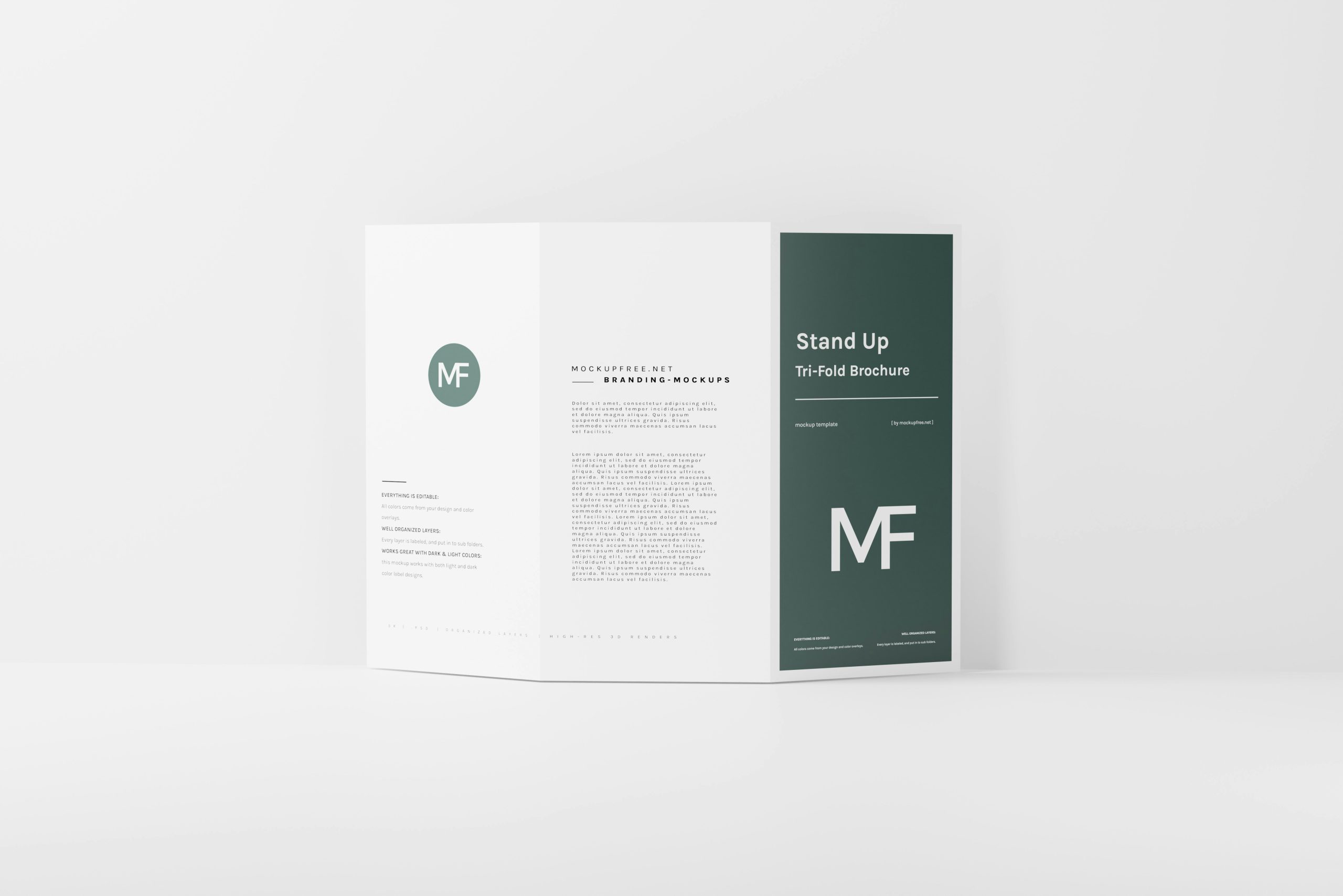
6. Preview and Finalize the Brochure
Once you’re done with the design, click the Preview button at the top of the Canva editor to see what your brochure looks like in full. Double-check for any typos, alignment issues, or unnecessary elements.
If you need to make adjustments, go back and tweak your design until you’re satisfied.
7. Download Your Trifold Brochure
Once you’re happy with the design, it’s time to download your brochure. Canva offers multiple download options. For printing, it’s best to download your trifold brochure as a PDF:
– Click the Download button in the top-right corner of the editor.
– Choose PDF Print for high-quality printing.
– Make sure the “Crop marks and bleed” option is selected if you plan on professionally printing the brochure.
If you’re sharing the brochure digitally, you can also download it as a PNG or JPEG.
8. Print or Share Your Brochure
If you’re printing at home, make sure to use quality paper and adjust your printer settings for the best results. For professional printing, upload the PDF to an online printing service or take it to a local print shop.
Alternatively, you can share the brochure via email or upload it to your website as a digital resource.
Creating a professional trifold brochure with Canva for free is a simple and cost-effective way to promote your brand, business, or event. Canva’s easy-to-use tools and templates allow anyone, regardless of design experience, to create eye-catching brochures in just a few steps. By following this guide, you’ll be able to create, customize, and print your trifold brochure effortlessly—whether for personal use or business marketing.



