Instagram’s Vanish Mode Not Working on Android or iPhone? Here’s How to Fix It
4 min read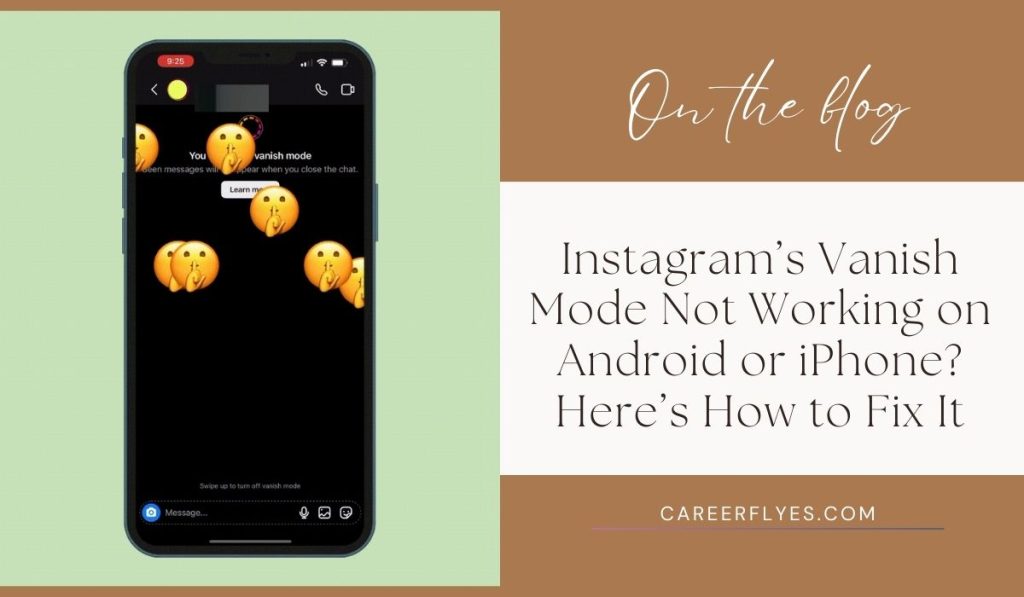
Instagram’s Vanish Mode is a popular feature that allows users to send messages that disappear after they are seen. It’s great for private conversations, but sometimes Vanish Mode stops working, leaving users frustrated. If you’re having trouble with Vanish Mode on your Android or iPhone, this guide will help you identify the issue and fix it so you can get back to chatting privately.
Why Is Instagram Vanish Mode Not Working?
There are a few reasons why Vanish Mode might not be working on your device. Some of the common causes include:
- Outdated Instagram App: The feature might not work if you haven’t updated your Instagram app to the latest version.
- Incompatible Device: Vanish Mode may not be supported on older devices or operating systems.
- Account Settings: If you’re using a business or creator account, Vanish Mode might not be available to you.
- Network Issues: A poor internet connection can prevent Vanish Mode from functioning properly.
Fixes for Instagram Vanish Mode Not Working
1. Update the Instagram App
The first step to fixing Vanish Mode is to ensure your app is up to date. Instagram frequently releases updates to fix bugs and add new features.
- Open Google Play Store (Android) or App Store (iPhone).
- Search for Instagram and see if there’s an Update button available.
- If an update is available, install it and try Vanish Mode again.
2. Check Your Internet Connection
A poor internet connection may cause features like Vanish Mode to malfunction.
- Make sure you’re connected to a stable Wi-Fi or mobile data network.
- You can also try toggling Airplane Mode on and off to refresh your connection.
3. Restart the App or Device
Sometimes, a simple restart can solve the issue.
- Close the Instagram app and remove it from your recent apps.
- Reopen Instagram and check if Vanish Mode is working.
- If that doesn’t work, restart your device to clear any lingering issues.
4. Log Out and Log In Again
Logging out of your Instagram account and logging back in can refresh your account settings.
- Go to Profile > Settings > Log Out.
- After logging out, log back in with your credentials and test Vanish Mode.
5. Reinstall the Instagram App
If the above solutions don’t work, consider reinstalling the app.
- Uninstall the Instagram app from your device.
- Go to Google Play Store or App Store and reinstall it.
- Log in again and check if Vanish Mode is functioning correctly.
6. Switch to a Personal Account
If you’re using a business or creator account, Vanish Mode may not be available. Switching to a personal account can fix this.
- Go to Settings > Account > Switch to Personal Account.
- Once switched, try using Vanish Mode again.
7. Check for Device Compatibility
Vanish Mode may not work on older devices or outdated operating systems. Ensure your phone meets the minimum system requirements for Instagram.
- Update your Android or iOS to the latest version available.
- Verify that your device is compatible with the latest features.
How to Enable Vanish Mode on Instagram
If Vanish Mode is available and working properly, you can easily turn it on by following these steps:
- Open Instagram and go to your DMs (Direct Messages).
- Open a chat where you want to use Vanish Mode.
- Swipe up from the bottom of the chat screen until you see “Vanish Mode” activate.
- You’ll notice the screen turns dark, indicating Vanish Mode is active. Messages sent in this mode will disappear after they’re viewed.
FAQs About Instagram Vanish Mode
1. Why is Vanish Mode not showing up on my Instagram?
Vanish Mode might not be available because your Instagram app is outdated, or you’re using a business account that doesn’t support the feature.
2. Can I use Vanish Mode on all chats?
No, Vanish Mode only works in private, one-on-one chats. It’s not available for group chats or business accounts.
3. How do I know if Vanish Mode is on?
When Vanish Mode is on, your chat background will turn dark, and you’ll see a note indicating that Vanish Mode is active.
4. Is Vanish Mode available on all devices?
No, it might not be available on older devices or operating systems. Ensure your phone and app are updated.
5. How do I turn off Vanish Mode?
To turn off Vanish Mode, simply swipe up again in the chat, and the regular chat interface will return.
Conclusion
Instagram’s Vanish Mode is a handy feature for private and temporary conversations, but it can be frustrating when it doesn’t work properly. By following the steps in this guide, you should be able to troubleshoot and fix any issues you’re having with Vanish Mode on your Android or iPhone. If you found this article helpful, share it with friends or leave a comment below with any questions!
If you’re still experiencing issues with Instagram Vanish Mode or have more questions, feel free to leave a comment! Don’t forget to share this article to help others who may be struggling with the same problem.



