Amazon FireStick Activation Code Guide: Quick and Simple Setup
3 min read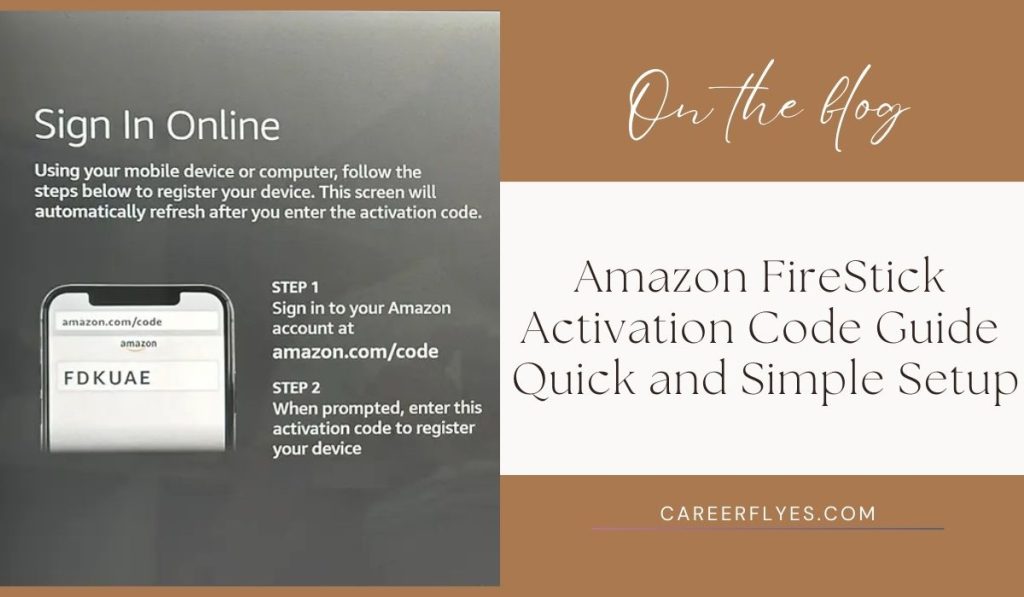
The Amazon FireStick is a popular streaming device that allows you to watch your favorite TV shows, movies, and more. Setting up your FireStick is easy, but you might be wondering how to activate it using the activation code. In this guide, we’ll walk you through the steps of entering your Amazon FireStick activation code so you can start streaming right away!
How to Set Up and Activate Your Amazon FireStick with Code
Step-by-Step Guide to Enter Amazon FireStick Activation Code
Step 1: Set Up Your FireStick
- Plug your FireStick into an available HDMI port on your TV.
- Connect the included power adapter to the FireStick and plug it into a power outlet.
- Use the TV remote to select the HDMI port where your FireStick is connected.
Once you’ve powered on your TV, you should see the Amazon FireStick welcome screen. Make sure that you have your Amazon account information handy, as you’ll need it to complete the setup process.
Step 2: Connect to Wi-Fi
The first time you use your FireStick, you’ll be prompted to connect to a Wi-Fi network.
- Select your Wi-Fi network from the list of available options.
- Enter your Wi-Fi password and select “Connect.”
Once the connection is successful, your FireStick will check for updates and install any that are necessary.
Step 3: Sign in to Your Amazon Account
- You will be prompted to sign in to your Amazon account.
- Enter your email address and password, then click “Sign In.”
If you do not have an Amazon account, you will need to create one by following the on-screen instructions.
Step 4: Enter the Activation Code
After signing in, the FireStick will generate an activation code. You need to enter this code to activate your device.
- On your computer or smartphone, open a web browser and go to www.amazon.com/code.
- Sign in to your Amazon account if prompted.
- Enter the activation code displayed on your TV screen.
Click “Continue” or “Submit,” and your FireStick will be activated.
Step 5: Finish Setup
After entering the activation code, the FireStick will take you through some final setup steps, such as personalizing your experience and providing recommendations.
You can now start browsing the apps, channels, and services available on your FireStick.
Troubleshooting Tips
- Incorrect Code: If you enter the wrong code, you can refresh the screen on your TV to get a new activation code.
- Internet Connection Issues: Make sure that your Wi-Fi connection is stable, as connection problems can affect activation.
- Amazon Account Issues: Ensure that your Amazon account is active and that your payment information is up to date.
FAQs
1. What if I don’t see an activation code on my TV?
If the activation code doesn’t display, try restarting your FireStick by unplugging it for 30 seconds and plugging it back in.
2. Can I use a different Amazon account to activate my FireStick?
Yes, you can sign in with any Amazon account. Just make sure to use the correct credentials when prompted.
3. Do I need an Amazon Prime subscription to use FireStick?
No, you don’t need an Amazon Prime subscription. However, having Prime gives you access to additional content.
Conclusion
Activating your Amazon FireStick with the activation code is a simple process that only takes a few minutes. Once activated, you can explore a wide variety of streaming options and enjoy your favorite content. If you have any issues, refer to this guide for troubleshooting tips. Happy streaming!
If you found this guide helpful, share it with others who might need help setting up their FireStick, or leave a comment below if you have more questions!



