How to Fix the “Ad Blockers Are Not Allowed on YouTube” Problem
2 min read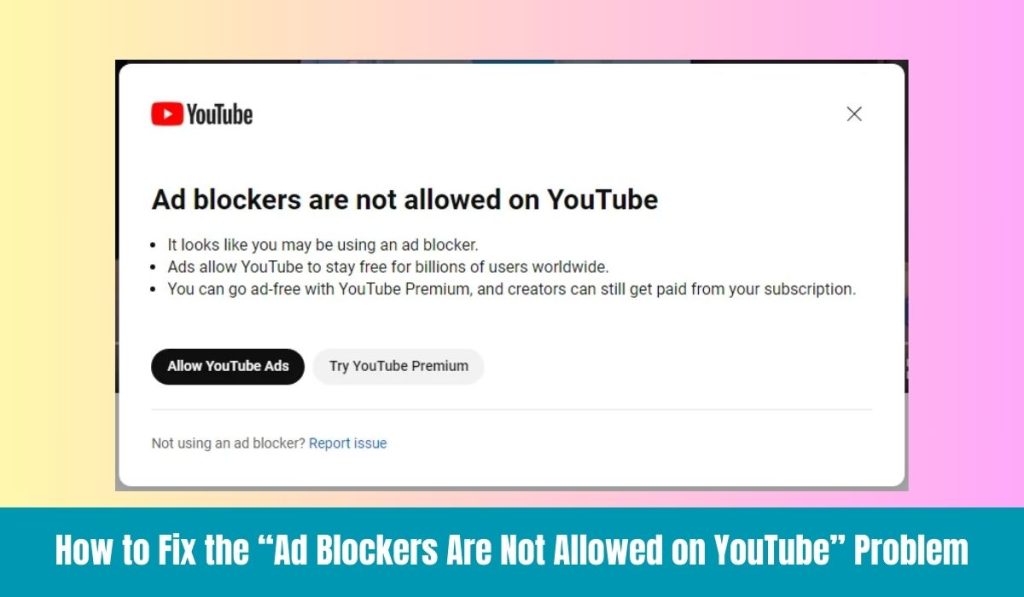
If you’ve encountered the message “Ad Blockers Are Not Allowed on YouTube,” you’re not alone. YouTube has become increasingly strict about ad blockers, and this can disrupt your viewing experience. In this article, we’ll explore why this happens and provide effective solutions to help you resolve the issue.
Why YouTube Disallows Ad Blockers
YouTube relies heavily on ad revenue to support its platform and content creators. When users employ ad blockers, it reduces the income generated from advertisements, which is why YouTube has implemented measures to detect and block ad-blocking software.
How to Fix the “Ad Blockers Are Not Allowed on YouTube” Problem
Here are several methods to resolve the issue:
1. Disable Your Ad Blocker
The simplest solution is to disable your ad blocker for YouTube. Here’s how:
- In Chrome: Click the ad blocker icon in the toolbar and select “Don’t run on this site” or “Pause.”
- In Firefox: Click the ad blocker icon and select “Disable on this site” or “Turn off.”
2. Use a Different Browser
Sometimes switching to a different browser can help. If you’re using Chrome with an ad blocker, try:
- Firefox: It may have fewer restrictions.
- Safari: Known for its privacy features and can sometimes bypass detection.
3. Clear Browser Cache and Cookies
Clearing your browser’s cache and cookies can help resolve issues related to ad blockers:
- In Chrome: Go to Settings > Privacy and security > Clear browsing data. Select “Cookies and other site data” and “Cached images and files,” then click “Clear data.”
- In Firefox: Go to Options > Privacy & Security > Cookies and Site Data > Clear Data.
4. Update Your Ad Blocker
Ensure that your ad blocker is updated to the latest version. Developers often release updates to bypass detection methods used by websites like YouTube. Check your browser’s extension store for updates.
5. Try a Different Ad Blocker
If you continue to have issues, consider trying a different ad blocker that is less likely to be detected by YouTube. Popular alternatives include:
- uBlock Origin: Known for its effectiveness and light resource usage.
- AdGuard: Offers additional privacy features.
6. Whitelist YouTube
If you want to continue supporting content creators while using an ad blocker, consider whitelisting YouTube:
- Open your ad blocker settings and add YouTube to the whitelist. This way, you can still view ads on YouTube while keeping your ad blocker enabled on other sites.
7. Use YouTube Premium
If you frequently watch YouTube and want an ad-free experience, consider subscribing to YouTube Premium. This service offers ad-free viewing, offline downloads, and access to YouTube Originals for a monthly fee.
Conclusion
Encountering the “Ad Blockers Are Not Allowed on YouTube” message can be frustrating, but there are multiple ways to resolve it. Whether you choose to disable your ad blocker, switch browsers, or consider a subscription to YouTube Premium, you have options to enjoy your content without interruptions.



