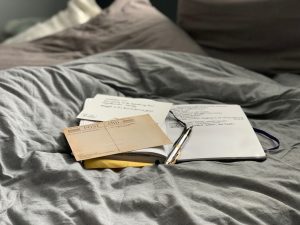How to Fix White Spots on any Phone Screen
3 min read
White spots on your phone screen can be an annoying distraction, whether they are caused by dead pixels, pressure damage, or other issues. This guide will help you identify the cause of the white spots and provide practical solutions to fix them.
Common Causes of White Spots on Phone Screen
- Dead Pixels
Dead pixels appear as small white dots on your screen that do not change with the display. They are usually caused by manufacturing defects or physical damage. - Pressure Damage
If your phone has been dropped or subjected to pressure, it may cause white spots due to damage to the LCD or OLED layers. - Screen Burn-In
Screen burn-in occurs when static images remain on the screen for too long, leading to discoloration or spots that are visible during normal use. - Moisture Damage
Moisture can seep into your phone and cause spots or discoloration on the screen, often accompanied by other signs of water damage. - Dirt or Dust
Sometimes, dirt or dust trapped between the screen and the protective glass can appear as white spots.
How to Fix White Spots on Your Phone Screen
1. Restart Your Phone
A simple restart can sometimes resolve temporary glitches that may cause white spots. Turn off your phone, wait a few seconds, and then turn it back on.
2. Check for Software Updates
Outdated software can cause display issues. To check for updates:
- For Android: Go to Settings > System > Software Update.
- For iPhone: Go to Settings > General > Software Update.
If an update is available, install it to see if it resolves the problem.
3. Identify Dead Pixels
To check for dead pixels, you can use a pixel testing app. These apps display various colors on your screen, allowing you to identify any non-responsive areas. If you find dead pixels:
- Try the Pixel Fixer App: Some apps attempt to fix dead pixels by rapidly cycling through colors.
4. Apply Gentle Pressure
For pressure damage, applying gentle pressure around the affected area might help restore functionality. Use a soft cloth to avoid scratching the screen. Be cautious and don’t apply too much force, as this can worsen the damage.
5. Clean the Screen
If dirt or dust is causing the white spots, clean your screen:
- Use a microfiber cloth and a small amount of screen-safe cleaner. Wipe gently to remove any particles.
6. Check for Moisture
If you suspect moisture damage, turn off your phone immediately and remove any cases. Leave it in a dry area or use silica gel packets to absorb moisture. Avoid using heat sources like hair dryers, as these can cause further damage.
7. Screen Replacement
If the white spots persist and are caused by hardware damage, you may need to consider a screen replacement. This is often best done by a professional technician. Check with the manufacturer or an authorized repair shop for options.
8. Contact Customer Support
If your phone is still under warranty and you suspect it’s a manufacturing defect, contact customer support for assistance. They may offer repair or replacement options.
Conclusion
White spots on your phone screen can be frustrating, but understanding the causes and solutions can help you address the issue effectively. Whether it’s a software glitch, dirt, or hardware damage, there are steps you can take to improve your phone’s display.