Why Is My Vizio TV Displaying Lines? Causes and Fixes Explained
5 min read
If you own a Vizio TV and suddenly notice lines appearing on the screen, you’re not alone. This is a common issue that affects various TV models, and it can manifest as vertical lines, horizontal lines, flickering colors, or faded stripes across the display. The appearance of these lines often leads to frustration and concern, especially if the TV isn’t very old. But before you start shopping for a replacement, it’s worth understanding what might be causing the problem and whether it’s something you can fix—or something that warrants professional attention.
Types of Lines You Might See on Your Vizio TV
Not all lines on your TV screen are created equal. They can differ in direction, color, quantity, and behavior, and each tells a slightly different story. Here’s a closer look at the common types of screen lines:
- Vertical Lines – These lines run up and down across the screen and are often colored, black, or white.
- Horizontal Lines – These lines stretch left to right and can sometimes be more disruptive than vertical ones.
- Flickering Lines – These may appear intermittently and can be affected by movement on the screen or external interference.
- Static Lines – These are fixed in place and often indicate something more serious, such as hardware failure.

What Causes Lines on a Vizio TV?
There are several potential culprits behind those intrusive lines, ranging from simple connections to serious hardware faults. Understanding these causes is key to pinpointing the problem:
1. Loose or Damaged Cables
One of the most common and easily fixable causes of screen lines is a loose or damaged HDMI, VGA, or AV cable. If the video signal is interrupted by a faulty connection, it can cause display issues, including lines on the screen.
2. Input Source Problems
The issue might not be with the TV at all but with the connected device. Streaming devices, gaming consoles, or Blu-ray players can generate bad signals if they’re malfunctioning, leading to display anomalies.
3. Display Panel Issues
The most severe cause is a problem with the display panel itself. This can include defective pixels, internal circuitry failure, or a cracked screen. Such defects often require professional repair.
4. T-Con Board Failure
The Timing Control (T-Con) board manages the distribution of signals to your TV display. If this small but vital board fails, it can manifest as horizontal or vertical lines, ghosting, or discoloration.
5. Software or Firmware Glitches
Though rare, software issues can also be the cause. A poorly optimized system update or firmware inconsistency may interfere with how the TV processes visual data.
6. Interference from Nearby Electronics
Electromagnetic interference from other electronics or strong magnetic fields can affect older TVs or specific models that don’t include adequate shielding.

How to Diagnose the Problem
Before jumping to conclusions or considering an expensive repair or replacement, it’s important to diagnose the issue. Here’s a step-by-step approach:
- Check All Cable Connections – Make sure all HDMI and other input cables are plugged in securely. Try using different cables or switching ports.
- Test with Other Devices – Disconnect your current input source and plug in another device, such as a DVD player or gaming console.
- Take a Screenshot – If possible, take a screenshot directly from the TV (using a phone app or remote feature). If the lines don’t appear in the screenshot, it’s likely not a software issue.
- Display the TV Menu – Press the Menu button on your remote. If the lines are visible over the menu, the issue is probably with the screen or internal hardware.
Fixes You Can Try at Home
Depending on the cause of the lines, you may be able to resolve the issue on your own. Here are some practical steps to try:
1. Reseat or Replace Cables
Carefully unplug and then re-plug all cables. Consider upgrading to high-quality HDMI cables if your current ones are frayed or old.
2. Reset Your Vizio TV
Perform a soft reset to clear any temporary glitches:
- Turn off the TV and unplug it from the wall.
- Wait about 60 seconds.
- Hold down the power button on the TV for 30 seconds while it’s unplugged.
- Plug it back in and turn it on.
3. Run a Picture Test
Navigate to your TV’s settings menu and run a built-in picture test (if available). This will help determine whether the panel or rendering software is at fault.
4. Update the Firmware
Check Settings > System > Check for Updates. Installing the latest firmware might fix bugs that cause display issues.
5. Factory Reset
If all else fails, back up your preferences and perform a factory reset by going to Settings > System > Reset & Admin > Reset TV to Factory Defaults. This will erase all settings and installed apps.
When to Seek Professional Help
If you’ve tried all of the above and the lines persist, then the issue may be too complex—or too technical—for a DIY fix. Signs that you need professional repair include:
- The appearance of colored lines regardless of input source or cable change.
- The screen shows discoloration or pixel distortion in addition to lines.
- Physical signs of damage like cracks or pressure points on the display.
For Vizio TVs still under warranty, it’s advisable to contact Vizio Customer Support. Attempting internal repairs yourself may void the warranty.
Potential Repair Costs
If your TV is out of warranty, knowing potential costs can help you decide whether to repair or replace the unit:
- T-Con Board Replacement – $80 to $150 depending on the model.
- LCD Screen Panel Replacement – $200 to $400, often making it more cost-effective to buy a new TV.
- Diagnostic Service Fee – Typically $50 to $100, which may be applied to the repair cost.
Ultimately, if the repair cost approaches more than half of what a comparable new Vizio TV would cost, replacement might be the better option.
Preventative Tips
You may not be able to avoid every potential problem, but a few best practices can help prolong your TV’s life and minimize issues like screen lines:
- Handle the TV carefully, especially during moves or installations.
- Keep firmware updated to prevent bugs that might affect picture processing.
- Use high-quality cables and avoid excessive bending or pulling.
- Install a surge protector to guard against voltage spikes.
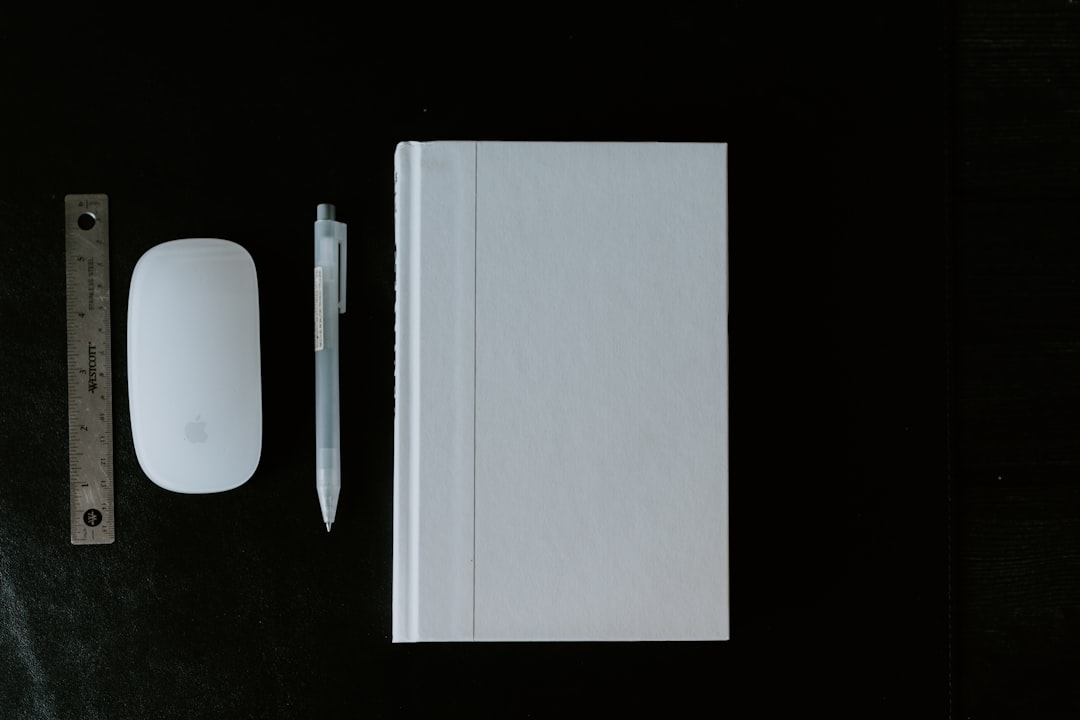
Final Thoughts
Lines on your Vizio TV screen can range from a minor irritation to a serious hardware failure. The good news is that many causes of screen lines are easily diagnosable and fixable with just a few simple steps. From checking your cables to updating firmware and performing resets, there’s a solid chance you can resolve the issue without calling in the pros. However, if the problem persists and points to hardware failure, professional repair—or even replacement—may be necessary.
Understanding the root cause will not only save you time and money but will also give you peace of mind when enjoying your favorite shows and movies in full, uninterrupted clarity.



