Why CloudFront 403 Forbidden served for signed URLs and the policy key-pair rotation that restored access
5 min read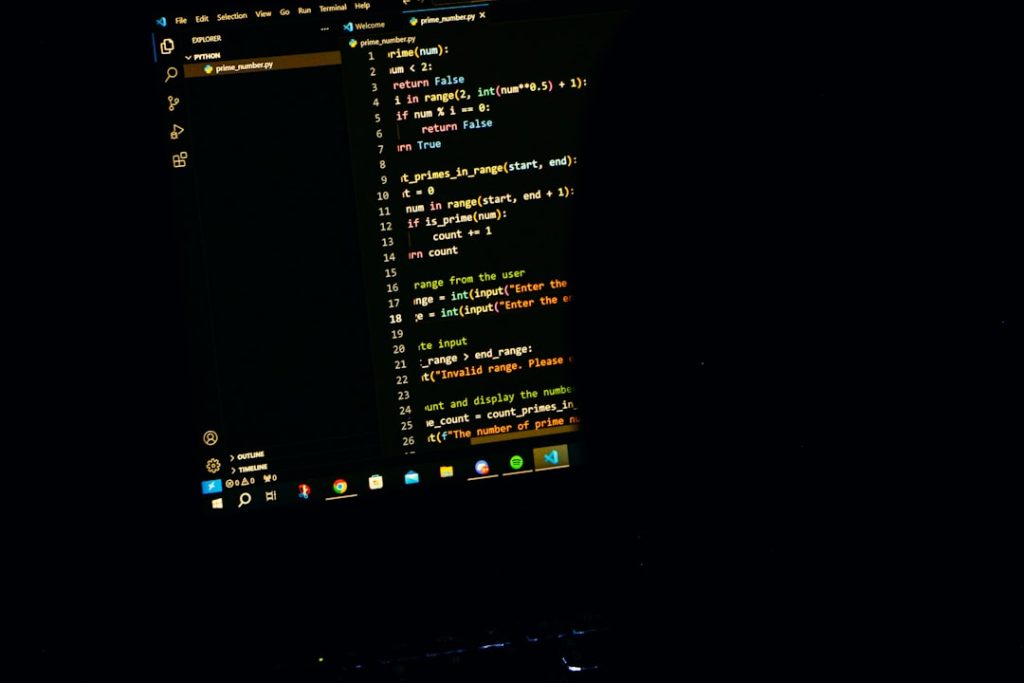
When delivering dynamic, secure content through Amazon CloudFront, one common method of access control is using signed URLs. These URLs allow only verified users to retrieve specific files during a limited time window. However, teams using CloudFront sometimes encounter a dreaded HTTP 403 Forbidden response when trying to access content through a signed URL. This article delves into one of the more elusive causes of that issue: problems with the CloudFront key pair—particularly after a key rotation. We’ll explore how this issue arises and how correcting the key policy and refreshing the key pair restores access to your CDN-hosted resources.
TL;DR – Summary
CloudFront 403 errors when using signed URLs are often tied to expired or misconfigured key pairs linked to the CloudFront key group. If the private/public key used to sign the URLs is no longer valid, CloudFront will reject requests with 403 Forbidden errors. Rotating the key pair and updating your trusted key group usually resolves the issue. Always ensure consistency across your URL signing process and updated access policies.
What is a Signed URL in CloudFront?
A signed URL in Amazon CloudFront is a way of controlling who can access your content and for how long. Instead of making your private content public on the internet, signed URLs allow only users who possess cryptographically-verified URLs access to CloudFront distributions. These URLs embed dynamic access conditions such as expiration time, allowed IP ranges, and custom policies.
Signed URLs are particularly helpful for:
- Restricting access to video or software downloads in paid platforms
- Controlling access for temporary users, like conference attendees
- Allowing only internal team members access to sensitive resources
But what happens when these seemingly well-crafted URLs suddenly stop working and you start getting 403 Forbidden errors? The issue might lie in the invisible mechanics of key pairs and key groups.
Understanding the 403 Forbidden Error in Signed URL Contexts
The 403 Forbidden error from CloudFront generally means: “We recognized your request, but you are not allowed to access this resource.” When working with signed URLs, this frequently points to authentication issues—in particular, a mismatch or invalidation in the signing key configuration.
Some of the most common causes for this error include:
- Expired URL: The expiration timestamp has passed.
- Incorrect policy: Malformed JSON or mismatched resource conditions.
- Clock skew: Time on the client and server is out of sync significantly.
- Public key mismatch: CloudFront cannot find the public key matching the private key used to sign the URL.
That last point is what this article emphasizes. The key mismatch can be perplexing, especially when everything seems the same in code or configuration. And often, the root cause lies in outdated or rotated key pairs.
The Role of Key Pairs and Key Groups
In the process of generating signed URLs, Amazon CloudFront uses key pairs consisting of a public and private key:
- Private key: Used by your application to generate the signature.
- Public key: Stored on CloudFront—used to verify whether the incoming URL is correctly signed.
When you configure CloudFront, you create a key group and assign one or more public keys to it. This group is associated with behaviors in your CloudFront distribution, determining which keys are “trusted” for URL signing.
If the public key in the key group does not correspond to the private key used to sign the URL, CloudFront cannot verify the signature, which results in a 403 Forbidden error. Sometimes, teams rotate key pairs but forget to update their distribution or key group configuration, which directly leads to unexpected errors.

Key-Pair Rotation: A Double-Edged Sword
Security best practices recommend rotating cryptographic keys periodically. However, key rotation becomes problematic when the new keys are not properly synchronized across all parts of the system. In the case of CloudFront, when a key pair is rotated, it is crucial to:
- Add the new public key to your CloudFront key group
- Remove the old public key (if it’s no longer valid)
- Reconfigure your app or middleware to sign URLs using the new private key
Many developers make the mistake of updating the private key in their application without modifying the key group in CloudFront. As a result, CloudFront still attempts to verify URLs against the old public key and fails.
Restoring Access: The Fix That Worked
Let’s walk through the exact steps that often resolve such 403 issues triggered by invalidated key pairs:
- Identify whether the key pair has recently changed. Look into your code repository, CI/CD system, or recent merge requests to determine if a new private key was introduced recently.
- Login to AWS Console and navigate to CloudFront > Public Key section. Check whether the current set of public keys includes the one corresponding to your private key.
- If not, upload the new public key. Navigate to the Key Groups section, find your current group, and include the newly uploaded key as a trusted entity.
- Update CloudFront distribution behaviors. If the behavior uses a different key group or an old key, associate the updated key group and save the changes.
- Invalidate your CloudFront cache. If your origin served outdated signed URLs or policies, invalidating ensures fresh content and headers propagate.
- Test with freshly signed URLs. Ensure your code or authentication logic now uses the rotated private key, and confirm URL validity.
This process generally resolves access if the issue was due to a key mismatch. The response time from CloudFront updating public keys and behaviors is usually less than a few minutes.
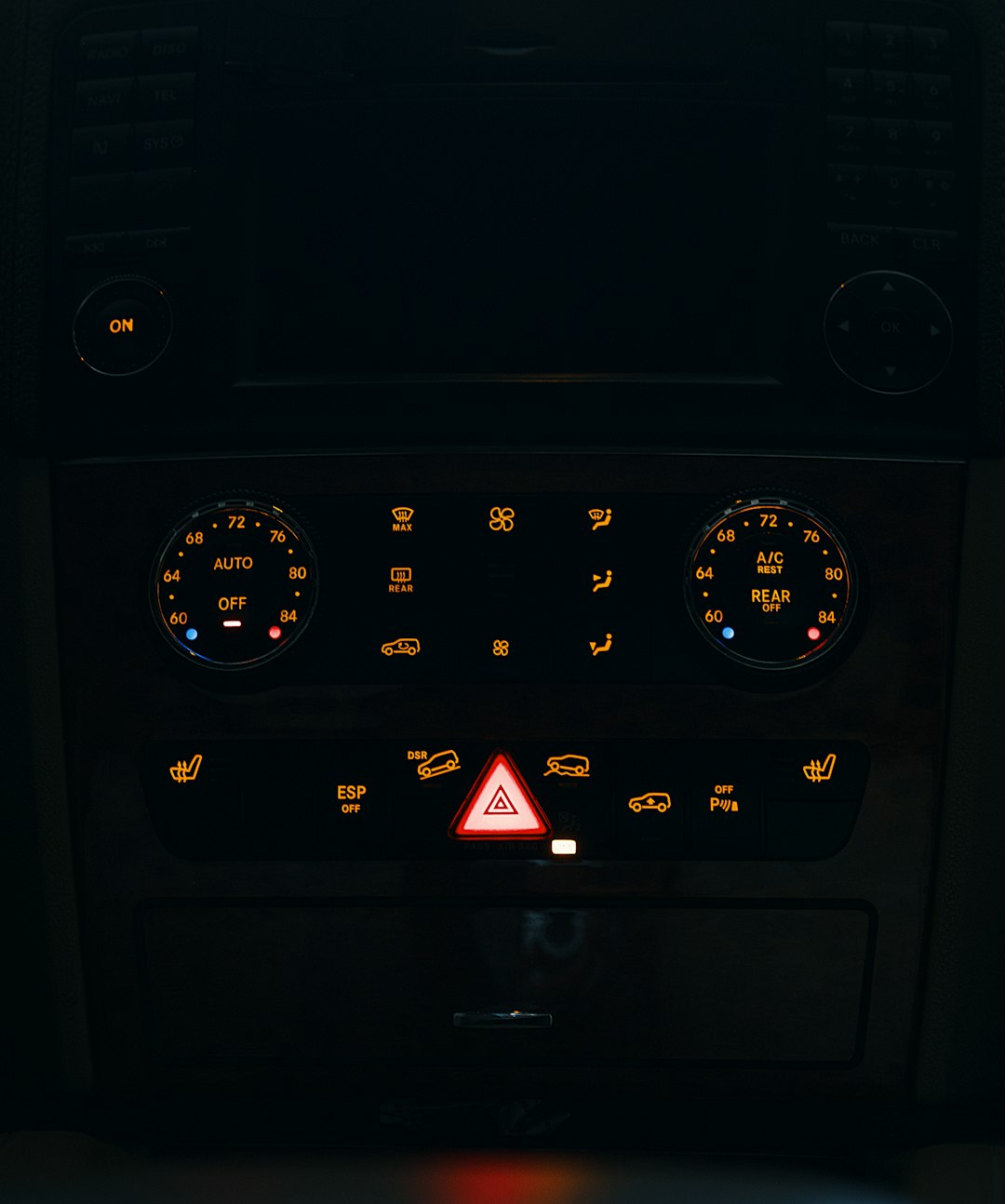
Pro-Tips for Managing Key-Pair Policies in AWS
To help avoid future issues related to 403 Forbidden errors from signed URLs in CloudFront, consider following these tips:
- Automate key rotation pipelines with sanity checks and log output to confirm validity of URLs post-rotation.
- Use version control for key group configurations to track smart diffs and changes.
- Monitor CloudFront logs and metrics via CloudWatch for spikes in 403 errors—an early warning sign of misconfigurations.
- Create alerts and notifications in case 403 errors cross a threshold. That way, you’ll know immediately if a key goes stale.
- Test pre-production environments with rotated keys ahead of time. Never deploy a changed key without testing signed URLs thoroughly.
Conclusion
When dealing with signed URLs in Amazon CloudFront, understanding the connection between key pairs, trusted key groups, and URL policies is critical. A sudden onset of 403 Forbidden errors is often due to issues in this chain—especially during a key rotation. Thankfully, revisiting your key group configuration, updating or rotating your public keys, and maintaining consistent code-level signing practices nearly always resolves the problem.
In short: if your signed URLs stop working, don’t panic. The fix might just involve a few careful updates in your AWS console rather than a complete application rewrite.



