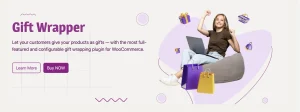Why Are Twitch Livestreams Not Uploading in Real-Time?
3 min read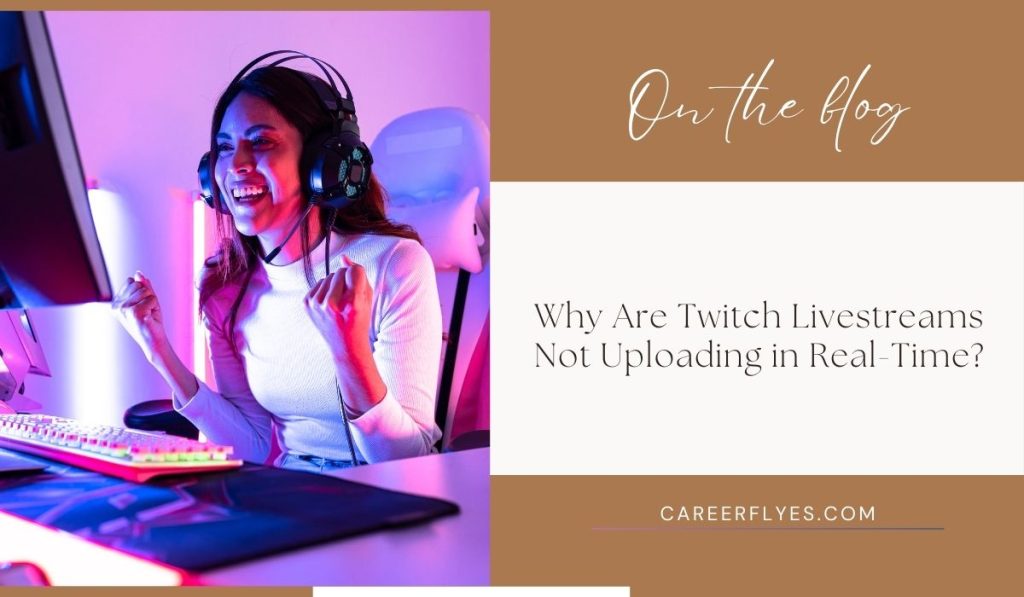
Twitch is one of the most popular platforms for livestreaming, offering creators the ability to broadcast their content to audiences worldwide. However, users often encounter delays where their livestreams don’t upload in real time. This guide explores the reasons behind these delays, the technical factors involved, and actionable steps to minimize them.
Why Livestreams Might Not Upload in Real-Time on Twitch
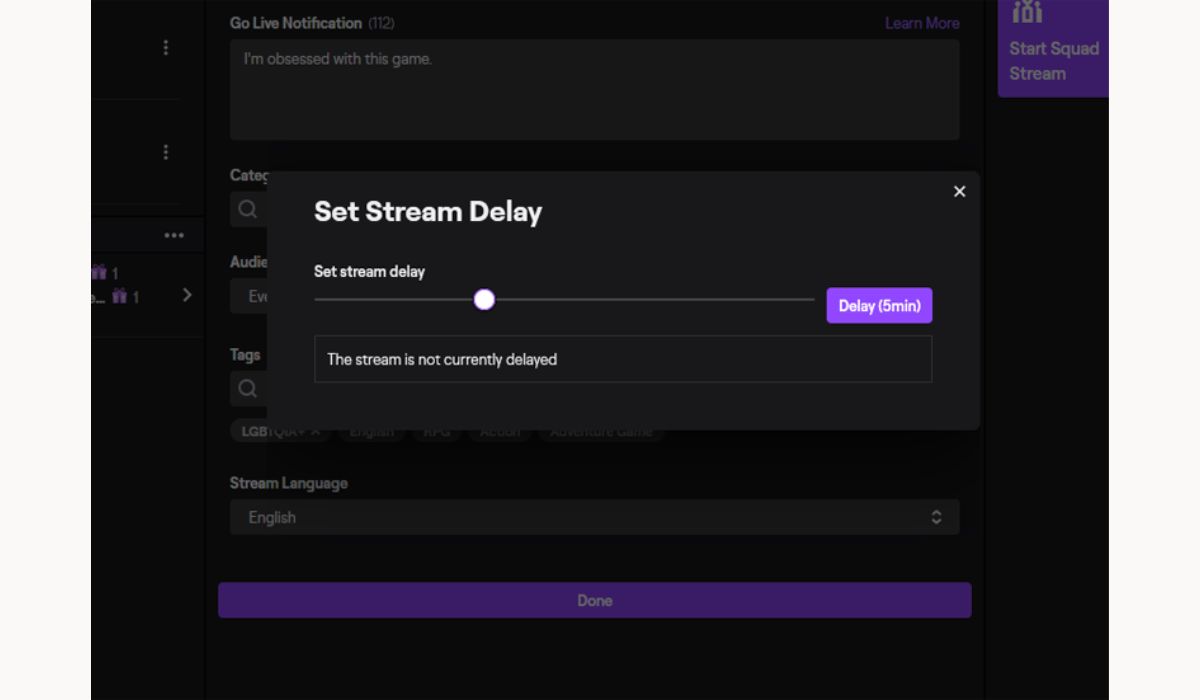
Livestream delays on Twitch can occur for several reasons. While Twitch strives to provide low-latency streaming, various factors—such as internet connection, server performance, and software configuration—can impact the real-time upload of livestreams.
Common Reasons for Delays:
- Internet Issues: Low upload speeds or high latency can disrupt the flow of data to Twitch servers.
- Twitch Server Overload: Peak streaming hours can cause server delays.
- Encoding Settings: Incorrect bitrate or resolution settings can lead to buffering and delays.
- Low-Latency Mode: If not enabled, Twitch streams may experience additional buffering to ensure stability.
Understanding these factors can help pinpoint the cause of real-time upload delays.
Internet Connection Issues
Your internet connection plays a critical role in ensuring your Twitch stream uploads in real time. Delays are often caused by insufficient upload speed, packet loss, or unstable connections.
- Upload Speed: Twitch recommends a minimum upload speed of 6 Mbps for 1080p streaming. Slower connections can result in delayed uploads.
- Latency: High latency increases the time it takes for data to travel from your device to Twitch servers, causing noticeable delays.
- Packet Loss: When data packets are lost during transmission, your stream may buffer or lag, resulting in delays.
Solution: Test your internet speed using tools like Speedtest. If upload speeds or latency are insufficient, consider upgrading your internet plan or using a wired Ethernet connection for more stability.
Twitch’s Server and Software Configuration
Twitch’s servers process millions of livestreams daily, and server overload can lead to delays, particularly during peak usage times. Additionally, misconfigured streaming software like OBS or Streamlabs can exacerbate the problem.
- Server Overloads: Heavy traffic during events or peak hours can slow down Twitch’s ability to process streams in real time.
- Streaming Software: Incorrect configurations, such as overly high bitrate or incompatible codecs, can result in streaming delays.
Solution:
- Stream during off-peak hours to reduce server strain.
- Update your streaming software and use recommended Twitch settings for bitrate, resolution, and FPS.
Twitch Features Affecting Real-Time Streaming
Twitch offers features like stream delay and low-latency mode to balance real-time interaction with stream stability. However, improper use of these features can lead to delays.
- Stream Delay: Some creators intentionally add a delay to their streams, which might be enabled by default in certain setups.
- Low-Latency Mode: If this mode isn’t activated, Twitch prioritizes stability over real-time delivery, causing minor delays.
Solution:
Enable Low-Latency Mode in Twitch settings to reduce delays:
- Go to your Twitch Creator Dashboard.
- Navigate to Settings > Stream.
- Toggle the Low-Latency Mode option to “On.”
Technical Factors Influencing Delays
Bitrate, encoding settings, and device performance are crucial for real-time streaming. Misaligned settings can create a bottleneck, delaying your livestream upload.
- Bitrate: A bitrate too high for your internet upload speed can cause delays.
- Encoding: Hardware or software encoders that cannot keep up with the stream’s demands will result in lag.
- Device Performance: CPU or GPU limitations can slow encoding, impacting real-time upload.
Solution:
Optimize your streaming settings based on Twitch’s guidelines:
- Bitrate: Use 4,500–6,000 Kbps for 1080p streaming at 60 FPS.
- Encoder: Choose hardware encoding (e.g., NVENC for NVIDIA GPUs) for better performance.
- Resolution: Stream at 720p if your device struggles with 1080p.
Steps to Troubleshoot and Fix Delays
Follow these steps to address Twitch livestream upload delays:
- Test Your Internet Connection: Use tools like Speedtest to verify upload speed and latency.
- Optimize Bitrate and Encoding Settings: Match your settings to your internet speed and device capabilities.
- Enable Low-Latency Mode: Activate this feature in your Twitch settings for real-time streaming.
- Update Streaming Software: Ensure OBS, Streamlabs, or other tools are up-to-date and configured correctly.
- Stream During Off-Peak Hours: Avoid high traffic times to reduce server-related delays.
Conclusion
Livestream delays on Twitch can stem from a variety of factors, including internet connection issues, server overloads, and software misconfigurations. By understanding these causes and following the outlined solutions, you can significantly reduce delays and provide a smoother viewing experience for your audience.
Have you faced real-time upload delays on Twitch? Share your experience or tips in the comments below! If this guide helped you, feel free to share it with others.