White Spot on Lenovo Laptop Screen: Stuck Pixel or Backlight Bleed?
4 min read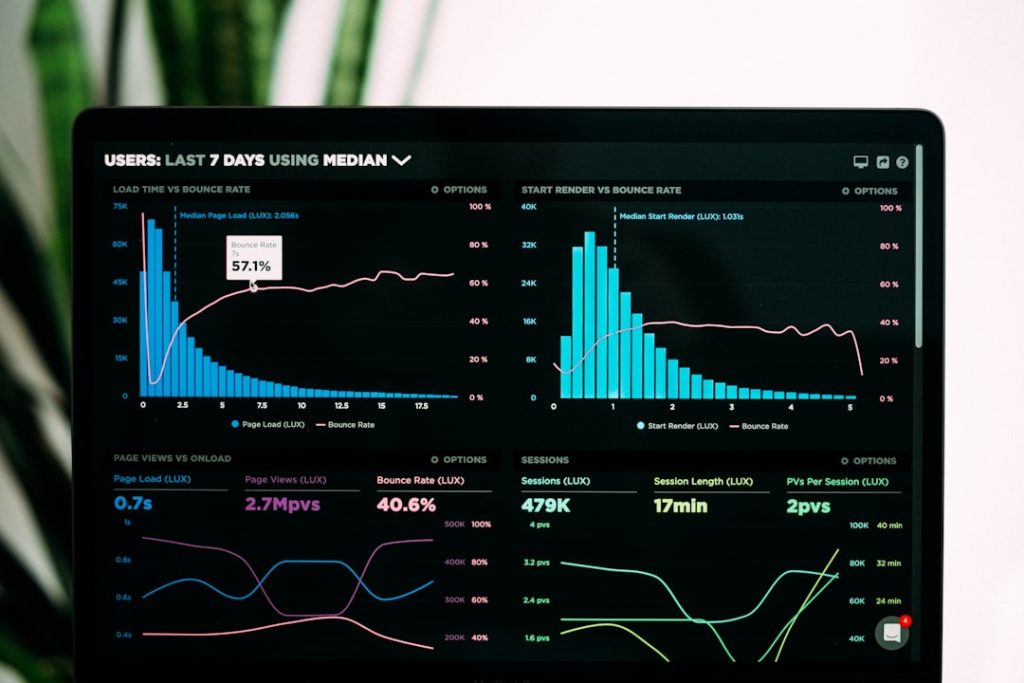
So, you’ve turned on your Lenovo laptop and there it is — a tiny white spot staring right back at you. You clean your screen, thinking maybe it’s dust. Nope, still there. Is it a stuck pixel? Is it backlight bleed? What’s even the difference? Don’t worry! We’re here to keep it simple, fun, and helpful.
What’s That White Spot?
There are two main suspects when you see a white spot on your Lenovo screen:
- Stuck pixel
- Backlight bleed
They may look similar, but they’re very different problems. Let’s break it down.
What Is a Stuck Pixel?
A stuck pixel is a tiny dot that stays one color — usually red, green, blue or white. It’s caused by a malfunctioning sub-pixel. In many cases, it’s just one pixel out of the millions on your screen that stopped cooperating.
How to identify one:
- Stuck pixels are small — like a sharp pin prick
- They don’t change with brightness or screen content
- Appears in the same place all the time
They can be annoying, but there’s good news! A stuck pixel might be fixable.
What is Backlight Bleed?
Your laptop screen lights up from behind the screen panel — that’s the backlight. Backlight bleed happens when that light creeps through where it shouldn’t.
Here’s how to spot it:
- Most obvious when the screen is dark
- Glowing white cloudy area near the edges or corners
- It can be faint or pretty noticeable
- Doesn’t look like a single pixel — it’s larger, more blotchy
It’s not really a “spot,” but more like a glow. And no, you can’t wipe it away!
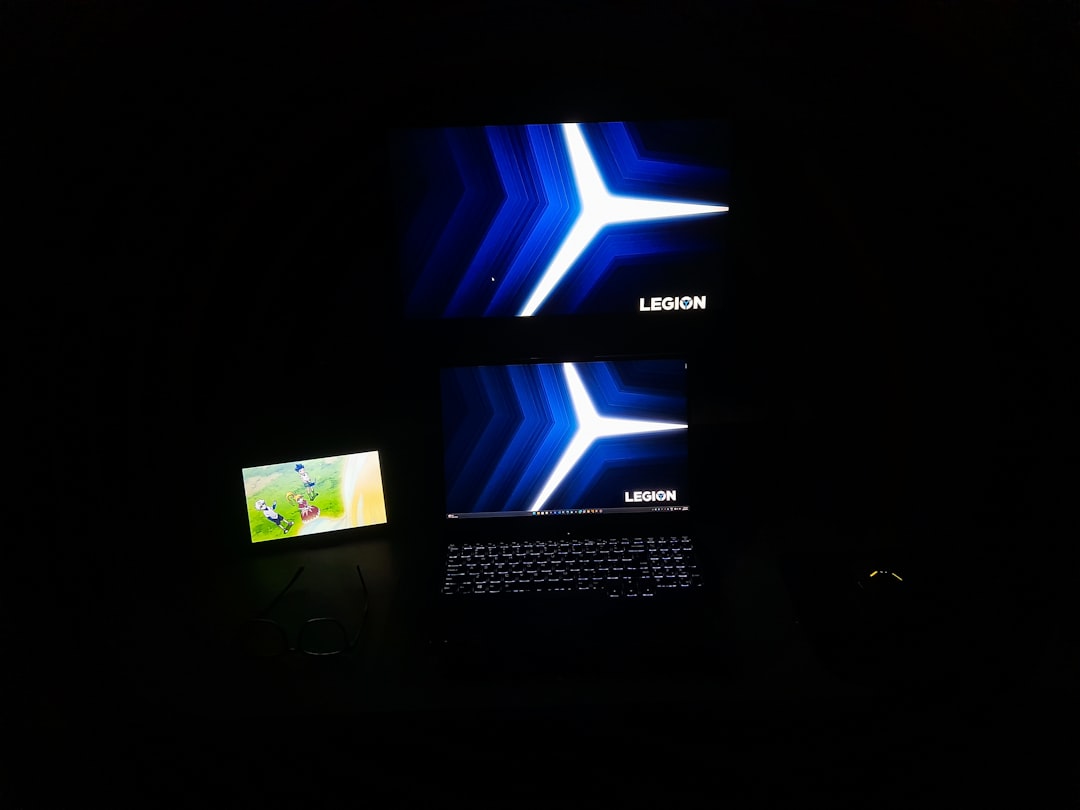
Still Not Sure?
If you’re scratching your head wondering which it is, here’s a quick test:
Try This Simple Trick
Use a blank black background: Download or create a black image and set it as your wallpaper. Now stare at that spot.
- If it’s a tiny, sharp dot that stays white — probably a stuck pixel
- If it’s a soft, glowing patch from the edge — you’re facing backlight bleed
You can also move an image or window around. If the white area stays where it is regardless of what’s on the screen, it’s likely hardware-related.
Why Do These Happen?
Let’s look at both villains and their motives.
Why Pixels Get Stuck
Every pixel is made of three sub-pixels: red, green, and blue. These lights turn on and off quickly to show you all the colors. Sometimes, one gets “stuck,” like a traffic light that won’t change. Maybe it’s from electricity, manufacturing flaws, or just bad luck.
Why Backlight Bleeds
LCD panels aren’t perfect. They’re made of layers and need pressure to stay in place. If the screen frame presses too tightly or there’s space between layers, light leaks out from the backlight. Not ideal, but common in many screens — even new ones.

Can I Fix a Stuck Pixel?
Maybe! Here are some things to try:
1. Try a Pixel Fixer
There are online tools and apps that flash colors quickly to “wake up” stuck pixels. Try websites like:
Run the tool for a few minutes — or even an hour — and see if the pixel comes back to life.
2. Use Gentle Pressure
Take a soft cloth and gently tap or massage the area where the stuck pixel is. Do this while the screen is off. Be very gentle — you don’t want to damage your screen further.
3. Wait and Watch
Sometimes, a pixel fixes itself. If the stuck pixel isn’t bothering you much, monitor it for a few days. It may just fix itself over time.
Can I Fix Backlight Bleed?
This one’s a bit harder. Backlight bleed usually comes from the screen’s design or build. Here’s what you can try:
1. Adjust the Brightness
Lowering your screen brightness can reduce visibility of backlight bleed. It doesn’t solve it, but at least it’s less annoying in dark rooms.
2. Reseat the Screen
If you’re brave, you can gently press near the screen’s edge or slightly loosen the frame (not recommended unless you know what you’re doing). But this is risky and might void your warranty.
3. Contact Lenovo Support
If your laptop is still under warranty, Lenovo may replace the screen. Especially if the bleed is bad — take pictures and contact them!
Can I Prevent This In the Future?
Stuck Pixels
You can’t really prevent stuck pixels, but here are some tips:
- Don’t leave static images on screen for too long
- Use sleep mode so your laptop gets rest
- Avoid screen pressure — no tapping with pens!
Backlight Bleed
This is mostly about luck and build quality, but you can:
- Handle your laptop gently
- Avoid pressing or squeezing the screen
- Use a protective case or sleeve during travel
When to Call It Quits
Sometimes, despite all efforts, the spot just won’t go. If it’s really bothering you — maybe it’s smack in the middle of your screen — it might be time to get it fixed or replaced.
Good Signs You Should Get Help:
- The spot is growing
- There are more dots appearing
- Your eyes are hurting from looking at it
- The laptop is under warranty
Don’t suffer in pixel pain. Most companies are happy to help if the issue is legit.
Wrap Up
White spots on your Lenovo laptop screen can be stuck pixels or backlight bleed. Both are common. Both are fixable — at least sometimes!
So, next time you see a mysterious dot glowing like a tiny moon on your screen, don’t panic. Use our simple tips and tricks. Identify the issue, try a few fixes, and remember:
It’s not the end of your laptop’s world — just a tiny light hiccup.
Happy computing!



