What Is WSReset in Windows 10 and How Does It Work?
4 min readWindows 10 is a feature-rich operating system that offers a wide range of tools and utilities to maintain and troubleshoot the system. One such utility is WSReset, a command-line tool designed to aid users in resolving issues related to the Microsoft Store. Though not widely known among casual users, WSReset plays a crucial role in repairing and restoring the functionality of Windows Store applications. This article will explore what WSReset is, how it works, and why it’s useful.
What Is WSReset?
WSReset.exe is a built-in, command-line utility in Windows 10 that is primarily used to reset the Microsoft Store without changing account settings or deleting installed apps. This tool clears the cache of the Windows Store app, which can often resolve various issues such as store crashes, app download problems, or unexpected error messages.
Unlike a system restore or application uninstallation, WSReset is a non-destructive command. It maintains user settings while targeting the cache and temporary data that might be causing hiccups in the functioning of the store.
How Does WSReset Work?
When executed, WSReset launches a blank Command Prompt window and simultaneously opens the Microsoft Store. While this may appear unremarkable to the user, in the background, the utility is performing the following tasks:
- Clearing the Windows Store cache – This includes temporary files and stored information that might be preventing the store from operating correctly.
- Reinitializing the application – After clearing the cache, it restarts the Microsoft Store to ensure that the changes take effect.
- Repairing configuration files – WSReset checks system-level files related to the store and repairs minor corruptions if found.
This background process usually completes in under a minute, following which the Microsoft Store opens automatically, indicating that the reset process is complete.
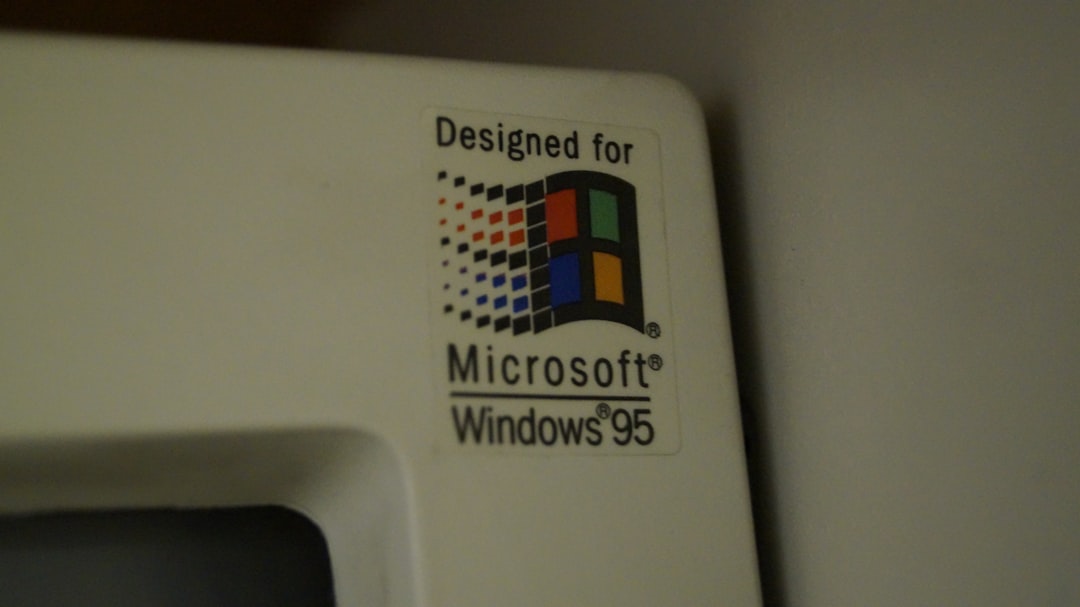
Why Use WSReset?
Users typically resort to WSReset when they face persistent issues such as:
- Microsoft Store not opening or crashing immediately
- App downloads or updates stuck indefinitely
- Error codes related to cached data corruption
- Store displaying incorrect content or failing to refresh
In many of these cases, standard troubleshooting like restarting the computer or checking the internet connection doesn’t yield results. That’s where WSReset becomes a valuable tool as it goes a level deeper to fix internal store-related problems.
How to Run WSReset in Windows 10
Running WSReset is very simple, even for users with minimal technical knowledge. Here’s a step-by-step guide:
- Press Windows + R on your keyboard to open the Run dialog box.
- Type WSReset.exe and press Enter.
- A Command Prompt window opens with no text. Wait for it to close automatically.
- After a few moments, the Microsoft Store will launch confirming that the reset was successful.
Alternatively, you can search for “WSReset” in the Start menu, right-click it, and choose Run as administrator for elevated permissions, which is sometimes necessary depending on system settings.
What WSReset Does Not Do
Despite its usefulness, it’s important to recognize the limitations of WSReset. Here’s what it doesn’t do:
- It does not delete user accounts or app data.
- It does not remove installed apps or games from the Microsoft Store.
- It does not fix deep-level system errors or malware-related issues.
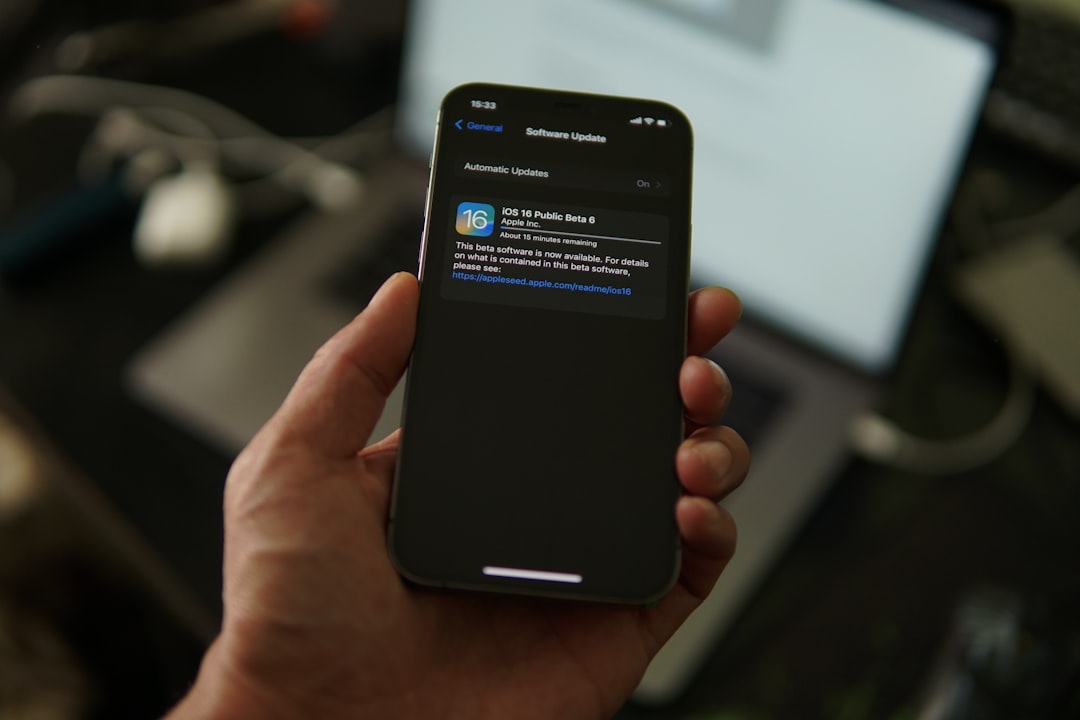
For more severe problems, users may need to perform more advanced troubleshooting steps like resetting the entire Store app via Settings > Apps, reinstalling the Store using PowerShell, or even performing a system restore.
Behind the Scenes: What Happens Technically
WSReset is connected to a series of .NET components and Windows APIs that control the Microsoft Store’s functionality. When executed, it accesses hidden folders such as:
%LocalAppData%\Packages\Microsoft.WindowsStore_8wekyb3d8bbwe\LocalCache%AppData%\Local\Packages
These directories temporarily store data that optimize Store performance but can become corrupted over time. WSReset targets these cache folders for cleanup while preserving essential app and user information.
Alternatives to WSReset
If WSReset doesn’t resolve the issue, there are other methods that users can try:
- Resetting the Store app: Go to Settings > Apps > Microsoft Store > Advanced options and use the Reset option.
- Reinstalling via PowerShell: Use the command
Get-AppxPackage -allusers Microsoft.WindowsStore | Foreach {Add-AppxPackage -DisableDevelopmentMode -Register "$($_.InstallLocation)\AppXManifest.xml"} - Clearing DNS cache: If internet-related store issues persist, type
ipconfig /flushdnsin Command Prompt as admin.
That said, WSReset remains the easiest and safest first step in a Microsoft Store troubleshooting sequence.
When to Avoid Using WSReset
Though generally harmless, users should refrain from using WSReset when:
- They are troubleshooting unrelated Windows components. WSReset is only effective for Store-related problems.
- They have pending system updates. Incomplete updates could interfere with the reset process.
- They have made custom modifications to Store packages. WSReset may undo such changes.
Conclusion
WSReset is a powerful yet straightforward tool built into Windows 10, specifically designed to resolve problems with the Microsoft Store, one of the core components in the modern Windows ecosystem. Its ability to reset the cache without impacting personal data makes it a go-to solution for users facing Store-related errors or crashes. While it may not resolve deeper system issues, it is an effective first-line fix for a wide range of Microsoft Store problems.
FAQ: WSReset in Windows 10
- Q: Is WSReset safe to use?
A: Yes, WSReset is completely safe. It only clears the cache of the Microsoft Store and doesn’t affect installed applications or user data. - Q: Do I need administrator access to run WSReset?
A: Generally no, but running it as an administrator may resolve issues caused by permission restrictions. - Q: Can WSReset fix all Microsoft Store problems?
A: While effective for cache-related issues, it won’t fix core system errors, network failures, or account authentication problems. - Q: Does WSReset remove my apps?
A: No, WSReset does not remove or reinstall any apps. It only resets Store cache files. - Q: What should I do if WSReset doesn’t work?
A: You can try resetting the Store through Windows Settings, repair via PowerShell, or update your operating system to ensure compatibility.



