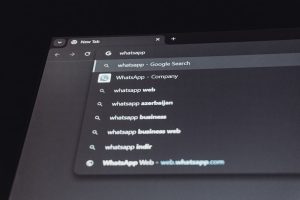What Is Perflogs Folder and Should You Remove It from Your PC?
3 min read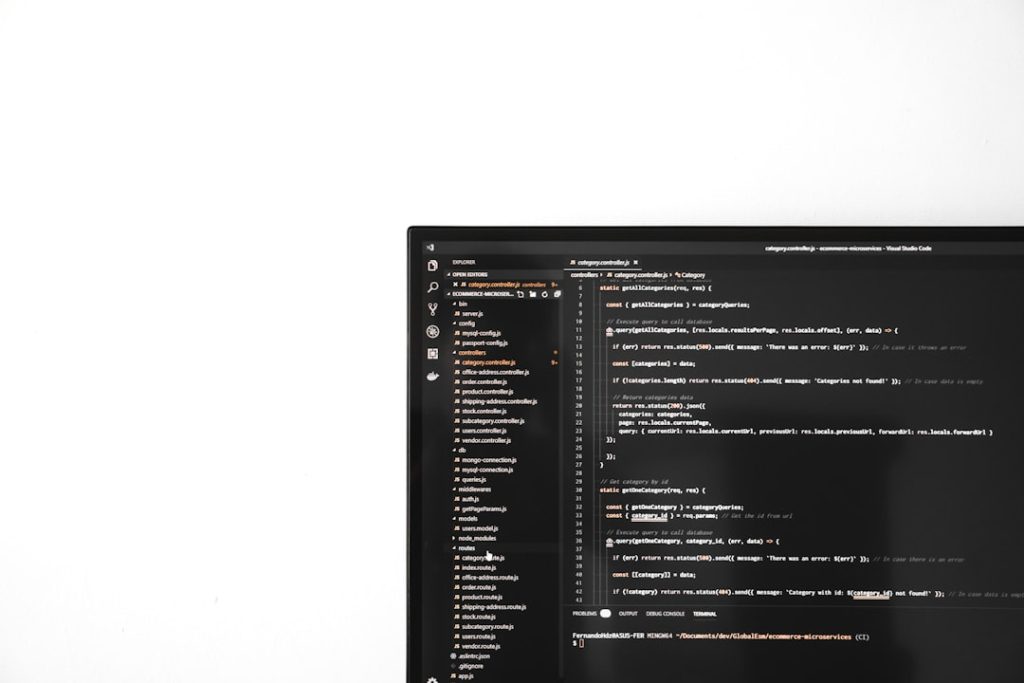
While exploring the folders on your Windows PC, you may have come across a folder named Perflogs, usually located at the root of the C:\ drive. Its unfamiliar name and seemingly empty state can raise questions like: What is this folder for? Is it safe to delete? And would removing it harm your system? This article provides a comprehensive explanation to help you make an informed decision.
What Is the Perflogs Folder?
The Perflogs folder is short for “Performance Logs.” It is a system-generated directory used by Windows operating systems to store logs created by the Performance Monitor tool. Performance Monitor is a built-in Windows utility that allows users and administrators to monitor and evaluate system performance through real-time data and logging capabilities.
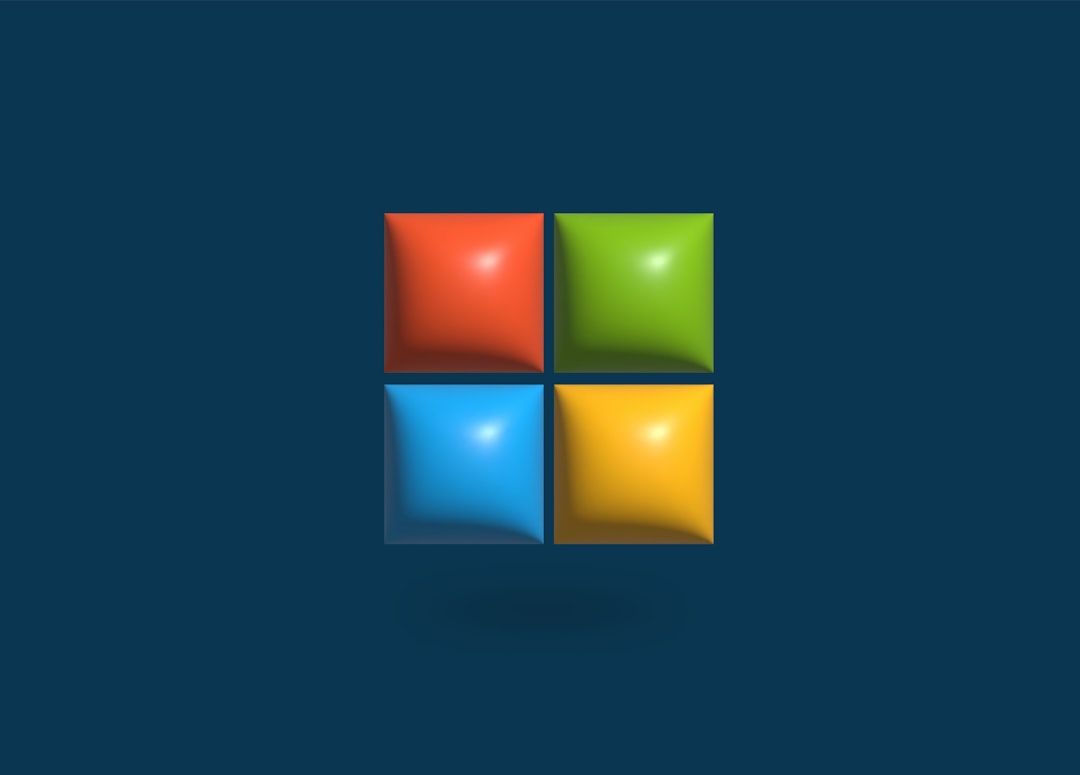
When certain performance tracking tasks are scheduled, especially those involving custom data collectors or logging activity for troubleshooting, the output files are stored in the Perflogs folder. It’s worth noting that most everyday users and even many advanced users will never directly interact with this folder.
Is the Perflogs Folder Important?
The importance of the Perflogs folder depends on whether you use performance monitoring tools on your system. For general or average users, the folder often remains empty and unused. However, for IT professionals, system administrators, or anyone running performance diagnostics, the folder can play a crucial role in collecting and storing vital system performance data.
Key reasons it may be important:
- System diagnostics: It helps in logging important performance metrics.
- Troubleshooting: Useful during in-depth performance troubleshooting procedures.
- Data gathering: Valuable for long-term analysis and forecasting of system resource needs.
If performance logs are being generated, removing or interfering with this folder might disrupt those logs. However, such usage is extremely rare unless explicitly configured by a user or system admin.
Is It Safe to Delete the Perflogs Folder?
Yes, it is generally safe to delete the Perflogs folder, especially if:
- You are not running any custom Performance Monitor logs.
- The folder is empty or contains outdated log files.
- You are looking to do a mild cleanup of system clutter.
Deleting the Perflogs folder will not impact your computer’s ability to function. However, Windows may recreate the folder automatically during the next logging session or even after a restart, depending on the OS behavior. This is normal behavior and poses no threat to system integrity.
Before deleting, it’s good practice to check if the folder is currently in use. Simply opening it and seeing whether files are being modified or checking the timestamp of the files can be a safe indication.
How to Delete the Perflogs Folder
If you decide that the folder serves no practical purpose and you’d like to remove it:
- Open File Explorer and navigate to C:\Perflogs.
- Right-click the folder and select Delete.
- If prompted for administrator permission, confirm the deletion.
Alternatively, you can use Disk Cleanup or third-party system maintenance tools to remove leftover system files, though most will ignore Perflogs due to its negligible size and system file designation.
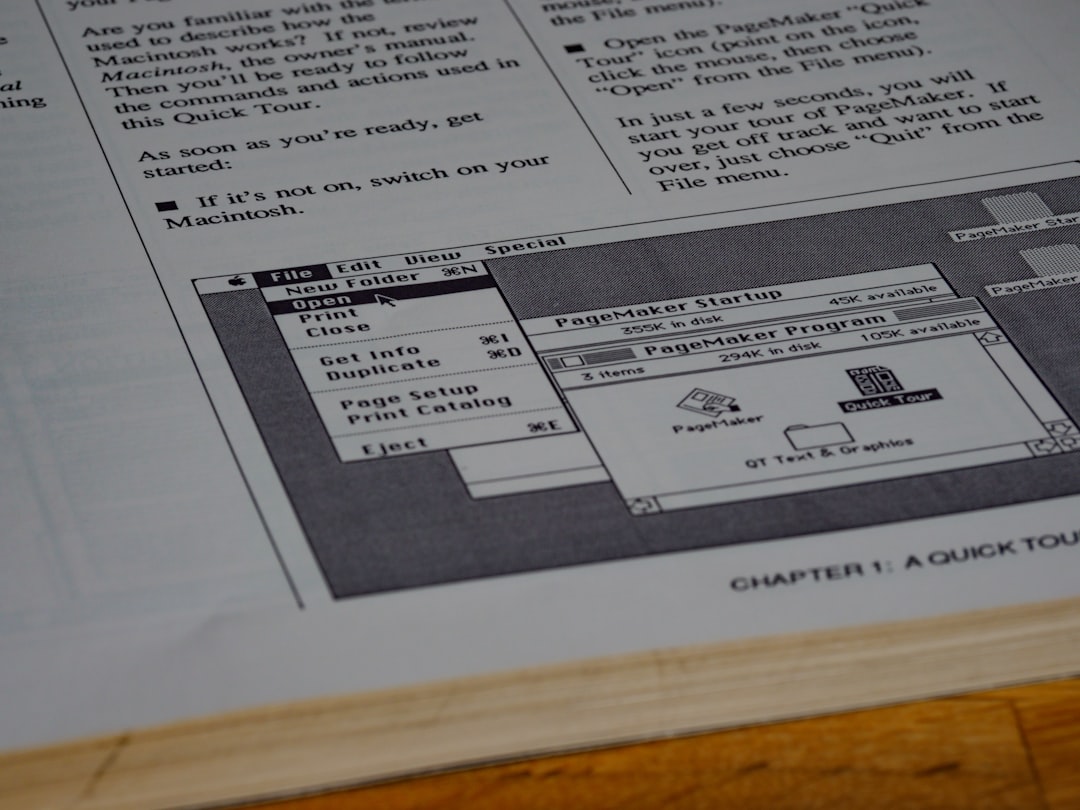
Should You Keep It?
For most users, there’s no harm in keeping the Perflogs folder on your hard drive. It typically occupies a minimal amount of disk space, often in kilobytes unless active performance logging is under way. That said, if you’re performing a system cleanup and want to remove unused directories, it’s safe to delete it—just don’t expect much of an impact in terms of regaining storage space.
Conclusion
The Perflogs folder is a relatively harmless system folder created by Windows for storing diagnostic log data from the Performance Monitor tool. While unlikely to be used by most users, it does have specific functions for system admins and power users. If you find it empty or don’t use performance monitoring, deleting it won’t hurt your system. Windows will simply recreate it if ever needed again. In the end, whether you keep or remove it is entirely up to you and your individual system maintenance preferences.