What Is jusched.exe? Complete Beginner’s Guide
4 min read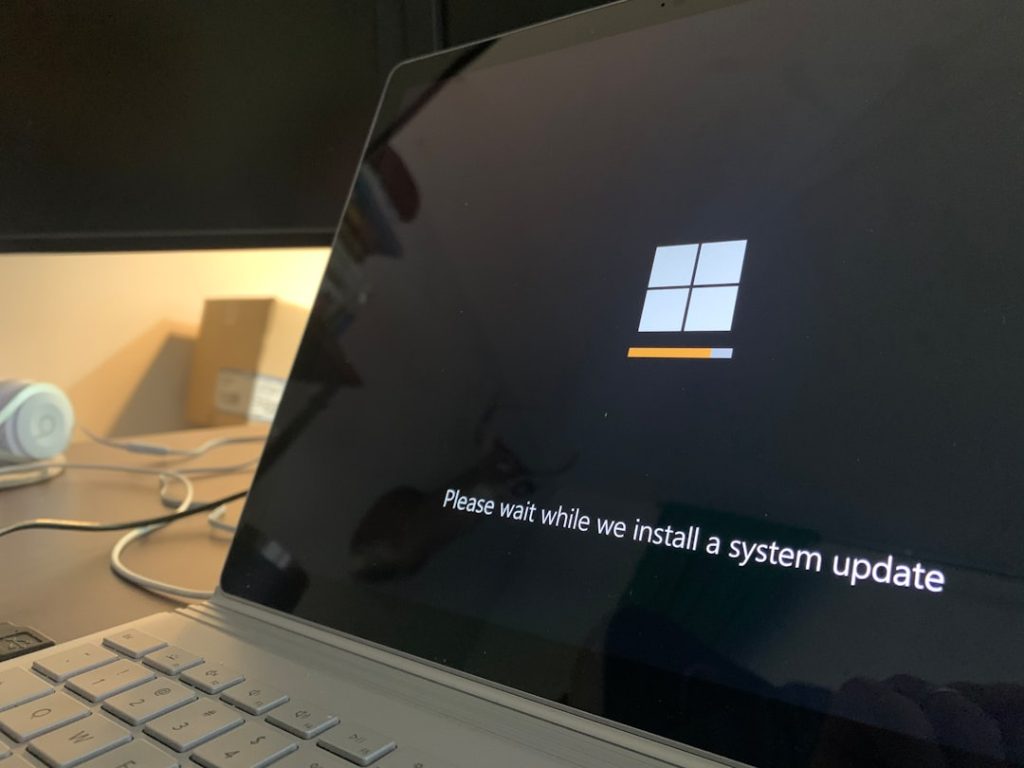
If you’ve ever opened Task Manager on your Windows computer, you’ve probably come across a mysterious process called jusched.exe. This executable might raise questions — especially if you’re the kind of person who wants to keep their system clean and secure. Is it harmful? What does it do? Should you disable it?
This article provides a comprehensive guide to jusched.exe for complete beginners. By the end, you’ll know what it is, why it’s there, whether you need it, and how to manage it safely.
What is jusched.exe?
The jusched.exe process stands for Java Update Scheduler. It is part of the Java Runtime Environment (JRE), developed by Oracle Corporation. Its main job is pretty simple: it checks for Java updates on your system and notifies you when one is available. This process usually starts automatically when your computer boots up and sits quietly in the background waiting until it’s time to check in with Oracle’s servers.
So, in essence, jusched.exe is not a virus or malware. It’s a legitimate file that plays a role in keeping your Java installation up to date — which is important for performance, compatibility, and especially security.
Why is Java Even Installed on Your Computer?
At one time, Java was everywhere — web pages, desktop applications, even mobile apps. While the use of Java in web browsers has declined significantly, many enterprise, educational, and even personal software applications still rely on Java to function.
If you use applications that require Java, then you probably have it installed — and with it, comes jusched.exe.

What Does jusched.exe Actually Do?
The functionalities of jusched.exe are limited, but essential for anyone who wants to keep Java current:
- Automatic Update Checks: It runs in the background and regularly connects to Oracle’s servers to see if there are new Java updates available.
- Notification to Users: If it finds a new version, it alerts the user through a pop-up message, providing an easy way to download and install the update.
- Security Assurance: Staying updated protects you from security vulnerabilities often found in older versions of Java.
It’s worth noting that jusched.exe is very light on resources and doesn’t consume a lot of CPU or memory while it’s running — unless it’s in the middle of performing an update check.
Can jusched.exe Be Disabled?
Yes, it can — and depending on your needs, you might even choose to do so. Some users prefer not to have extra background applications eating up memory, even if only a little. Others might be managing updates manually or running Java in isolated environments where security policies restrict internet access.
Here’s how to disable jusched.exe safely:
- Open the Windows Control Panel.
- Click on “Java” to open the Java Control Panel.
- Navigate to the “Update” tab.
- Uncheck the box that says “Check for Updates Automatically.”
- Click “Apply” and then “OK.”
Note: While disabling this process won’t cause Java to stop functioning, it does mean you’ll need to check for updates manually — which is especially important for security reasons.
Should You Remove jusched.exe Completely?
If you don’t use any applications that require Java, then removing Java entirely — and with it, jusched.exe — is a valid option. Java isn’t essential for Windows to function, and if no software or services you use rely on it, uninstalling Java can actually improve your system security and performance slightly.
Steps to uninstall Java:
- Open the Control Panel.
- Select “Programs and Features.”
- Look for “Java” in the list of installed programs.
- Select it and click “Uninstall.”
- Follow the on-screen instructions to complete the removal.
Warning: Before removing Java, make sure that you don’t need it for any software on your machine. Applications that need Java will stop working if it isn’t installed.
How to Identify If jusched.exe Is Legitimate
While the real jusched.exe is harmless, malware creators sometimes disguise malicious software using innocent-looking names. It’s rare, but awareness is a good defense.
Here’s how to verify the file’s authenticity:
- Press Ctrl + Shift + Esc to open Task Manager.
- Right-click on jusched.exe in the “Processes” tab.
- Choose “Open File Location.”
- If the file is located in the folder
C:\Program Files (x86)\Java\jre*\bin, it’s most likely legitimate. - If it’s located anywhere else — like the Temp or Windows folder — it could be malicious, and you should scan your system with a trusted antivirus or anti-malware tool immediately.
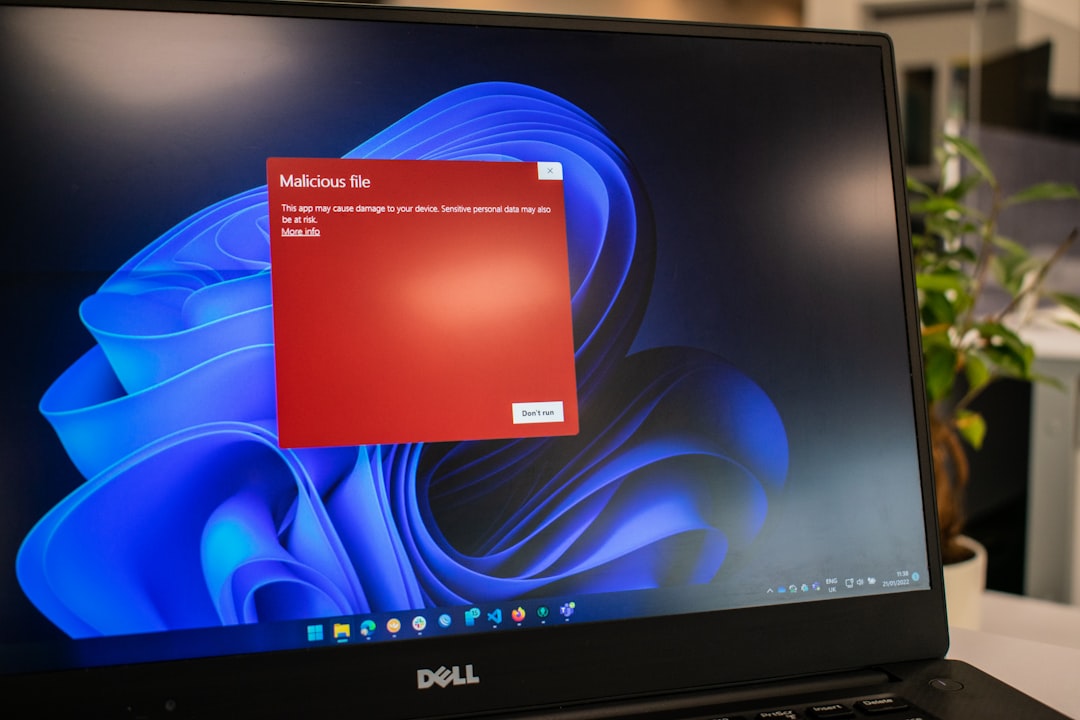
Can jusched.exe Cause High CPU or Memory Usage?
In general, jusched.exe is lightweight and designed to run silently without hogging resources. However, there are rare cases where users report high CPU or memory usage. This can happen if there’s a problem accessing Oracle’s update server or a corrupt installation of Java.
To fix these issues, you can try the following steps:
- Disable automatic updates temporarily using the Java Control Panel.
- Uninstall and reinstall Java to ensure a clean setup.
- Scan your system for malware — especially if CPU usage spikes when you’re not using any Java-related programs.
If none of these fixes help, consider contacting Oracle support or checking tech forums for user-submitted solutions.
Conclusion: Does jusched.exe Deserve Your Attention?
In summary, jusched.exe is a legitimate part of the Java update process. It’s not malware, not a system-critical process, and for many users, not even necessary. If you rely on Java applications, it’s a useful tool for ensuring you stay updated and secure. If you don’t use Java or prefer managing updates on your own, you can safely disable or remove it.
Understanding what background processes are doing not only gives you peace of mind, but helps you maintain a cleaner, faster, and more secure computer system. Whether you choose to keep or remove jusched.exe, knowing what it is — and isn’t — puts you in the driver’s seat of your digital environment.



