What Do the Symbols and Icons Mean on Discord
5 min read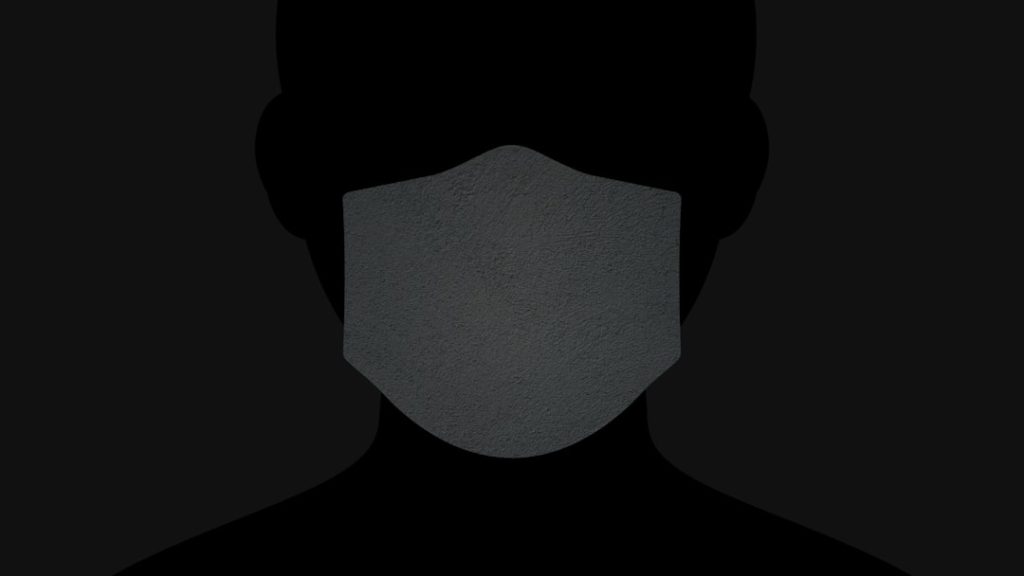
Whether you’re new to Discord or a longtime user, you’ve probably noticed the platform is filled with various icons and symbols. From colorful badges next to user names to small icons on voice channels, these graphics aren’t just for decoration—they each carry unique meanings and functions. But what exactly do all these symbols represent, and how do they impact your Discord experience?
TL;DR (Too Long, Didn’t Read)
Discord symbols and icons serve as visual cues to help users better understand the platform’s functionality. Badges indicate roles or user achievements, while server and channel icons guide user navigation. Knowing what each symbol means can enhance your communication and interaction within servers. This guide breaks down the most common icons and what each one signifies.
1. User Badges and Profile Icons
One of the most noticeable symbols on Discord is found next to user names—these are called badges. They signify specific roles, participation, or achievements on the platform. Here’s a breakdown of the most common user badges:
- Discord Staff: A blue shield with a white Discord logo. Represents an official employee of Discord.
- Partner Badge: A pink heart-shaped logo with a white game controller. Given to owners of popular, high-quality communities.
- HypeSquad Houses: These come in three variations: Bravery (lion), Brilliance (diamond), and Balance (wave). Members can take a quiz to join one of these houses.
- HypeSquad Events: A grayish badge awarded to users who promote Discord at events.
- Early Supporter: A small badge given to users who supported Discord before the launch of Nitro in 2018.
- Bug Hunter: A green bug icon signifying users who report bugs to Discord’s developer team.
- Certified Moderator: A purple shield indicating that a user is a certified server moderator trained by Discord.
Each of these badges reflects a different level of participation in the community, and some can only be obtained for a limited time or via invitation.
2. Status Icons
Discord users have status indicators that are shown as colored dots on their avatars. These icons tell you the current availability of a user:
- Green: Online
- Red: Do Not Disturb
- Orange: Idle
- Grey: Offline or Invisible
These icons help you quickly determine who’s available for chat or voice calls. There’s even a custom status feature where users can write a short message to appear under their name.
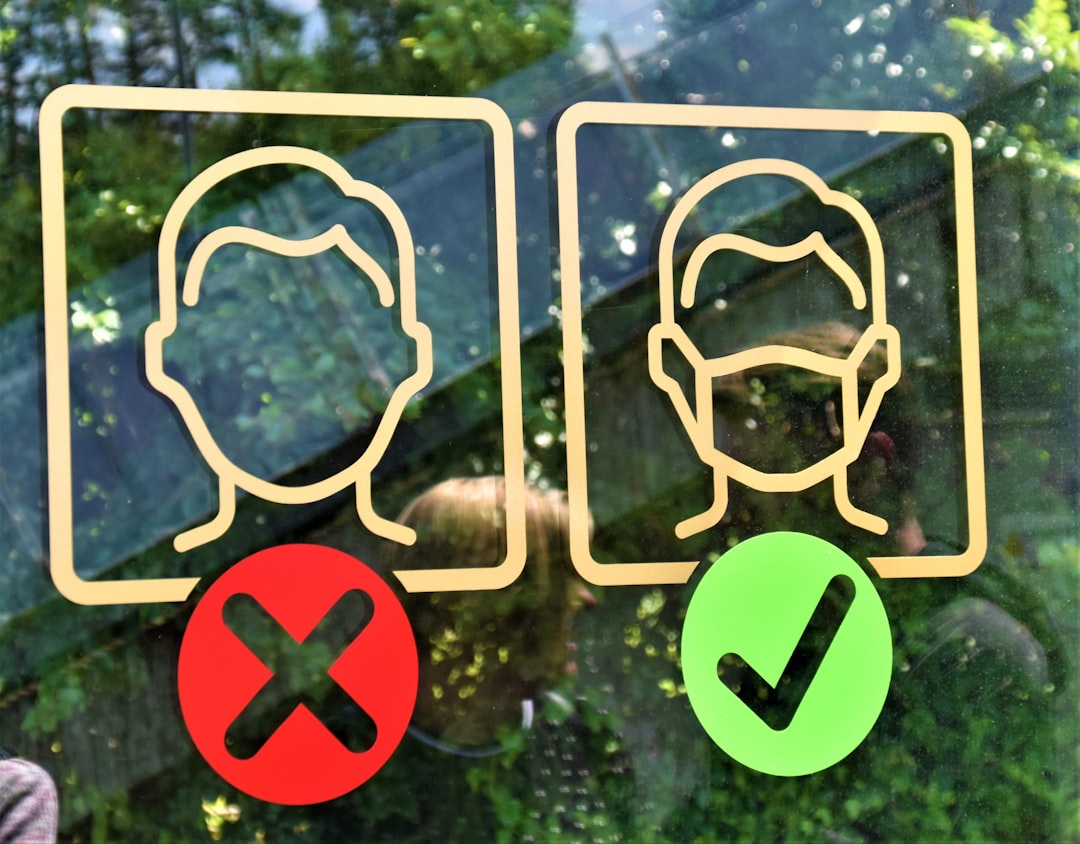
3. Nitro Icons
When browsing Discord, you may notice some users have animated avatars or custom Discord tags (e.g., #0001 changes to #ABCD). These perks are part of Discord Nitro. Nitro users also get a small purple badge displaying a rocket ship icon on their profile, signifying their subscription.
The Nitro badge isn’t just a stylistic choice—it lets other users know someone has access to enhanced features including server boosts, high-res video, longer upload limits, and more.
4. Server Icons and Symbols
Each server on Discord comes with its own icon, visible on the left sidebar. This image helps users quickly identify and switch between servers. But more than just icons, servers can be marked with additional symbols, such as:
- Boosted Server Badge: A pink crystal symbol indicates how many boosts the server has received, leveling up the server’s audio quality, emoji slots, and more.
- Partnered Server Icon: A special ribbon badge visible next to the server name, showing it’s an official partnered server.
- Verified Server Badge: Common on game developer or official brand servers, represented with a gray check mark enclosed in a white ribbon.
- Community Server Icon: A leaf in a chat bubble, seen in the Settings menu, means the server uses community tools like welcome screens and moderation helpers.
These icons signal a server’s reputation, community status, and available features.
5. Channel Icons
Channels within servers are marked with specific icons to denote their type and purpose. Here’s a quick rundown:
- Text Channel: A hashtag icon (#). Indicates a text-based chat channel.
- Voice Channel: A speaker icon. Indicates a channel used for voice communication.
- Stage Channel: A small podium or microphone icon. Used for structured audio events like Q&As or panels.
- Private Channel: A lock icon beside the channel name. Only selected roles or individuals can access it.
These intuitive symbols make it easier for users to navigate through a server and understand the functionality of each space at a glance.
6. Role Icons
Moderators and special members often have colored names or custom icons next to them, depending on the server. These role indicators are assigned by server administrators and can be customized with:
- Role Names and Colors: Gives identity and role distinctions like admin, moderator, or member.
- Role Icons: Small images attached to each role (available in some server levels), helping visually distinguish roles within the community.
Roles contribute not just to orgnaization and moderation, but also add a fun layer of character to your community.
7. Emoji & Reaction Icons
One of the most beloved Discord features is emoji reactions. You can use default emojis or custom ones created for each server. Several unique icons exist here as well:
- Custom Emojis: Display with a server ID attached (e.g.,
:myemoji:). Only usable in the server they’re created in unless you’re a Nitro user. - Animated Emojis: Only Nitro members can use them. They appear with movement (gifs).
- Emoji Reactions: Display below messages showing which emojis have been used to react. Helpful for polls, acknowledgments, and fun responses.
Reactions add expression and interactivity without needing to write a single word. For many, they’re vital to daily communication on Discord.
8. Bots and Webhook Icons
Many servers employ bots to automate tasks, play music, or enforce rules. These bots have a unique “BOT” tag next to their username so you can tell them apart from human users.
If a webhook is used to post messages (e.g., from GitHub or Twitter), the messages may appear with a specific icon representing the platform, helping users recognize its source instantly.
Spotting a bot or webhook at a glance can help avoid confusion and streamline server operations.
9. Voice Channel Indicators
Within voice chats, you’ll see several symbols pop up next to users:
- Microphone Icon: Indicates a user is speaking, often with dynamic audio visual elements.
- Muting Symbols: A microphone with a line through it shows a muted user. A headphones icon with a line indicates the user has muted their audio output (deafened).
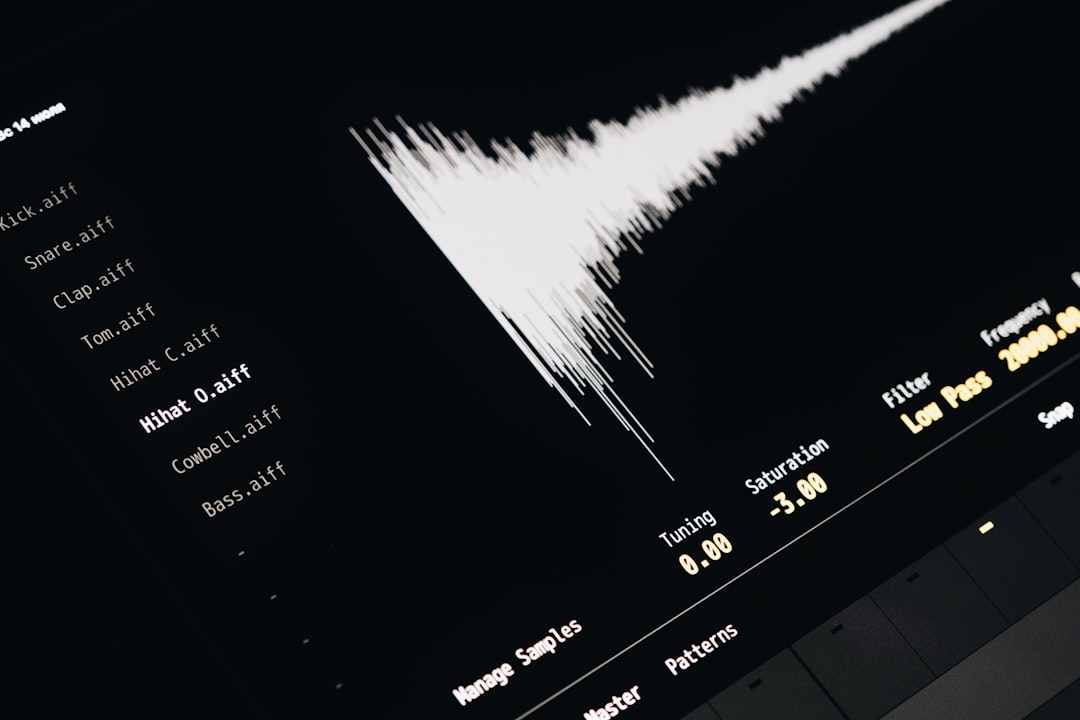
Being able to visually tell who’s talking or muted makes voice channel management much easier—especially in large group chats.
Conclusion
Understanding Discord’s symbols and icons isn’t just helpful—it’s essential to making the most of what the platform has to offer. From badges showing off your history, to icons that guide your navigation through servers and channels, every small graphic plays a part in enhancing communication and community engagement.
Now that you know what all these icons mean, go ahead and navigate your Discord worlds with confidence. Whether you’re marveling at your shiny Early Supporter badge or finding the right voice channel by speaker symbol alone—you’re better equipped to enjoy everything Discord has to offer.



