Turn Off Game Mode Notifications on Windows 10
3 min read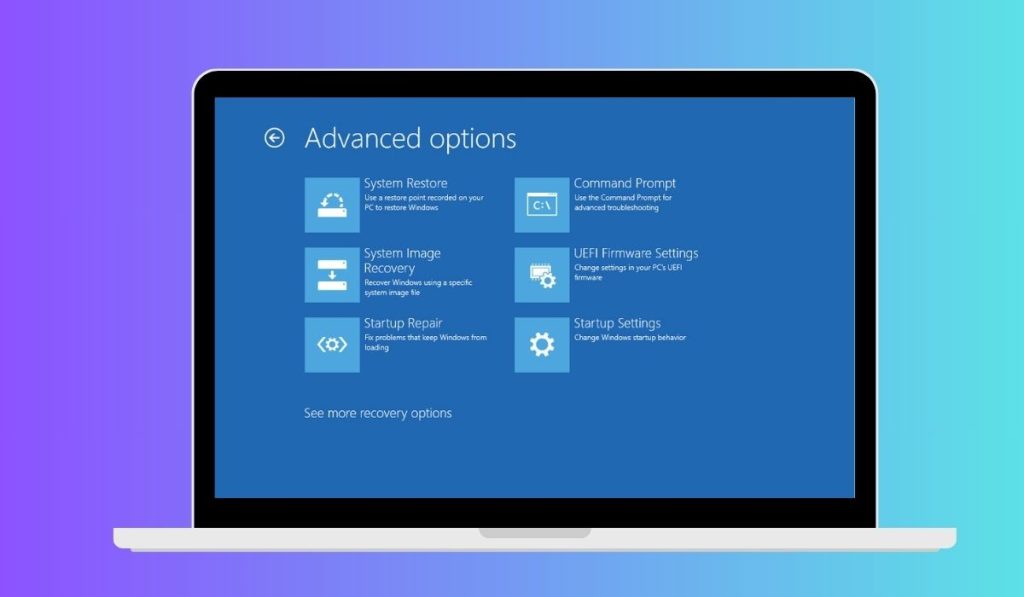
Windows 10 introduced Game Mode as a way to optimize the system’s performance during gaming sessions. By focusing system resources on the game and reducing background activity, it aims to provide smoother gameplay. However, for many players, the frequent Game Mode notifications that pop up can become intrusive and annoying, especially for those who already have their settings configured to their liking.
The notifications, although well-intended, can break immersion during gameplay. Thankfully, turning off Game Mode notifications in Windows 10 is a straightforward process. This article will guide users through the needed steps while also explaining what Game Mode does and why someone might want to disable its reminders.
What is Game Mode in Windows 10?
Game Mode is a built-in feature in Windows 10 that optimizes the system’s performance specifically when it detects that a game is being played. When enabled, Game Mode:
- Allocates more CPU and GPU resources to the game application
- Limits background processes and updates
- Improves frame rate stability
Although it can lead to more consistent gaming performance, not all titles benefit equally from it. Additionally, it tends to send out alerts prompting the user to enable it even if it has already been dismissed or is unnecessary.

Why Disable Game Mode Notifications?
There are several reasons one might prefer to turn off these notifications:
- Disrupted Gameplay: Interruptions caused by pop-up messages can ruin immersion.
- Already Configured: Users who have already enabled it don’t need additional reminders.
- Better Alternatives: Some gamers use third-party tools for optimization and don’t depend on Game Mode.
- Buggy Behavior: Game Mode doesn’t always play well with all games or hardware configurations.
How to Turn Off Game Mode Notifications in Windows 10
Below are the steps to disable Game Mode notifications:
- Click the Start button and open Settings.
- Navigate to Gaming and then select Game Mode.
- Click on Game Mode Settings.
- If Game Mode is enabled, you will see its toggle switch set to On.
- To disable notifications specifically (while leaving Game Mode on), go back to the main Gaming section and click on Game Bar.
- From here, disable the option called Show game tips or any similar notification settings related to in-game messages.
- Additionally, you can go to Notifications & actions under the System category in Settings and turn off notifications from the Xbox Game Bar.
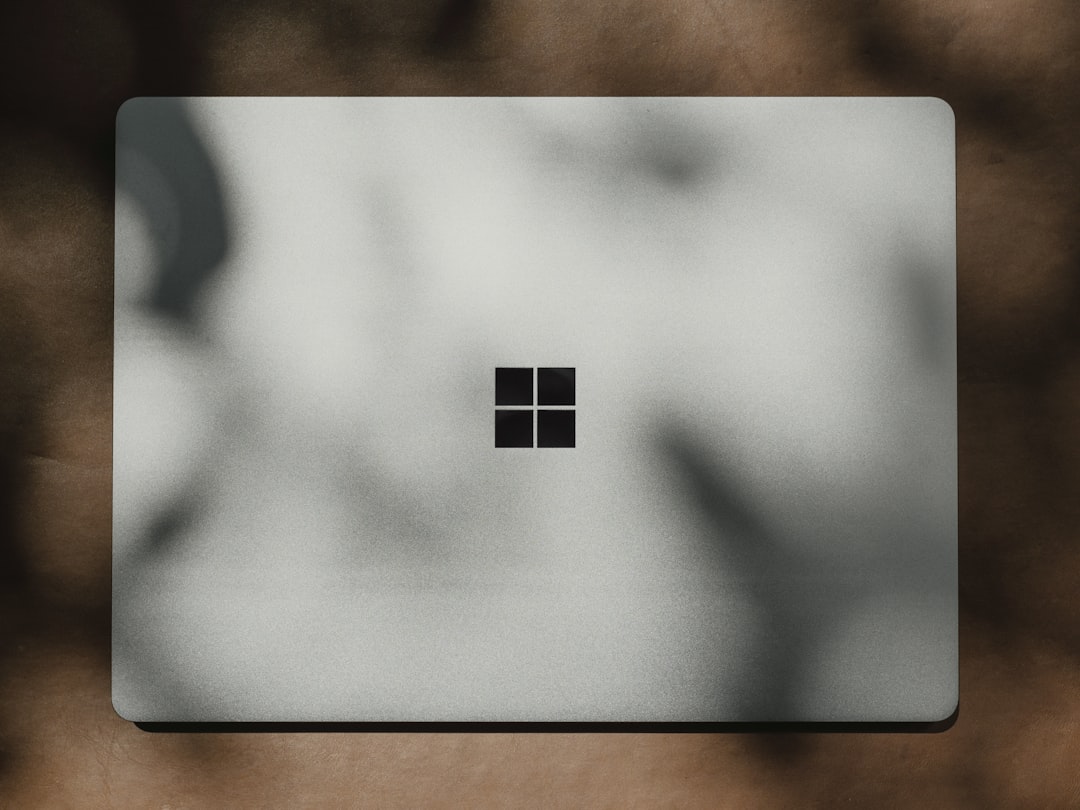
These steps should prevent further interruptions from Game Mode or related components during gameplay. If users find the feature useful but just want to avoid notifications, this is an ideal solution.
Additional Tips
Here are a few extra tips for managing Game Mode and its components:
- Consider disabling background apps to free up resources without relying solely on Game Mode.
- Update all display and optimization drivers regularly to reduce dependency on Game Mode.
- If you’re using full-screen optimization, disable it for certain games that experience performance drops.
FAQ
-
Q: Does turning off Game Mode notifications disable Game Mode itself?
A: No, turning off the notifications does not disable the actual Game Mode feature. You can still leave Game Mode enabled while hiding the alerts. -
Q: Can I completely disable Game Mode?
A: Yes, you can go to Settings > Gaming > Game Mode and toggle the feature to Off. -
Q: Why do I still see notifications after disabling them?
A: Make sure to also disable notifications from the Xbox Game Bar in the Notifications & actions section of Settings. -
Q: Are all games affected equally by Game Mode?
A: No, the impact of Game Mode varies depending on the game and your system’s hardware. In some cases, it may have no noticeable effect.
By following the outlined steps, users can regain control over their in-game experience and reduce on-screen intrusions, leaving only what matters—immersive, uninterrupted gameplay.


