Top Tips to Increase FPS and Eliminate Lag in Minecraft
4 min read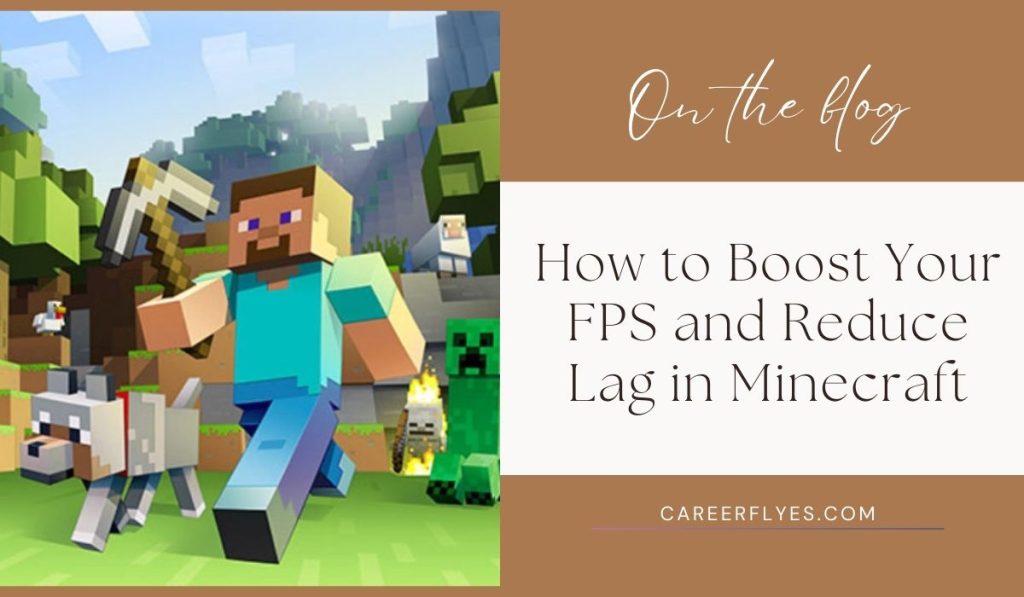
If you’re playing Minecraft and notice lag or low FPS (frames per second), it can make the game frustrating and difficult to enjoy. Luckily, there are several simple ways to boost your FPS and reduce lag, so you can get back to enjoying a smoother, faster gameplay experience.
In this guide, we’ll show you the best methods to improve Minecraft’s performance, from changing in-game settings to using performance-boosting mods. Let’s get started!
Why Are FPS and Lag Important in Minecraft?
FPS stands for Frames Per Second, which measures how smoothly your game runs. The higher the FPS, the smoother the game feels. Lag happens when your game slows down or stutters, which can be caused by low FPS, server issues, or hardware problems.
A high FPS and minimal lag are essential for an enjoyable Minecraft experience. They improve reaction times, make building easier, and help you explore the game world without interruptions.
How to Boost FPS and Reduce Lag in Minecraft
1. Optimize In-Game Settings
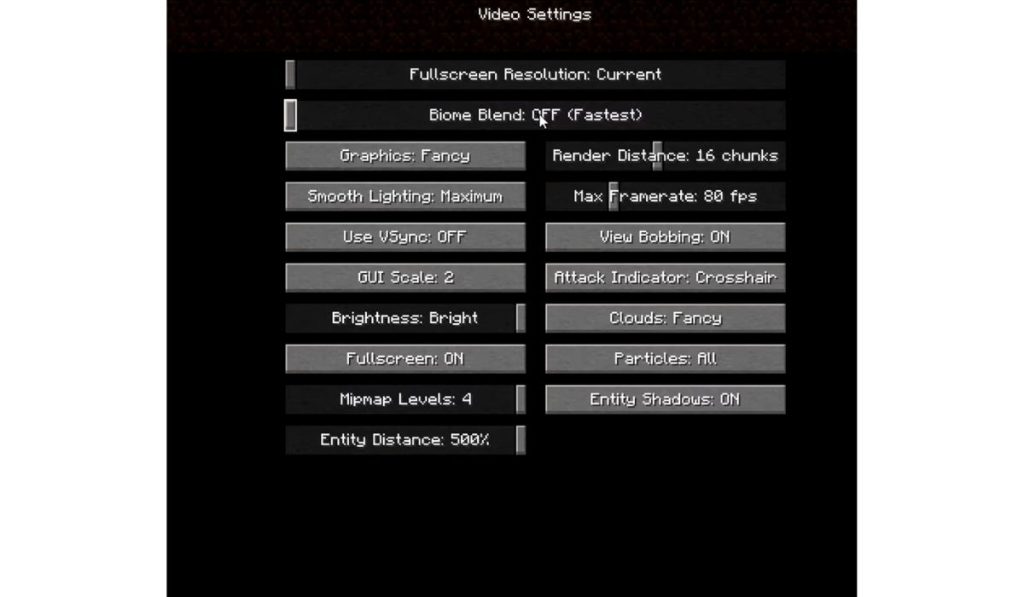
One of the easiest ways to boost your FPS is by adjusting Minecraft’s graphics settings. Here’s how:
- Lower Render Distance: The farther Minecraft loads the world, the harder your computer works. Set render distance lower to reduce lag.
- Graphics: Fast vs. Fancy: Switch from Fancy graphics to Fast for improved performance.
- Turn Off Smooth Lighting: This adds a soft light effect, but turning it off can improve FPS.
- Disable VSync: VSync limits FPS to match your monitor’s refresh rate. Turning it off may improve FPS.
- Reduce Particles and Clouds: Fewer particles and simpler clouds can help Minecraft run faster.
- Max Framerate: Set it to Unlimited to remove restrictions and boost FPS.
2. Use OptiFine for Minecraft
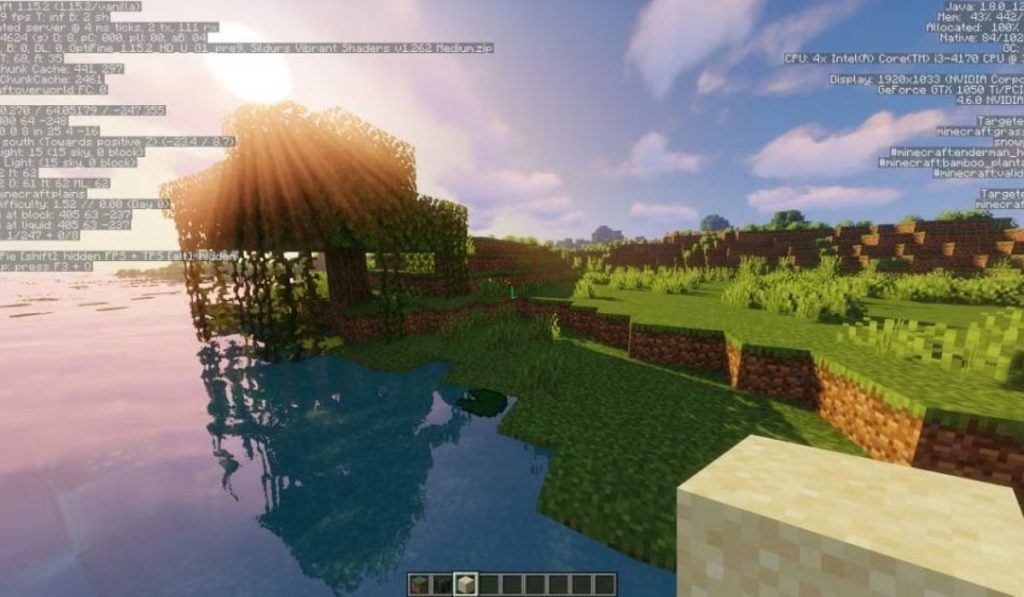
OptiFine is a popular Minecraft mod that enhances game performance and allows you to customize settings more effectively. Here’s how to use it:
- Download OptiFine: Go to the official OptiFine website and download the version compatible with your game.
- Install OptiFine: Open the downloaded file and install it.
- Adjust OptiFine Settings: Once installed, you’ll have access to additional settings. Adjust things like Dynamic Lighting, Fog, and Animations to improve FPS.
- Use Zoom: OptiFine includes a zoom feature that can improve visual clarity without affecting performance.
OptiFine is one of the easiest and most effective ways to boost FPS in Minecraft.
3. Allocate More RAM to Minecraft
Sometimes, Minecraft may lag because it doesn’t have enough RAM to run smoothly. Allocating more RAM can help:
- Open Minecraft Launcher: Go to the Installations tab.
- Select Your Profile: Choose the profile you use and click More Options.
- Increase RAM Allocation: In the JVM arguments, change the -Xmx value (e.g., change
-Xmx2Gto-Xmx4Gto allocate 4 GB of RAM).
Allocating more RAM helps Minecraft run faster and reduces lag, especially when using mods or shaders.
4. Update Graphics Drivers
Outdated graphics drivers can cause performance issues in Minecraft. To ensure you’re getting the best performance, keep your drivers up to date:
- Go to Your GPU Manufacturer’s Website: If you have an NVIDIA or AMD graphics card, visit their official website.
- Download Latest Drivers: Find the latest drivers for your specific GPU and operating system.
- Install and Restart: Once installed, restart your computer to apply the updates.
Updated graphics drivers can provide significant FPS improvements in Minecraft.
5. Close Background Applications
Too many apps running in the background can slow down your computer and reduce Minecraft’s performance. Here’s what to do:
- Open Task Manager: Press Ctrl + Shift + Esc to open Task Manager.
- Close High-Resource Apps: Look for apps using a lot of memory or CPU and close them (e.g., web browsers, music players, or background processes).
- Free Up Resources: Run Minecraft with fewer background programs for a smoother experience.
By reducing the number of active apps, you give Minecraft more resources to run smoothly.
Advanced Tips to Reduce Lag in Minecraft
1. Install Performance Mods
In addition to OptiFine, other mods like Sodium and Lithium can significantly boost FPS:
- Sodium: Enhances rendering performance, especially for weaker PCs.
- Lithium: Improves server performance and reduces lag spikes.
To use these mods, install the Fabric mod loader, then download and install Sodium or Lithium for better performance.
2. Upgrade Your Hardware
If you’re still experiencing lag despite optimizing settings, your hardware might need an upgrade. Consider:
- Upgrading Your CPU or GPU: These components play a big role in gaming performance. A better processor or graphics card can dramatically improve FPS.
- Add More RAM: If your computer has less than 8 GB of RAM, consider upgrading to ensure smooth Minecraft performance.
- Use an SSD: Solid-state drives load data faster than traditional hard drives, reducing load times and overall lag.
3. Reduce Server Lag
If you’re playing Minecraft on a multiplayer server, the lag might come from the server itself. Here’s how to reduce server-related lag:
- Switch to a Low-Ping Server: Find servers with lower ping or fewer players to reduce lag.
- Consider a Private Server: If you play with friends, renting a server with better performance may reduce lag and improve gameplay.
Regular Maintenance for Minecraft Performance
- Clear Cache and Temporary Files: Minecraft can build up cache over time, slowing the game down. Regularly clear these files to keep your game running smoothly.
- Keep Minecraft Updated: Always make sure you’re running the latest version of Minecraft for the best performance and bug fixes.
Conclusion
By following these steps, you can significantly boost your FPS and reduce lag in Minecraft. Whether you’re adjusting in-game settings, using mods like OptiFine, or upgrading your hardware, these tips will ensure you have a smoother, more enjoyable experience.
Have these tips worked for you? Share your results or ask questions in the comments below!



