Quick Share Not Working on Android? Here’s How to Fix It
3 min read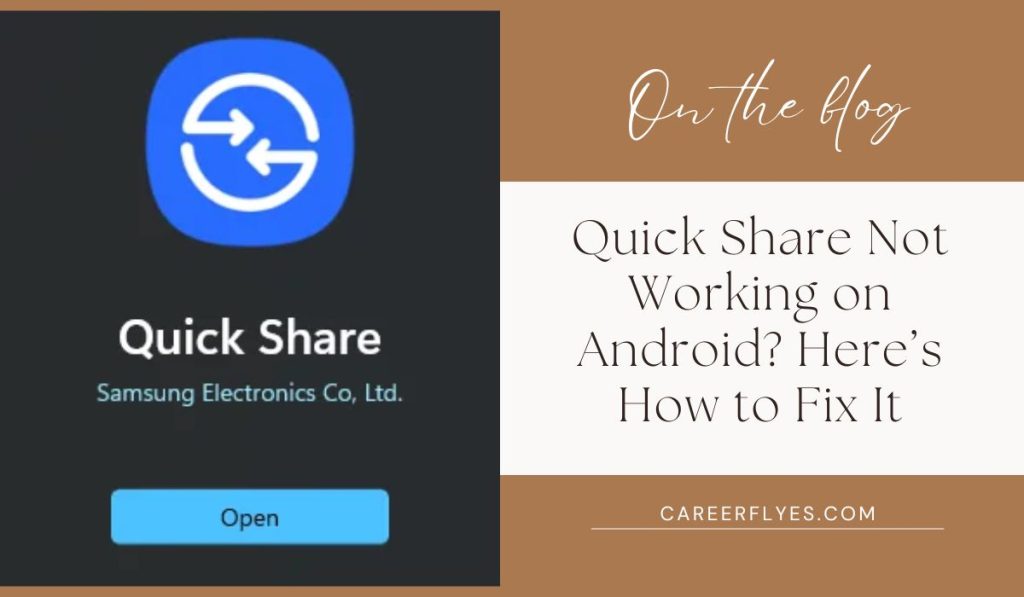
Quick Share is a convenient feature on Android that lets you share files like photos, documents, and videos quickly with nearby devices. But what if it stops working? If you’re having trouble with Quick Share on your Android device, don’t worry! This guide will walk you through the most common issues and how to fix them.
What is Quick Share on Android?
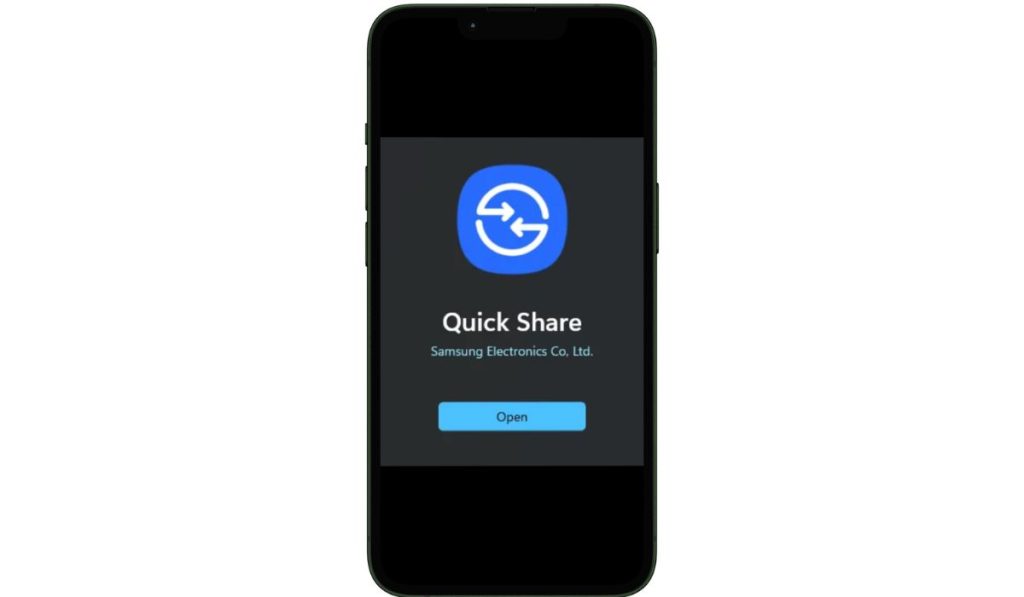
Quick Share is a feature that allows Android users to send files instantly to nearby devices without needing to use the internet. It’s perfect for sharing large files like videos or entire photo albums, and it’s a faster alternative to emailing or uploading files to cloud services.
Why Is Quick Share Not Working?
There are several reasons why Quick Share might not work. Here are some common issues:
- Bluetooth or Wi-Fi is Disabled: Both need to be on for Quick Share to work.
- Devices are Too Far Apart: Quick Share works best when devices are close to each other.
- Compatibility Issues: The receiving device might not support Quick Share.
- Outdated Software: One or both devices might not have the latest software update.
Troubleshooting Quick Share on Android
If Quick Share isn’t working, here’s how you can troubleshoot the problem:
Step 1: Check Bluetooth and Wi-Fi Settings
Quick Share relies on Bluetooth and Wi-Fi to work. Make sure both are enabled on your device and the device you’re sharing with.
- How to Check: Go to your device’s Settings and make sure Bluetooth and Wi-Fi are both switched on. You can also try turning them off and back on to reset the connection.
Step 2: Check Device Visibility
Both devices need to be visible to each other for Quick Share to work. Sometimes, your device may not be discoverable.
- How to Fix: Ensure that the visibility settings are enabled in Quick Share, allowing your device to be seen by nearby devices.
Step 3: Ensure Devices are Close Enough
Quick Share only works when devices are close to each other. If they are too far apart, the connection may fail.
- How to Fix: Bring the devices closer, ideally within a meter (3 feet) of each other.
Step 4: Restart Your Devices
Sometimes, a simple restart can resolve connectivity issues.
- How to Restart: Hold down the power button on both devices and select Restart. Once the devices have rebooted, try using Quick Share again.
Step 5: Update Your Software
Outdated software can sometimes interfere with Quick Share. Make sure your device is up to date.
- How to Check: Go to Settings > Software Update and install any available updates.
Step 6: Try Sharing a Different File Type
In some cases, certain files may fail to send due to their format or size.
- How to Test: Try sharing a different file, such as an image or a small document, to see if the problem persists.
What to Do If Quick Share Still Isn’t Working
If you’ve tried all the steps above and Quick Share still isn’t working, you can try these alternative methods to share files:
- Google Drive: Upload the file to Google Drive and share the link with your recipient.
- Nearby Share: A similar feature to Quick Share that might work better on some devices.
- Third-Party Apps: Use apps like ShareIt, which allow you to send files across different devices.
Conclusion
Quick Share is a useful tool for sharing files on Android, but like any technology, it can sometimes run into issues. By checking your Bluetooth, Wi-Fi, device visibility, and software updates, you can often fix the problem quickly. And if all else fails, there are plenty of alternative file-sharing options available.
Have you had issues with Quick Share? How did you fix them? Let us know in the comments, and if this guide helped you, share it with your friends who might be facing the same problem!



