Instagram Pin/Unpin Post Option Not Showing? Here’s How to Fix It
3 min read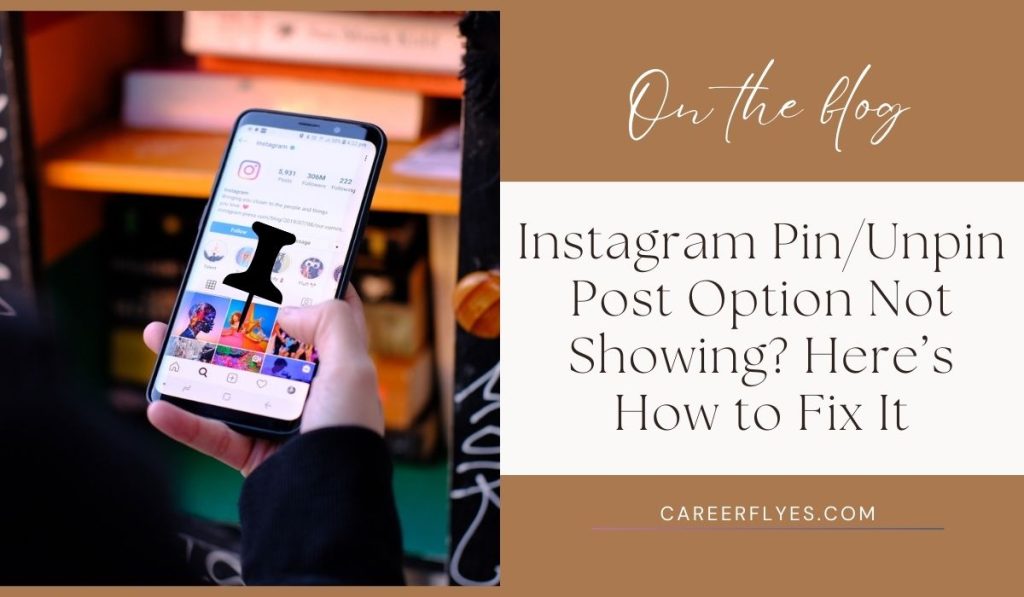
Instagram is a fantastic platform for sharing your photos and videos, and sometimes you may want to highlight specific posts by pinning them to your profile. However, you might encounter a situation where the option to pin or unpin a post isn’t showing up. Don’t worry! This is a common issue, and there are simple steps you can take to resolve it.
In this article, we’ll explore possible reasons why the pin/unpin post option isn’t available on your Instagram account and how to fix it. Let’s get started!
Why Is the Pin/Unpin Option Missing in Instagram?
There are a few reasons why you might not see the pin/unpin option for your posts on Instagram:
- Feature Availability: Not all users have access to the pinning feature. It may only be available to business or creator accounts.
- App Version: If you’re using an outdated version of the Instagram app, certain features might not work.
- Post Type: You can only pin posts, not stories or reels. Ensure you are trying to pin a regular post.
- Account Settings: Your account settings might restrict certain features, including pinning posts.
Steps to Fix the Missing Pin/Unpin Option
If you’re facing the issue of the pin/unpin post option not showing up, try the following solutions:
1. Check Your Account Type
Ensure that you have a Business or Creator account, as the pinning feature is typically available for these types of accounts. Here’s how to check:
- Go to your Profile.
- Tap the three lines in the top-right corner to access the menu.
- Select Settings > Account.
- Check if you have a Business or Creator account. If not, consider switching to one of these account types.
2. Update the Instagram App
Using an outdated version of Instagram may cause certain features to malfunction. To update the app:
-
For Android:
- Open the Google Play Store.
- Search for Instagram and tap Update if available.
-
For iPhone:
- Open the App Store.
- Search for Instagram and tap Update if available.
After updating, check if the pin/unpin option appears.
3. Restart the App
Sometimes, simply restarting the app can resolve minor glitches:
- Close the Instagram app completely.
- Reopen the app and go to your profile to see if the option is now available.
4. Clear App Cache (For Android Users)
Clearing the cache can help fix performance issues in the app. Here’s how to do it:
- Go to your phone’s Settings.
- Tap Apps or Applications.
- Find and select Instagram.
- Tap Storage and then Clear Cache.
After clearing the cache, open Instagram and check if the pin/unpin option is visible.
5. Try a Different Device
If possible, log into your Instagram account on a different device (like a friend’s phone or a tablet) and check if the pin/unpin option is available there. If it works on another device, the issue may be related to your original device.
6. Contact Instagram Support
If you’ve tried all the above steps and the pin/unpin option is still not showing, you may need to contact Instagram Support for assistance:
- Go to your Profile.
- Tap the three lines in the top-right corner.
- Select Settings > Help > Report a Problem.
- Explain your issue and submit the report.
Conclusion: Get Your Pin/Unpin Option Back!
Not being able to pin or unpin posts on Instagram can be frustrating, especially when you want to highlight your best content. By checking your account type, updating the app, restarting it, clearing the cache, trying another device, or reaching out to support, you can troubleshoot the issue effectively.
Have you experienced issues with the pin/unpin option on Instagram? Share your experiences or ask questions in the comments below! If you found this guide helpful, consider sharing it with your friends who might also need assistance. Happy Instagramming!



