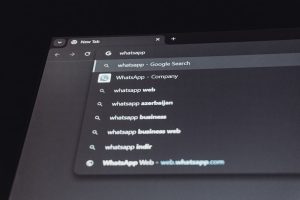How to Zoom In and Out in Your Browser Using Only the Keyboard
4 min read
Ever opened a website and thought, “Whoa! That text is tiny!” Or maybe everything looks huge and doesn’t fit the screen? Don’t worry—you’re not alone. The good news? You can fix this quickly using just your keyboard. Yes, no mouse needed!
In this fun and simple guide, we’ll teach you how to zoom in and out of your browser using only keyboard shortcuts. Whether you’re on a PC or Mac, we’ve got you covered.
Why Use Keyboard Shortcuts?
Keyboard shortcuts are fast. They save time. They make you feel like a pro. And guess what? They’re super easy to learn. Once you try them, you may never go back to using your mouse for zooming ever again!
Zooming Basics
Let’s start with the basics. When you zoom in, everything on the website looks bigger. Buttons, text, images—everything. When you zoom out, it all looks smaller. This is perfect when:
- You’re struggling to read small text
- You want to see more of the page on one screen
- You accidentally zoomed in with your cat walking on your keyboard (it happens!)
Keyboard Shortcuts: The Magic Combos
Windows and Linux Users:
- Zoom In: Press Ctrl and + at the same time
- Zoom Out: Press Ctrl and – at the same time
- Reset Zoom: Press Ctrl and 0
Mac Users:
- Zoom In: Press Command and +
- Zoom Out: Press Command and –
- Reset Zoom: Press Command and 0
So simple, right? You just hold down the first key and tap the second one. Boom—you’ve zoomed in or out!

Try It Now!
Don’t just read about it—give it a go. Open a webpage in your browser. Hold Ctrl (or Command on a Mac), and press +. Bam! The page just got bigger.
Want to shrink it back? Press Ctrl and –. Feel like starting over? Hit Ctrl and 0, and everything resets to the default size.
What’s Actually Happening?
When you use these shortcuts, your browser isn’t just changing the font size. It’s scaling the entire page—text, images, videos, buttons, you name it!
Each time you press + or –, it changes the zoom level by about 10%. That means you’re in full control!
Browser Compatibility
These shortcuts work in almost every modern browser. That includes:
- Google Chrome
- Mozilla Firefox
- Microsoft Edge
- Safari
- Opera
If you’re using something really rare or old, there might be small differences. But in most cases, these shortcuts are the gold standard!
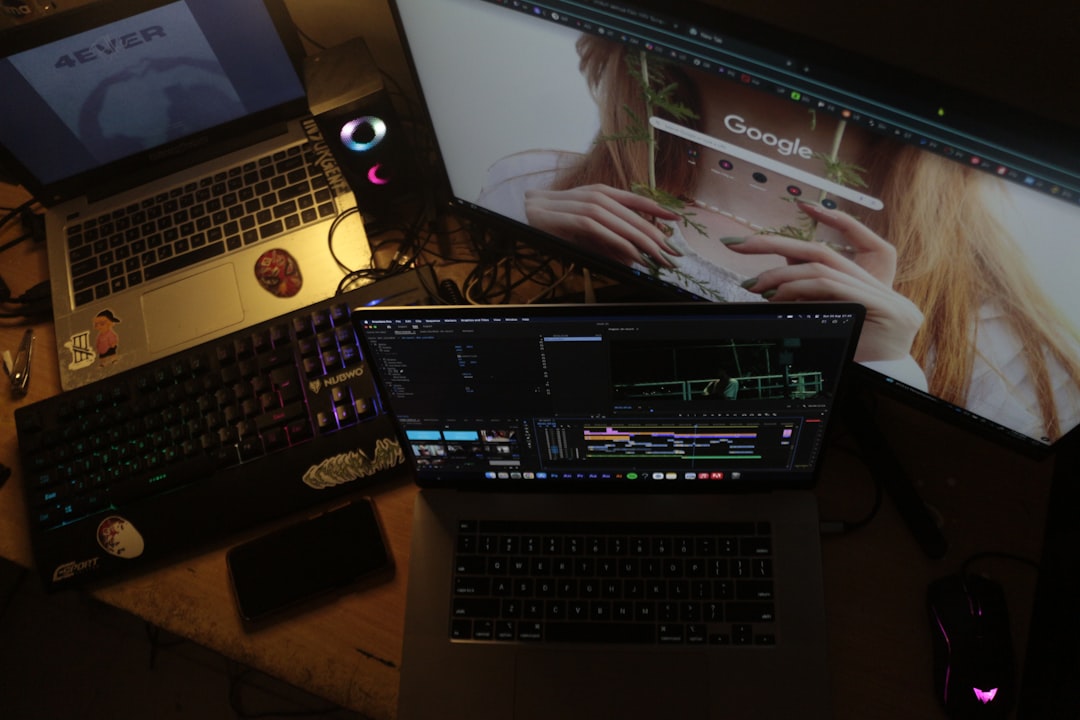
A Few Pro Tips
Want to become a zoom ninja? Here are some extra tips to keep up your sleeve:
- Zooming multiple tabs: Browser zoom settings are often tab-specific. So, each tab can have its own zoom level!
- Stuck zoom level: If a site looks weird or won’t reset, try the reset shortcut (Ctrl/Command + 0). It usually fixes everything!
- Zoom settings in browser menu: Most browsers also let you fine-tune zoom levels under their settings or menu. But we prefer the speedy keyboard way!
- Pinch to zoom: Using a trackpad? You can pinch to zoom just like you do on your phone or tablet. Bonus tip!
When Zooming Goes Wrong…
Sometimes, zooming can go a little haywire. The text might overlap. Menus may vanish. Images might get pixelated. But don’t panic—this is normal when zoom levels don’t match what the site was designed for.
That’s where the reset zoom shortcut shines. With a quick shortcut, you can return to normal in a flash.
Accessibility and Zoom
Zooming isn’t just for convenience. It’s also a powerful accessibility tool. Many people rely on it to read content more easily or navigate cluttered pages.
Using the keyboard to zoom means everyone, even people with mobility issues, can make websites work better for them. It’s fast, one-handed, and doesn’t need precise movements with a mouse.
Advanced Zooming (For the Super Curious)
Ready to go next level? Some browsers offer zoom settings that only change text size—not images and layout.
In Firefox, for example, you can go to:
- Settings
- General
- Language and Appearance
- Check the box that says “Zoom text only“
This setting will let you zoom just the text using the same keyboard shortcuts. That means no squished or stretched images—just bigger or smaller words!
Final Zoomed-In Thoughts
Zooming in and out in your browser is one of those tiny tricks that make a giant difference. And the best part? You can do it in seconds without reaching for your mouse.
Remember these:
- Ctrl/Command + = Zoom In
- Ctrl/Command – = Zoom Out
- Ctrl/Command 0 = Reset Zoom
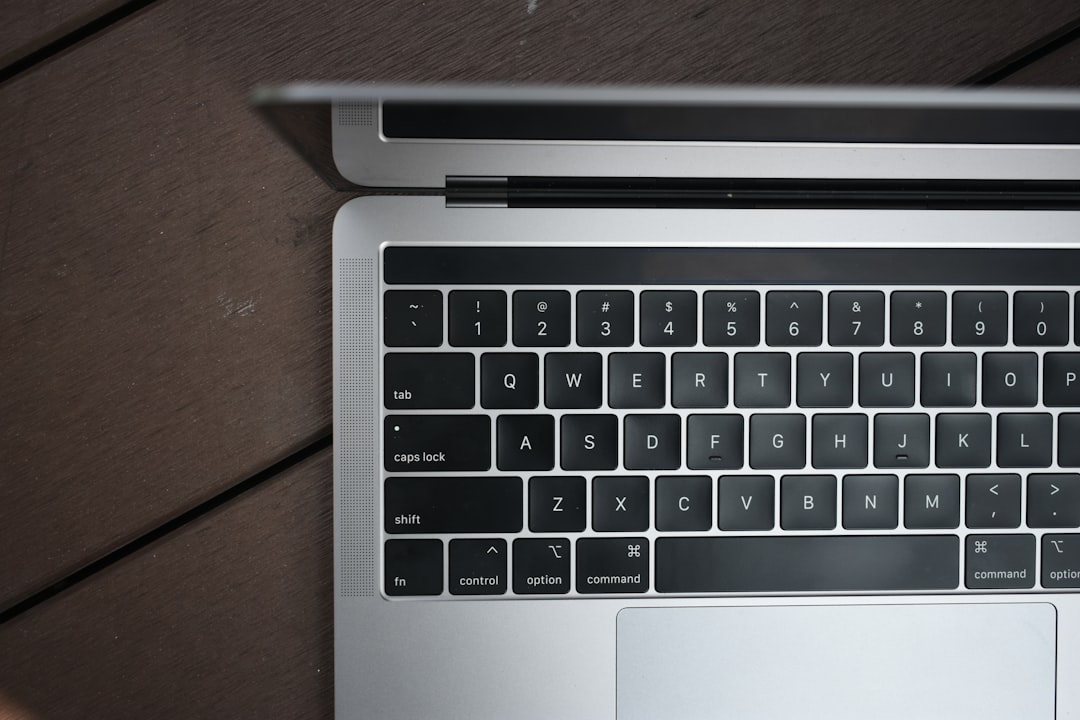
Now that you know the secrets of zooming with your keyboard, play around with it. Test it on your favorite websites. Adjust things to your liking. Make the web work for you!
Who knew three little keys could make such a big impact?