How to Unmute Notes on Instagram (Step-by-Step)
5 min readInstagram is one of the most popular social media platforms, used by millions to share their lives through photos, videos, stories, and more recently, Notes. Instagram Notes allows users to post short text updates that appear in the Direct Messages (DMs) section and last for 24 hours. These notes can be used for quotes, quick updates, or even questions. However, you might have muted someone’s notes for various reasons and now want to see their updates again. If you’re wondering how to unmute Notes on Instagram, this guide will walk you through the process step-by-step.
Understanding Instagram Notes and Muting
Instagram Notes are brief text updates—up to 60 characters long—which appear above your Direct Messages. They are subtle and non-intrusive, yet many users find them useful for quick communication. Like Stories or regular posts, users can choose to mute them.
When you mute Notes from a specific person, their updates will no longer appear at the top of your DMs. While muting can help reduce clutter, you might later decide that you want to start seeing those Notes again. Fortunately, Instagram makes it easy to reverse that decision.
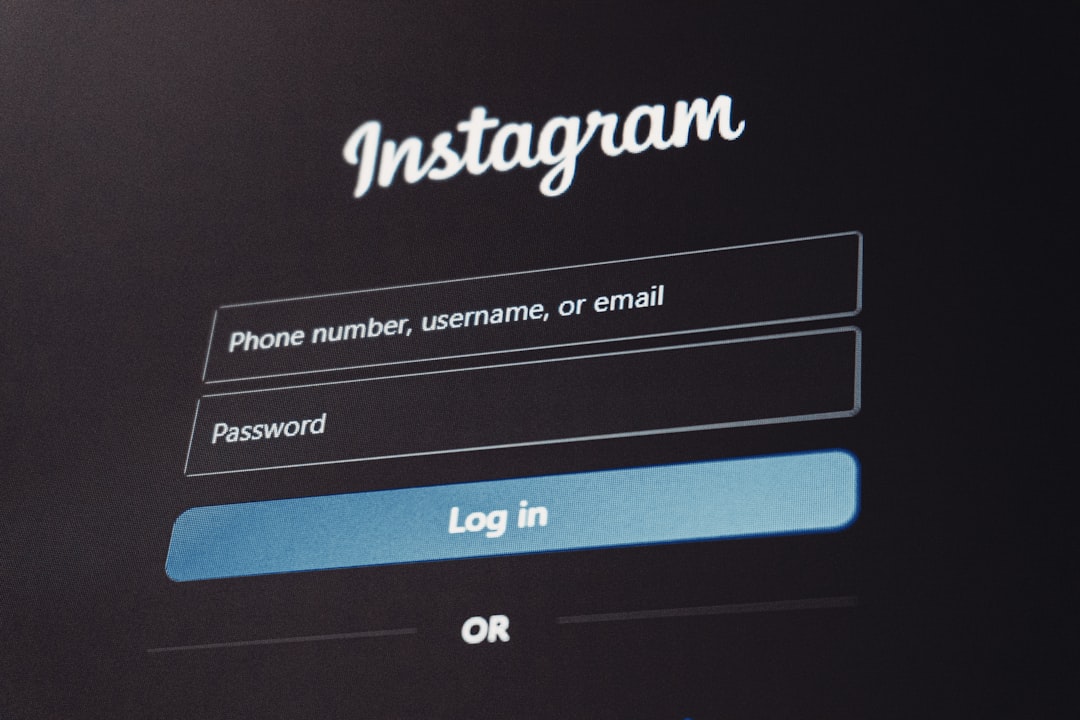
Reasons You Might Want to Unmute Notes
- You’ve resolved a disagreement or issue with a friend or contact.
- You want to keep up with specific updates or announcements.
- You muted someone accidentally and now want to correct it.
- You realize Notes offer useful insights or entertainment from certain people.
Regardless of your reason, the process to unmute Notes is simple but may not be as intuitive as other features on the platform.
Step-by-Step Guide to Unmuting Notes on Instagram
Follow these steps to unmute Notes for specific users:
-
Open the Instagram App
Launch the Instagram application on your device. Make sure you’re logged into the correct account. -
Go to the User’s Profile
You need to visit the profile of the user whose Notes you want to unmute. You can do this by:- Using the search bar to type in their username.
- Finding them in your followers list or your “Following” list.
-
Tap the “Following” Button
On the person’s profile page, you’ll see a button that says “Following” just below their bio. Tap on it to access their notification and content settings. -
Select “Mute” Option
A menu will appear with settings such as “Notifications,” “Mute,” and possibly others depending on the user and features. Tap on “Mute”. -
Toggle Off the “Notes” Switch
In the Mute settings, you will see toggles for different types of content, including Posts, Stories, and Notes. If Notes is toggled on (colored or shifted to the right), tap it to toggle it off. This will unmute Notes from this user. -
Exit the Menu
Once you’ve toggled off Notes, simply press back or exit the profile. The next time this user posts a Note, it will appear in your DM section as usual.

Alternative Approach Using Settings
Instagram does not currently allow users to manage all muted Notes from a centralized settings panel like with Story or Post notifications. Therefore, if you aren’t sure who you muted, the only way to unmute Notes is by manually visiting individual profiles. This can take time, especially if you have muted multiple users, but it’s currently the only option Instagram provides.
How to Know If You’ve Muted Someone’s Notes
Unlike Stories or Posts, muted Notes won’t outright notify you or appear grayed out anywhere visible. However, if someone you follow is known to post Notes frequently, and you stop seeing these in your DM section, it’s likely that you’ve muted them—intentionally or accidentally.
If in doubt, follow the steps to check the mute settings on the user’s profile. If the Notes toggle is enabled under the Mute menu, then you’ve muted their Notes.
Things to Keep in Mind
- Only You Can See Your Mute Settings: Muting or unmuting Notes is completely private. The other user is not informed when you take this action.
- Unmuting Doesn’t Show Old Notes: Once Notes are muted, any Notes posted during that mute period are not recoverable. You can only see new Notes posted after unmuting.
- You Must Follow the User: If you don’t follow a person, you won’t see their Notes even if they follow you. You must be mutuals for Notes to appear in DMs.
- Instagram App Should Be Up-to-Date: Features like Notes are sometimes only supported in the latest versions of Instagram. Be sure to update your app if you don’t see these options.
What to Do If You Cannot Find the Unmute Option
If you follow all the steps above and still don’t see an option to unmute Notes, consider the following:
- Check Whether the Feature is Available in Your Region: Notes is still being rolled out in some parts of the world and might not be fully available to every user.
- Log Out and Log Back In: Sometimes, cache or session data might not reflect the latest interface. A fresh login may help restore functionality.
- Reinstall the App: If problems persist, consider uninstalling and reinstalling Instagram to remove any corrupted application data.
Conclusion
While it’s easy to mute Notes on Instagram, unmuting them requires a bit of navigation. The process involves finding the user directly and adjusting settings within their profile. Instagram doesn’t currently offer a bulk mute/unmute management section for Notes, so being mindful of who you mute can save time later.
Keeping up with Instagram’s evolving features can be challenging, but knowing how to manage what you see ensures that your feed and messages remain engaging and personalized. Whether you’re reconnecting with friends or staying updated on certain accounts, unmuting Notes can help bring valuable updates back to your attention.
Always be sure to update your app and check in-app notifications for feature rollouts, as Instagram regularly tests and changes how features like Notes are presented to users. Stay informed, explore your settings, and enjoy a more open, communicative experience on Instagram.



