How to Turn Off RCS Chat on Android: Step-by-Step Guide
4 min read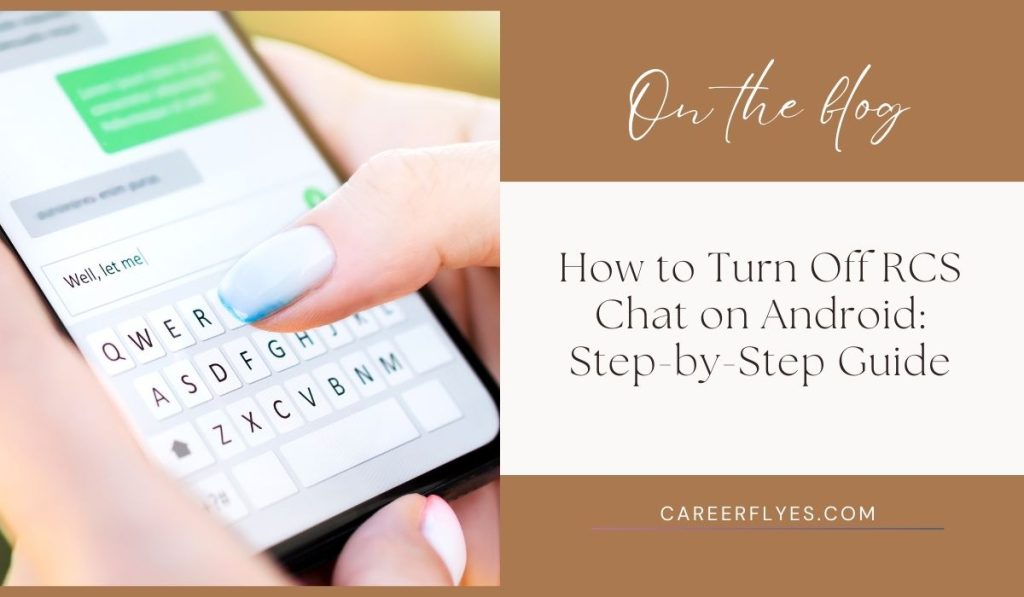
If you’ve been using RCS (Rich Communication Services) on your Android phone, you might be familiar with the enhanced messaging features it offers. RCS allows for read receipts, typing indicators, and the ability to send larger media files, making it similar to messaging apps like WhatsApp or iMessage. However, there are times when you may want to turn off RCS chat, whether you’re switching devices, facing connectivity issues, or simply preferring traditional SMS.
In this guide, we’ll walk you through the simple steps to disable RCS chat on your Android phone.
What Is RCS Chat on Android?
RCS chat is the next generation of SMS, designed to upgrade the standard messaging experience. With RCS, you can enjoy:
- Read Receipts: See when someone has read your message.
- Typing Indicators: Know when the other person is typing.
- Media Sharing: Send larger files, images, and videos over data or Wi-Fi.
While these features are great, some users might want to disable RCS for reasons like:
- Switching to a new phone: Disabling RCS ensures you don’t miss messages if you move to another device.
- Connectivity Issues: RCS requires data or Wi-Fi, and some users might prefer simpler SMS.
- Personal Preference: Some users prefer not to have advanced messaging features and find SMS more reliable.
How to Turn Off RCS Chat on Android
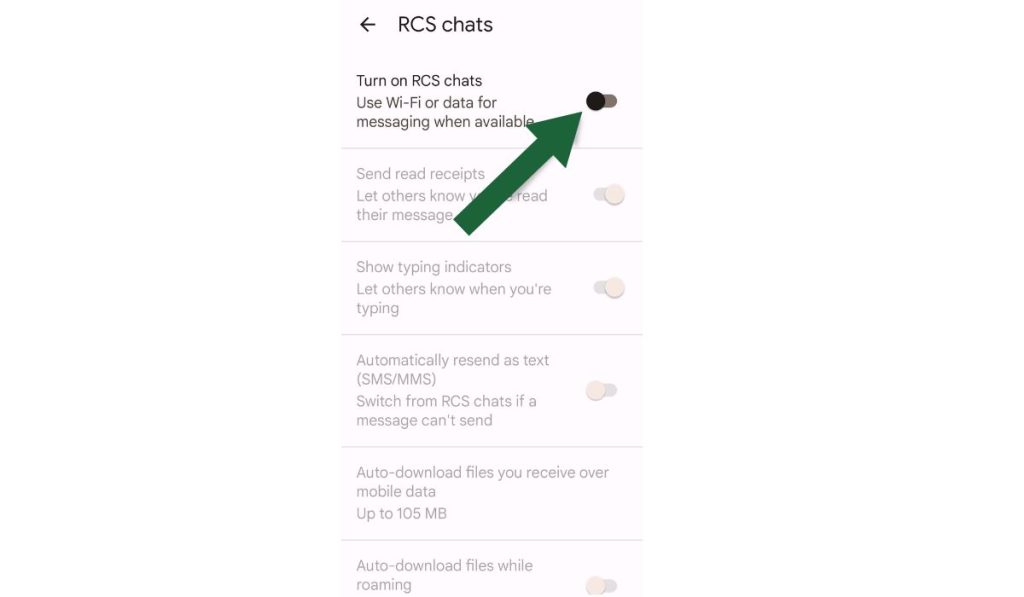
Turning off RCS chat is easy and can be done directly in the Google Messages app. Follow these steps:
Step 1: Open the Messages App
First, make sure you’re using the Google Messages app, which supports RCS chat features.
- Open the Messages app on your Android phone.
- You should see your list of conversations in the main window.
Step 2: Access Chat Features Settings
Next, you’ll need to go into the app’s settings to find the option to disable RCS.
- Tap the three dots in the top-right corner of the app to open the menu.
- From the dropdown, select Settings.
- Tap on Chat features.
Step 3: Turn Off RCS (Chat Features)
Now, you can disable RCS chat.
- In the Chat features section, you’ll see a toggle next to Enable chat features. Turn this off.
- You might be asked to confirm that you want to turn off chat features. Confirm, and RCS will be disabled.
What Happens After You Turn Off RCS? Once RCS is turned off, your messages will revert to standard SMS or MMS, depending on the type of content you’re sending.
How to Disable RCS Chat Remotely if You’ve Switched Devices
If you’ve already switched to a new phone without disabling RCS, you may experience issues receiving messages. Luckily, Google provides a way to disable RCS remotely:
- Visit the Google Messages Disable Chat Features website.
- Enter your phone number and request a verification code.
- Input the code you receive via SMS, and Google will remotely disable RCS chat for your number.
Troubleshooting Common RCS Issues
Sometimes, turning off RCS chat may not work smoothly. Here are some common problems and how to fix them:
Issue 1: RCS Chat Not Turning Off
- Solution: Ensure you are connected to mobile data or Wi-Fi while turning off RCS. If the issue persists, restart your phone and try again.
Issue 2: Not Receiving Messages After Disabling RCS
- Solution: Ensure your mobile network connection is stable. If the problem continues, re-enable RCS and turn it off again to reset the feature.
Issue 3: You Switched to a New Phone Without Turning Off RCS
- Solution: Use the Google Messages Disable Chat Features website to remotely turn off RCS if you can’t access your old device.
Benefits and Drawbacks of Turning Off RCS Chat
Benefits:
- Simplicity: Standard SMS does not require Wi-Fi or mobile data, making it reliable for areas with poor internet connectivity.
- No Data Dependency: You won’t need to rely on data to send messages.
- Avoid Delays: Some users experience delays with RCS when messaging people who don’t have it enabled.
Drawbacks:
- Loss of Enhanced Features: Disabling RCS means you’ll lose access to features like read receipts, typing indicators, and the ability to send larger media files.
Conclusion
Whether you’re switching phones, experiencing messaging delays, or just prefer the simplicity of SMS, turning off RCS chat on your Android device is straightforward. By following these easy steps, you can quickly disable RCS chat or even turn it off remotely if you’ve already changed devices.
Did this guide help you turn off RCS chat on your phone? Let us know in the comments! If you found this helpful, share it with friends who might also be looking to disable RCS, and don’t forget to subscribe for more helpful tech tips and guides!



