How to Stop Multiple Chrome Processes Running in Task Manager
4 min read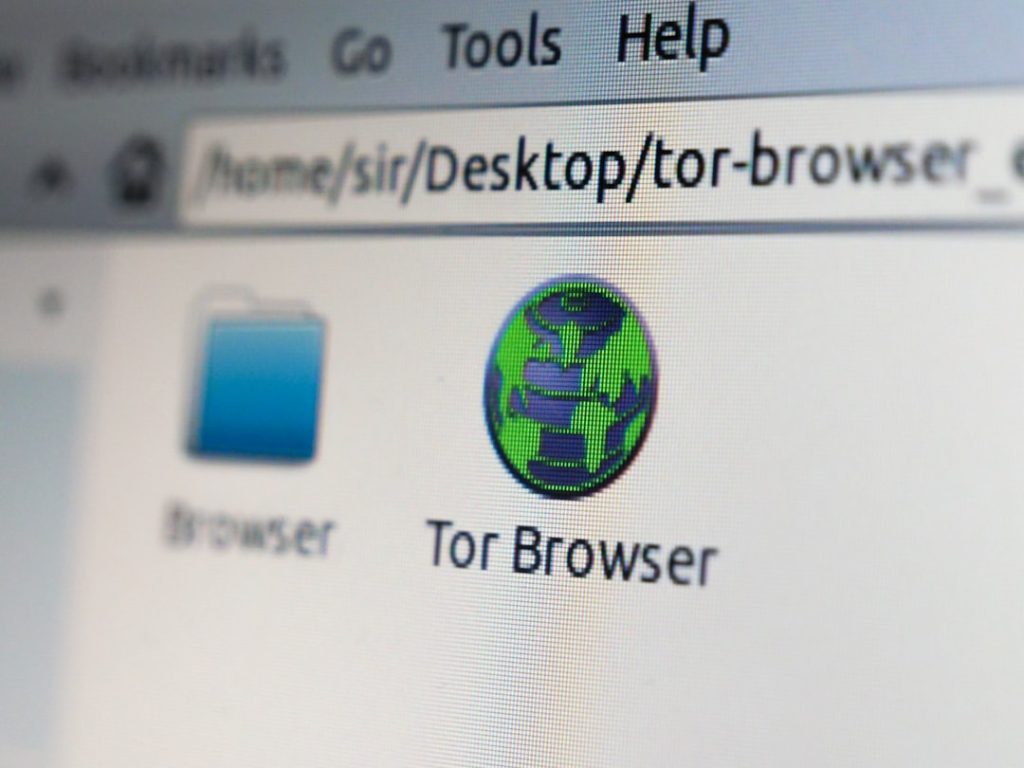
Ever opened your Task Manager and noticed way too many Chrome processes running? You’re not alone. At first glance, it looks like Chrome has gone rogue! But don’t worry, it’s not broken — it’s just how Chrome works. Still, we can definitely do something about it. Let’s break it down in a fun, simple way!
Why So Many Chrome Processes?
Chrome uses something called a multi-process architecture. What does that even mean? It just means that Chrome splits up different tasks into separate parts. Think of it like a box of LEGO — every piece does its own thing.
Here’s what might get its own process:
- Each open tab
- Each extension
- Each plugin
- The main browser itself
It’s actually a smart move because if one tab crashes, the whole browser doesn’t go down. But the downside?
It eats up RAM like it’s at a buffet.

Is This a Problem?
It can be. Especially if your computer is:
- Low on RAM
- Slowing down
- Heating up like a toaster
Too many Chrome processes drain your resources. Apps lag. Fans spin loudly. You wonder if your laptop’s about to lift off. Time to fix it!
Step-by-Step: How to Cut Down Chrome Processes
Let’s go over some easy ways to reduce those sneaky Chrome tasks. You don’t need to be a tech wizard — just follow along!
1. Use Chrome’s Built-in Task Manager
Yep, Chrome has its own Task Manager. And it’s kind of awesome.
Here’s how to use it:
- Open Chrome
- Press Shift + Esc
- A window pops up showing what tabs and extensions are using memory
- Select the ones you don’t need and click “End Process”
Easy, right? It’s like giving Chrome a spring cleaning.
2. Turn Off Background Apps
Chrome loves to keep things running, even after you close it. Sneaky, huh?
Here’s how to stop that:
- Click the three dots in the top right corner of Chrome
- Go to Settings
- Scroll down and click System
- Turn off “Continue running background apps when Google Chrome is closed”
Now when you close Chrome, it actually closes.
3. Limit the Number of Tabs
We all do it. Open a tab, then another, then 20 more…
Each tab = one more Chrome process. So:
- Keep less tabs open
- Use bookmarks instead of “I’ll read it later” tabs
- Try tab managing extensions like OneTab or The Great Suspender
This can go a long way in keeping Chrome lean and smooth.

4. Remove Unnecessary Extensions
Extensions are helpful, but too many = trouble.
Each extension runs as a separate process in Chrome. Here’s how to declutter:
- Click the three dots > Extensions > Manage Extensions
- Look through them all
- Remove the ones you don’t use
Keep only what you really need. It’s like cleaning out your digital junk drawer.
5. Disable the Site Isolation Feature (Advanced)
This one’s a bit technical — but super effective.
Chrome added a feature called site isolation to make browsing more secure. It separates each site into its own process — but that means even more processes.
If you’re okay with a little less security for more speed (your choice!), you can disable it:
- In Chrome, type
chrome://flagsand press Enter - Search for “Site Isolation”
- Disable options like “Strict Site Isolation”
- Restart Chrome
Be cautious — only do this if you’re comfortable with potential risks.
6. Use Startup Parameters (Super Geek Mode)
Ready to go full nerd? 😎
You can add startup parameters to Chrome that tell it to use fewer processes. Here’s how, step-by-step:
- Right-click your Chrome shortcut
- Select Properties
- In the Target field, add this at the very end:
--process-per-site - Click Apply and OK
- Reopen Chrome from that shortcut
This tells Chrome to use one process per website, not per tab. That’s fewer processes with a little compromise in stability.
Quick Recap
Don’t worry if you forget everything. Here’s a cheat sheet:
- Too many processes? It’s normal. But we can make it better.
- Use Chrome’s Task Manager to kill the memory hogs
- Disable background apps and site isolation if needed
- Keep extensions and tabs to a minimum
- Use launch commands to control process behavior
Start with the easy stuff. Then go deeper if needed. Your computer will thank you!
Bonus Tip: Use Another Browser (Just Saying)
Still not happy with Chrome’s memory situation? Maybe give another browser a spin. Brave, Firefox, or Edge can sometimes be easier on your RAM. It’s like giving your laptop a fresh start.
Now You’re the Chrome Boss!
Look at you! Taking control of those wild Chrome tasks like a pro. The next time Task Manager shows a million processes, you’ll know exactly what to do — and your computer will run smoother, faster, and quieter.
Happy browsing!



