How to Solve Sengled App Not Working Issues on Both Android and iOS Devices
5 min read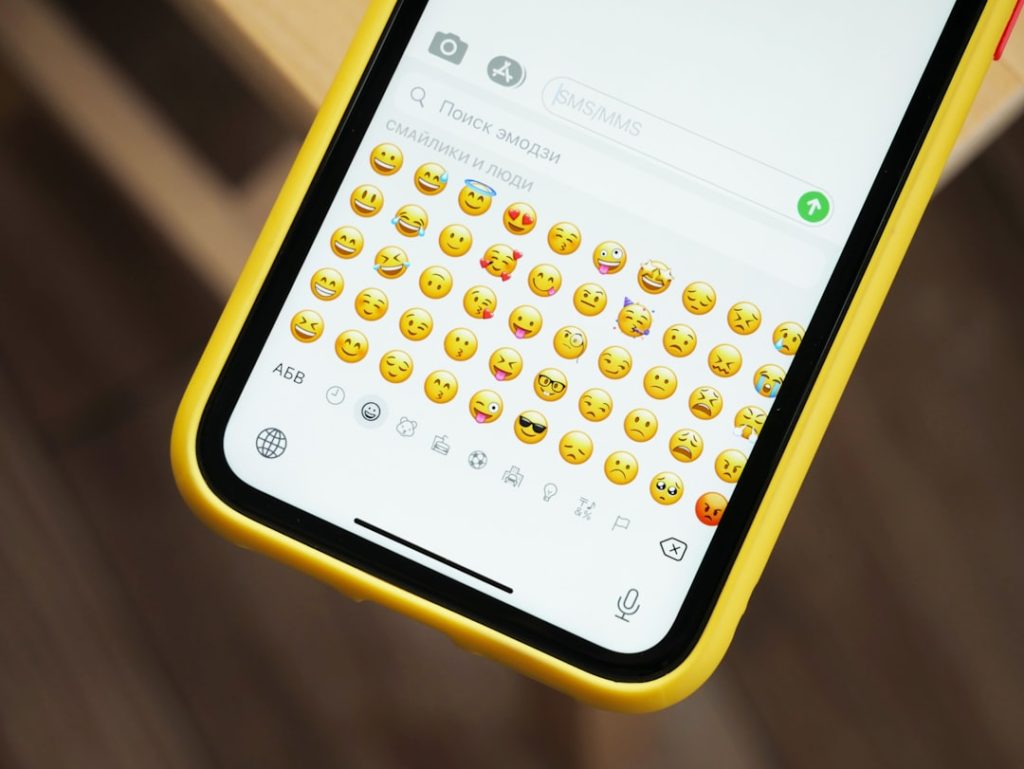
If you’re having problems with the Sengled app not working on your Android or iOS device, you’re not alone. Sengled smart lighting products are known for their ease of use and advanced functionality, but like any app-based system, users occasionally encounter glitches or connectivity issues. Whether you’re unable to launch the app, experiencing frequent crashes, or the app isn’t recognizing your smart devices, resolving these problems can be frustrating. Fortunately, with a systematic troubleshooting approach, most of the common issues can be resolved quickly and effectively.
This guide provides a comprehensive step-by-step approach to diagnosing and fixing problems with the Sengled app on both Android and iOS devices. From basic device checks to more advanced app and network settings, you’ll find everything you need to get your Sengled system back online.
1. Verify Internet Connection & Local Network Stability
The Sengled app relies on a stable internet connection to control your smart lighting. An unstable Wi-Fi or mobile data connection can lead to delays, timeouts, or a non-responsive app interface.
Steps to verify network stability:
- Ensure Wi-Fi or cellular data is active on your device.
- Test your internet by opening a webpage or using another streaming app.
- Reboot your router or switch to a different network if your internet seems slow or unstable.
- Ensure your device and the Sengled Hub (if you use one) are on the same Wi-Fi network.
Sometimes switching between different Wi-Fi bands (2.4GHz vs. 5GHz) can also affect connectivity, as Sengled devices often prefer 2.4GHz due to its greater range. Make sure you’re aligned to that frequency.
2. Check for Sengled Server Outages
Although rare, server outages on Sengled’s end can cause temporary disruptions. When this happens, the app might either fail to load or show devices as offline.
To confirm server status:
- Visit Sengled’s official website or check their support pages.
- Follow Sengled’s Twitter account for any real-time updates or notifications about their services.
- Use websites like DownDetector to check if other users are reporting issues with Sengled.
If the problem is with their servers, wait for Sengled to resolve the issue from their end. Most outages are resolved within a few hours.
3. Update the Sengled App and Your Operating System
Outdated apps or OS versions can lead to incompatibility, bugs, and poor performance. Surprisingly, many app malfunctions on both Android and iOS are due to users running older versions.
How to check and update:
- Open the Google Play Store (for Android) or the App Store (for iOS).
- Search for “Sengled” and tap on it from the list.
- If an update is available, tap Update.
- Also check for system updates in the Settings > Software Update section of your device.
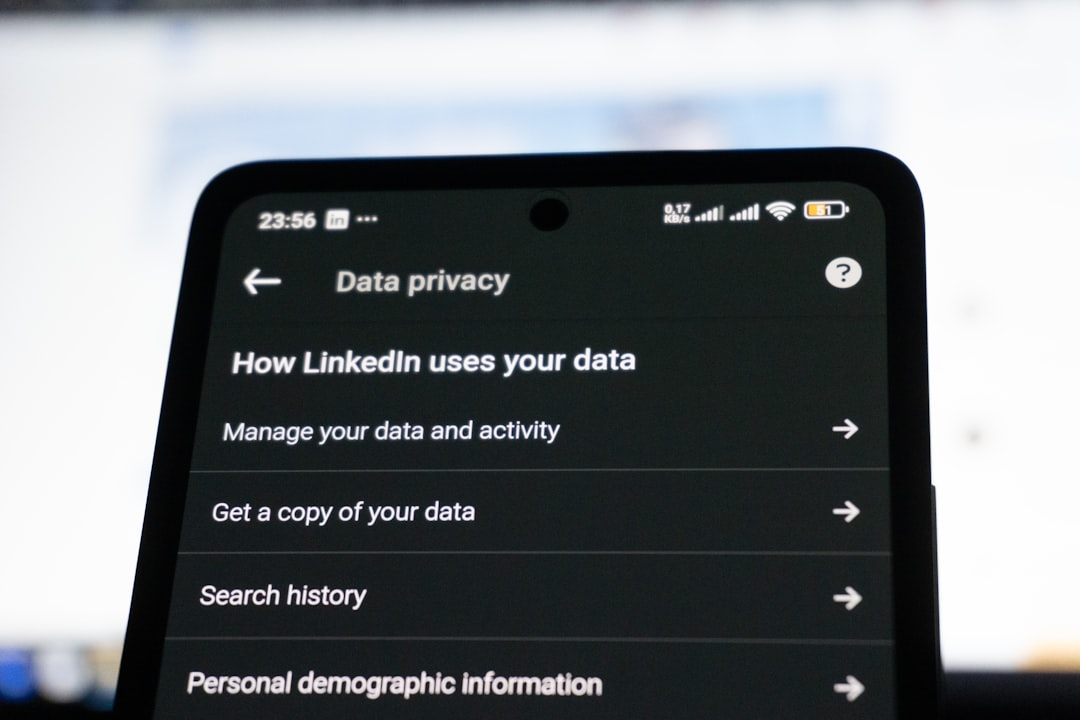
Always ensure that auto-updates are enabled for both your apps and your system, so future bugs are resolved proactively when patches are released.
4. Clear Cache and App Data (Android Only)
For Android users, cached data can accumulate over time and cause the Sengled app to behave erratically. Clearing the cache often resolves issues without losing any user data.
Steps to clear cache:
- Go to Settings > Apps.
- Find and tap on Sengled.
- Tap on Storage > Clear Cache. If needed, also tap Clear Data (this may log you out).
5. Reinstall the Sengled App
If the app continues to crash or freeze even after updating, a fresh installation might help. Reinstallation removes corrupted files and gives the app a clean slate.
How to reinstall the app:
- Uninstall the app from your device.
- Restart your phone.
- Download and install the app again from the relevant app store.
- Log in with your Sengled credentials and re-pair devices if required.
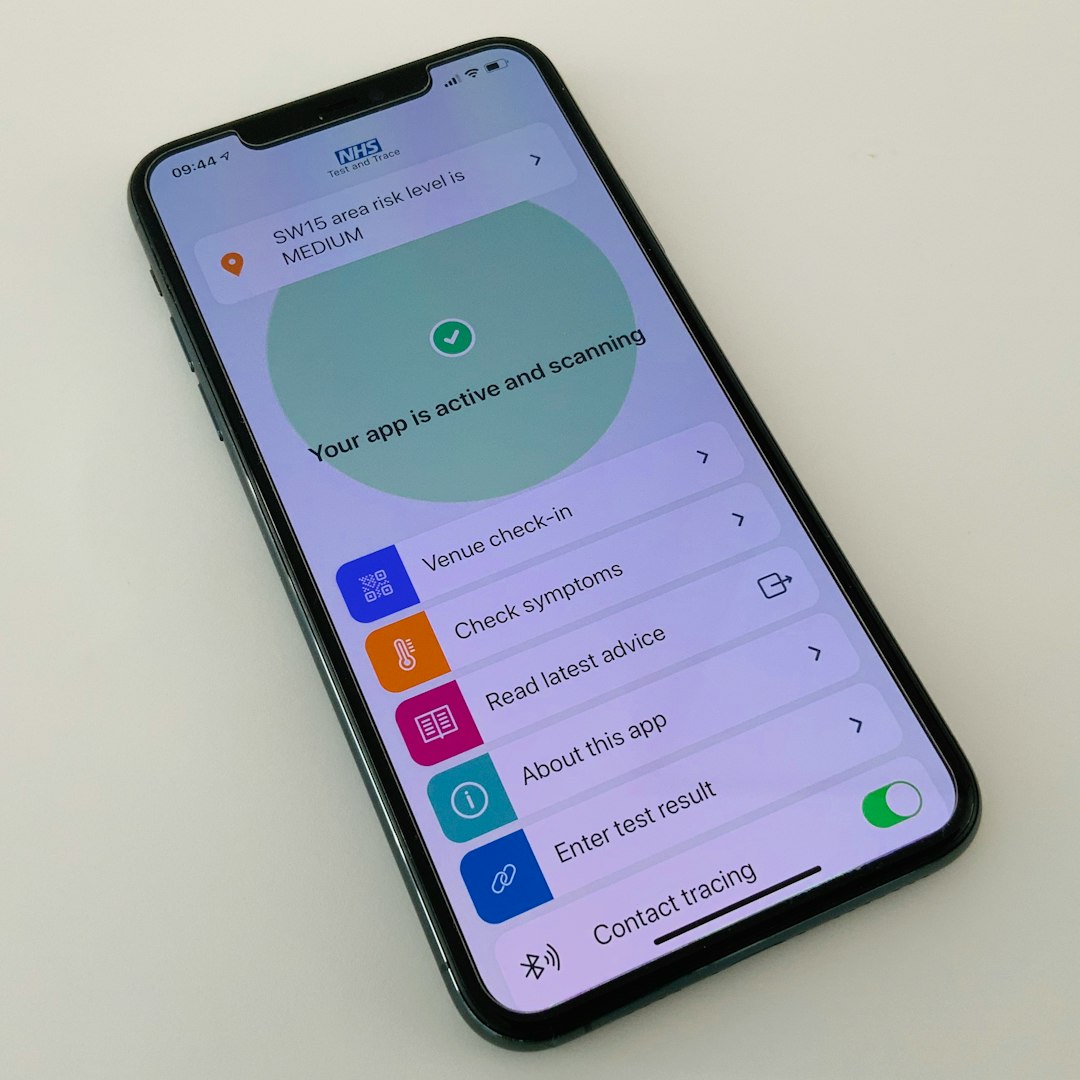
Be sure to save or sync all your Sengled account data to the cloud before uninstalling, especially if you’re using connected routines or schedules.
6. Reset or Reconfigure the Sengled Devices
If the Sengled app can’t detect your bulbs, plugs, or hub, the issue might stem from the devices themselves. Performing a reset on your Sengled smart bulb or hub can often restore communication with the app.
To reset a Sengled bulb:
- Power the bulb off and then on quickly 10 times in a row.
- The bulb will blink three times to indicate a successful reset.
Resetting the Sengled Hub:
- Locate the reset pinhole and press it for 10 seconds using a paperclip.
- Wait for the LED light to turn off and then back on, indicating a complete reset.
Once reset, open the app and follow the steps to re-add the devices.
7. App Permissions and Background Settings
Sometimes your phone might restrict the app’s ability to run in the background or access necessary permissions like Bluetooth or Location Services. This can prevent the Sengled app from detecting new devices or staying connected reliably.
Steps to check app permissions:
- Go to Settings > Apps > Sengled.
- Verify that permissions for Location, Bluetooth, and Network Access are all enabled.
- Turn off any battery optimization that may restrict background activity (particularly for Android).
8. Ensure Correct Login Credentials and Sync Settings
Logging in with the wrong account or sync error between your Sengled app and cloud services can result in your devices not appearing inside the app.
Verify the following:
- Your app login matches the email and username used when registering the Sengled system.
- Your Sengled account is synchronized and verified via email if needed.
- Two-factor authentication or authentication timeouts are not causing login errors.
9. Contact Sengled Customer Support
If all your efforts fail and the Sengled app still doesn’t work, it may be time to reach out to customer support. The official Sengled support team can help you identify hardware-specific issues or backend problems with your account.
Where to get support:
- Call Sengled Support at their toll-free number listed on their website.
- Initiate a live chat session or submit a service ticket from their official web support portal.
- Provide as much detail as possible such as device model, app version, and description of the issue.

Most issues are resolved within 24–48 hours when escalated through proper channels.
Conclusion
Smart home technology is fantastic when it works seamlessly—but when problems arise, especially with a critical control app like Sengled, fixing them quickly becomes a priority. By following the checklist and steps provided above, most issues surrounding the Sengled app not working on Android or iOS devices can be effectively diagnosed and resolved without expert assistance.
Always ensure you’re using updated software, maintain a stable internet connection, and double-check permissions before jumping to conclusions. Remember, customer support is just a call or message away if you ever need help beyond basic troubleshooting.
With the right steps, you’ll be back to automating your home lighting with ease and reliability.



