How to Set Up OBS Virtual Camera on Windows and Mac
4 min read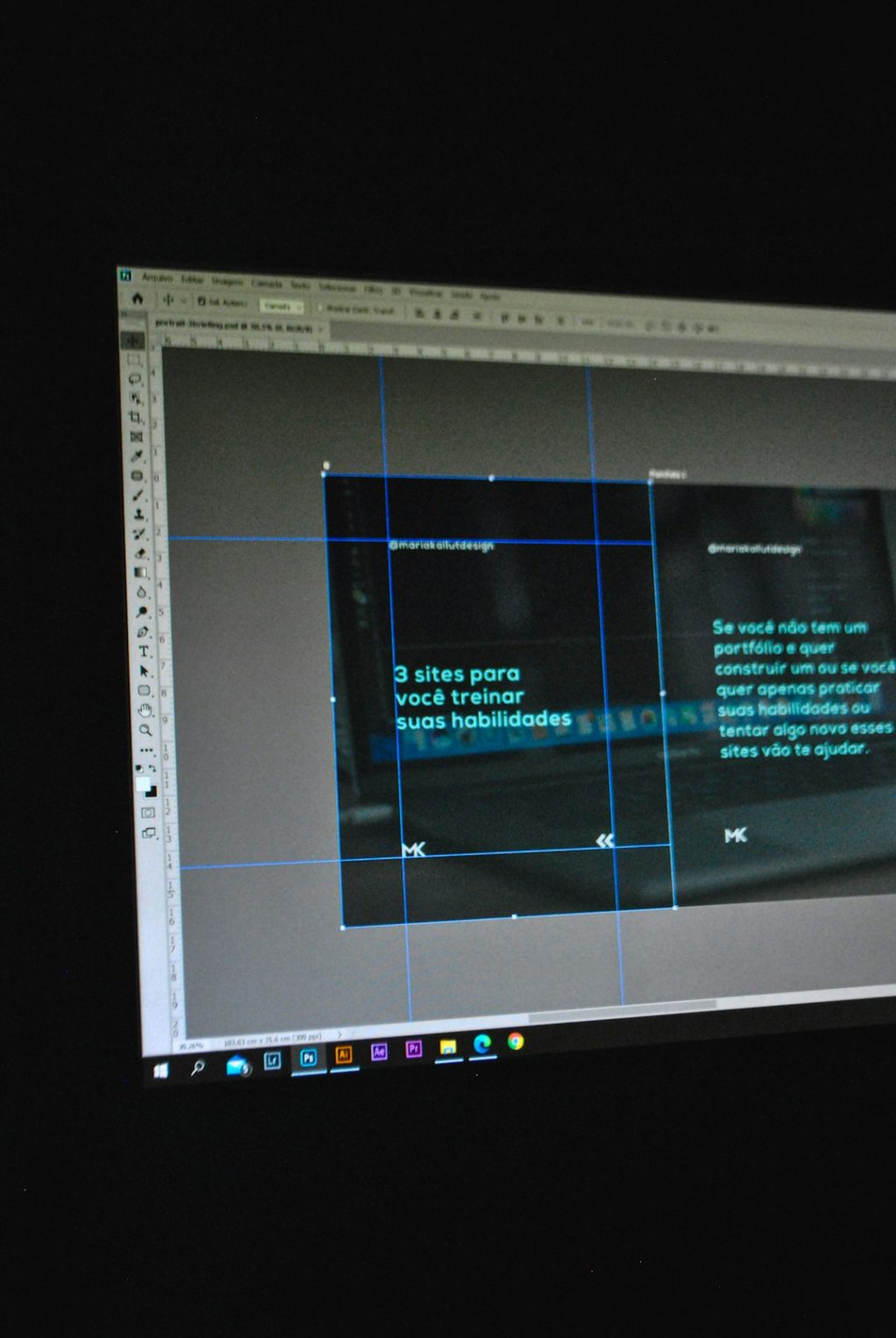
With the rise of digital content creation, livestreaming, and virtual communication, OBS Studio has emerged as a go-to tool for countless creators. One of its powerful yet underrated features is the OBS Virtual Camera. Enabling this tool allows you to send the video output from OBS to other software like Zoom, Microsoft Teams, Discord, and more—essentially turning OBS into a virtual webcam.
Whether you’re looking to host high-quality webinars, enhance your video calls, or stream presentations in style, OBS Virtual Camera can be your secret weapon. In this guide, we’ll walk you step-by-step through how to set it up on both Windows and macOS.
What is OBS Virtual Camera?
The OBS Virtual Camera is a feature within OBS Studio that outputs your scenes and sources as a camera input. It appears in your video conferencing or streaming software just like any physical webcam would. This allows you to use custom overlays, filters, green screen effects, and multi-source layouts in any app that accepts webcam input.
Why Use OBS Virtual Camera?
- Professional Video Quality: Add transitions, filters, and scenes for a polished look.
- Creative Control: Display multiple sources like slide decks, text overlays, and browser windows.
- Flexibility: Works with Zoom, Skype, Teams, Google Meet, Discord, and many others.
Before You Begin
Make sure you’ve installed the latest version of OBS Studio for your operating system. OBS Virtual Camera comes pre-installed with OBS Studio versions 26.1 and above for Windows, and version 26.1.1 and above for macOS.
Setting Up OBS Virtual Camera on Windows
- Install OBS Studio
Download and install OBS Studio for Windows from the official site. Launch the application once the installation is complete. - Create a Scene
In OBS, start by creating a scene. This is where you will add your video sources such as webcam feeds, images, text, or browser windows. - Add Sources
Click on the “+” button under the Sources window to add components. For example, select “Video Capture Device” to add your webcam or “Display Capture” to show your screen. - Start Virtual Camera
Once your scene is ready, click the “Start Virtual Camera” button located in the OBS controls panel on the lower right corner. - Open Your App
Open Zoom, Microsoft Teams, or any application that uses webcam input. Go to its video settings and select “OBS Virtual Camera” as your webcam.
If you did everything correctly, your OBS scene will now be transmitted as your webcam stream.
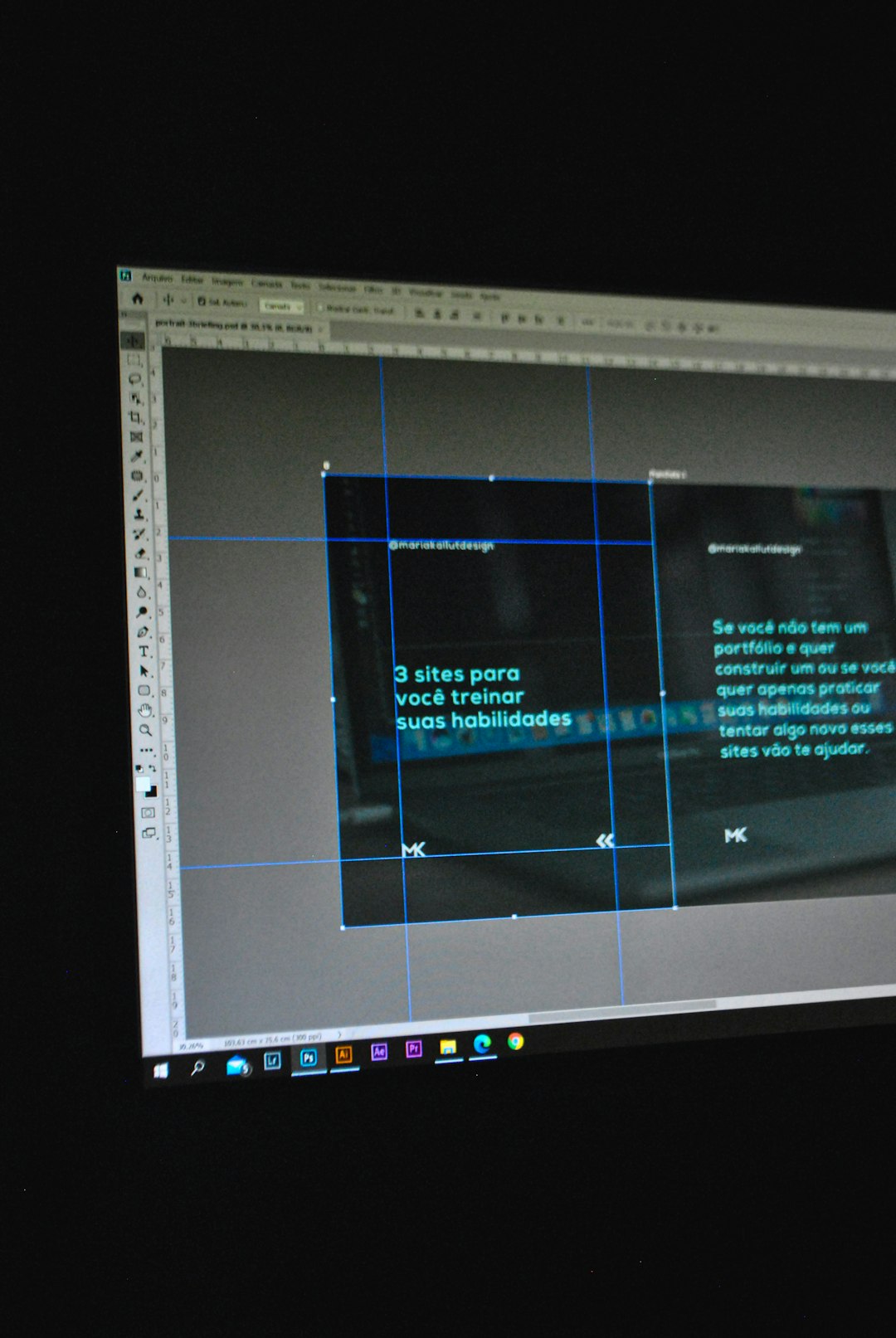
Setting Up OBS Virtual Camera on macOS
Setting up OBS Virtual Camera on macOS is almost identical, but there are a few important caveats.
- Install OBS Studio
Download and install the macOS version of OBS from the OBS website. Make sure it’s version 26.1.1 or later. - Create Scenes and Add Sources
As on Windows, set up a new scene and add your video/audio/image sources to OBS by clicking the “+” icon in the Sources box. - Grant Permissions
macOS Catalina and later requires special permissions for screen recording and camera access. Go to System Preferences → Security & Privacy → Privacy tab, and allow OBS Studio to access screen recording and camera. - Start Virtual Camera
Click on “Start Virtual Camera” in OBS to activate the output stream. - Select OBS Camera in Your Application
Open your desired video app (like Zoom or Teams), and change the webcam input to “OBS Virtual Camera”.
And just like that, everything you’ve set up in OBS is now visible in your communication app. macOS users might notice that some programs require a restart to detect the OBS Virtual Camera.
Troubleshooting Tips
Sometimes, things don’t go exactly as planned. Here are a few common issues and how to solve them:
- OBS Virtual Camera Not Showing:
Ensure the virtual camera is started in OBS. You should see a red ‘Off’ switch turn into a blue ‘On’ indicator. - App Not Detecting OBS Virtual Camera:
Restart the app, and make sure it has the necessary permissions for camera access. On macOS, double-check Security & Privacy settings. - Audio Not Working:
The OBS Virtual Camera only sends video, not audio. Use tools like VB-Audio Cable (Windows) or Loopback Audio (macOS) to route audio to video conferencing apps. - Performance Lag:
Reduce the resolution or frame rate in OBS settings to optimize performance on lower-end systems.
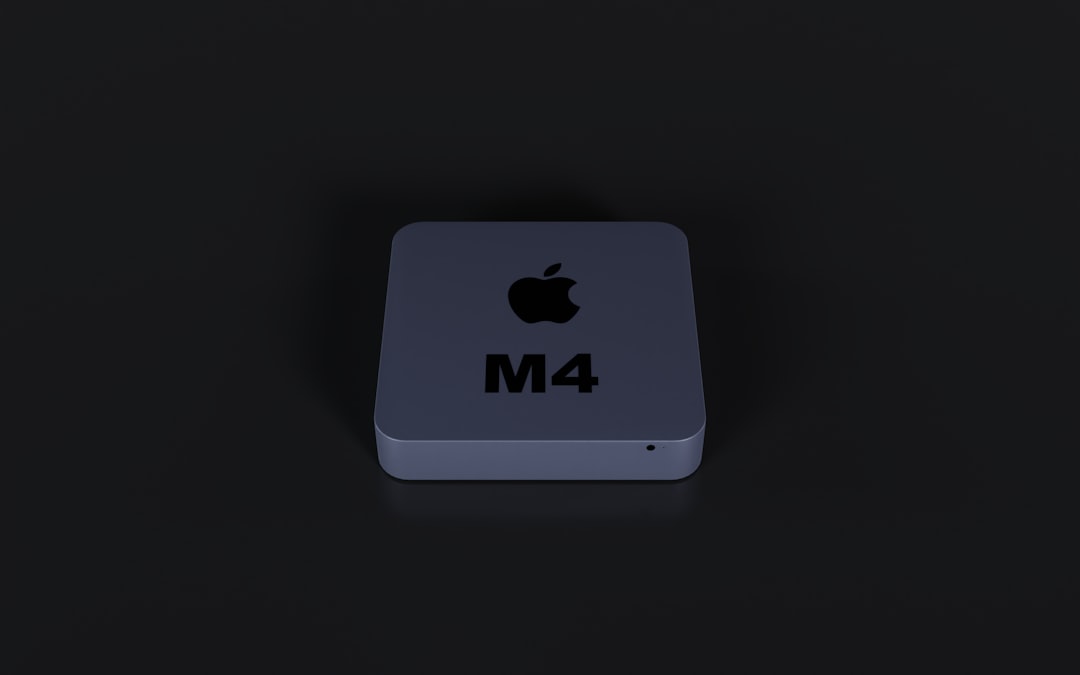
Tips to Optimize Your OBS Virtual Camera Setup
Take your virtual camera experience to the next level with these pro tips:
- Use Filters: Apply color correction, chroma key (green screen), and more using OBS filters.
- Custom Overlays: Add logos, lower-thirds, and animated overlays to personalize your videos.
- Scene Switches: Enhance live presentations with smooth scene transitions.
- Hotkeys: Assign hotkeys for starting/stopping the virtual camera, switching scenes, or muting sources.
How to Stop OBS Virtual Camera
Once you’re done streaming or presenting, turning off the virtual camera is just as simple:
- Go back to OBS Studio.
- Click the “Stop Virtual Camera” button.
- Close any apps that were using it.
Final Thoughts
OBS Virtual Camera is a game-changer for professionals, educators, streamers, and anyone looking to elevate their virtual presence. By combining OBS’s advanced video tools with your favorite communication apps, you get the best of both worlds. Plus, the setup is straightforward and accessible whether you’re on Windows or macOS.
So why not transform your next Zoom call into a professional broadcast or take your livestream overlays to a whole new level? All it takes is a little OBS magic and a few well-planned scenes. Once you’ve mastered it, you’ll wonder how you ever managed without it.

Now go ahead and press that “Start Virtual Camera” button. Your audience deserves the best you can offer!



