How to See Recently Uninstalled Apps on Android
3 min read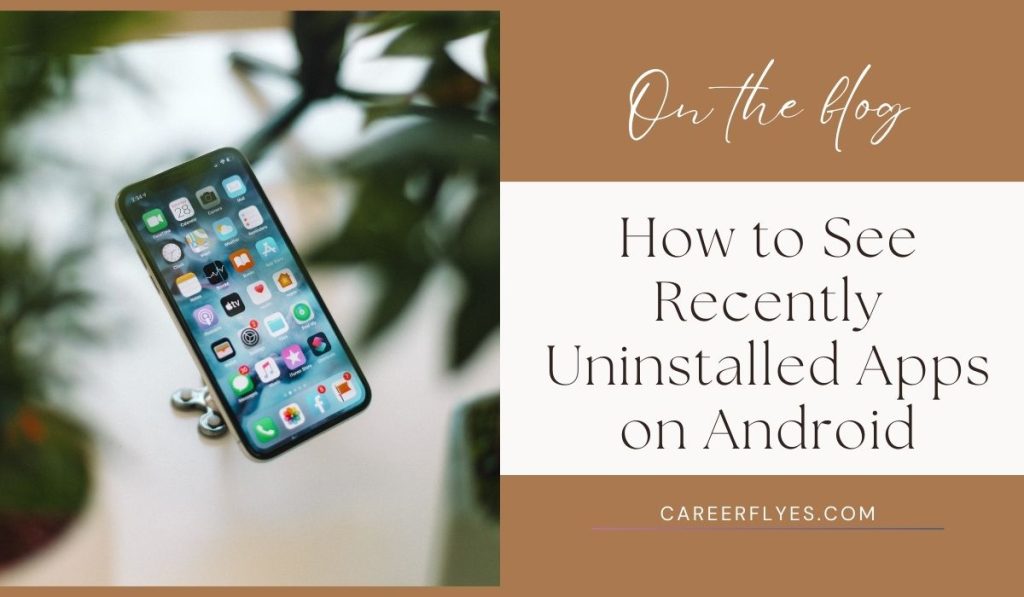
Have you ever deleted an app from your Android phone, only to realize you need it back? Whether you accidentally uninstalled an app or want to review apps you no longer have, there are easy ways to find out which apps were recently deleted. In this guide, we’ll show you how to view recently uninstalled apps and how to get them back if needed!
Why Would You Want to See Recently Uninstalled Apps?
There are a few reasons you might want to check which apps you’ve uninstalled:
- Accidentally deleted an app: Maybe you uninstalled something by mistake and now need to reinstall it.
- Review apps for reinstallation: You might want to revisit apps you used before and reinstall them.
- Track app usage: Keeping track of what you’ve uninstalled helps you monitor your phone’s storage and manage apps better.
How to See Recently Uninstalled Apps on Android
Luckily, finding your recently deleted apps is straightforward! Let’s look at a few easy methods to help you out.
1. Check the Google Play Store History
Google Play Store keeps a record of all apps you’ve installed, even if you’ve uninstalled them. Here’s how to check:
- Open the Google Play Store: Launch the Play Store app on your Android device.
- Tap the Profile Icon: In the top-right corner, tap on your profile icon.
- Manage Apps & Device: Select Manage apps & device from the menu.
- Manage Tab: Go to the Manage tab and tap on Installed.
- Not Installed Filter: From the drop-down, select Not installed to see a list of all the apps you’ve installed before but aren’t currently on your device.
This is the easiest way to find recently uninstalled apps and reinstall them.
2. Use Third-Party App Managers
If you want more detailed app history, third-party app manager tools can help. These apps let you track installation and deletion history:
- Download a Backup App: Search for apps like App Backup & Restore or App Manager on the Google Play Store.
- Track App History: Once installed, these apps can show you which apps were uninstalled recently.
These tools offer more advanced tracking if you’re looking for additional options.
3. Check Device Settings for App History
Some Android devices may store app usage data, including recently uninstalled apps, within the device settings:
- Open Settings: On your phone, open the Settings app.
- Navigate to Apps: Go to Apps or Apps & Notifications.
- App History (if available): Look for options like App History or Recently Uninstalled (note: this feature may not be available on all Android devices).
How to Reinstall Uninstalled Apps
Once you’ve found your uninstalled apps, reinstalling them is easy! Here’s how to do it:
Reinstall from Google Play Store
- Go back to the Not Installed list in the Play Store.
- Find the app you want to reinstall and tap Install.
Your app will be back on your device in no time!
Reinstall from Third-Party App Backup
If you used a third-party backup app, go to the app’s backup section and select the app you want to restore. Follow the on-screen steps to reinstall it.
Why You Might Not See Some Apps in Your History
There are a few reasons why certain apps may not show up in your history:
- Side-loaded apps: If you installed apps from outside the Google Play Store (using APKs), they won’t appear in your Play Store history.
- Removed from Play Store: If an app has been removed or banned from the Play Store, it won’t show up in your list anymore.
Additional Tips for Managing Apps on Android
Managing your apps efficiently can help keep your phone running smoothly. Here are some tips:
- Regularly review installed apps: Periodically check your apps to delete ones you no longer use and free up space.
- Use app organizers: Consider using app organizing tools or launchers to keep track of your apps and manage them easily.
Conclusion
Now you know how to find recently uninstalled apps on your Android device and reinstall them when needed! Whether you use the Google Play Store or third-party apps, it’s simple to recover deleted apps and keep track of your app history.
Did this guide help you? Share it with your friends or leave a comment below with your tips for managing apps!



