How to See Deleted Flights on Flight Schedule Pro (FSP)
4 min read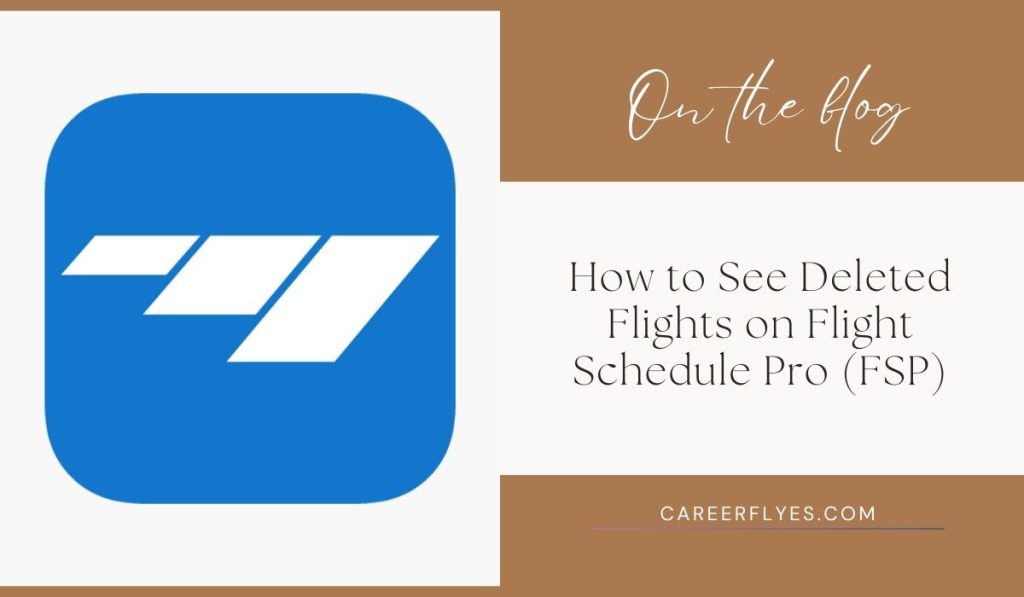
Flight Schedule Pro (FSP) is a widely used tool for managing aircraft schedules, flight bookings, and other aviation-related tasks. But what happens when a flight is deleted? Whether it was removed by mistake or intentionally, sometimes you need to view or recover those deleted flights. In this guide, we’ll walk you through the process of seeing deleted flights on FSP and what to do if you need to restore them.
Why You Might Need to See Deleted Flights
There are a few reasons why you might want to see deleted flights on FSP:
- Tracking Historical Data: Sometimes, deleted flights may need to be reviewed for tracking purposes, such as audits or maintaining historical records.
- Fixing Mistakes: If a flight was accidentally deleted, being able to view it can help you recover important information and avoid rescheduling errors.
- Resolving Scheduling Issues: Viewing deleted flights can help clarify any changes that were made to the schedule, especially if multiple users are involved.
- Compliance or Legal Reasons: In some cases, flight data might be required for compliance purposes or legal issues.
Can You Recover Deleted Flights on FSP?
Flight Schedule Pro does not always permanently delete flight records. Often, deleted flights are hidden or archived, depending on how the system is configured by the administrator. It’s important to note that not all users will have the ability to view or recover deleted flights. Typically, only administrators or managers have this capability, as they have higher access permissions within the system.
How to View Deleted Flights on Flight Schedule Pro
If you’re an admin or a user with sufficient permissions, follow these steps to view deleted flights in FSP:
Step 1: Log in to Your FSP Account
To begin, make sure you’re logged into your Flight Schedule Pro account. You’ll need to have the right permissions (typically admin or manager access) to view deleted flights.
Step 2: Navigate to the Scheduling Section
Once you’re logged in, go to the Scheduling or Flight History section, where you can see your flight schedules and history. This section typically contains all flight-related activities, including both active and deleted entries.
Step 3: Use the Filters
To find deleted flights, you’ll need to adjust the filters within the Flight History section:
- Click on the filter options, which allow you to customize what information is displayed.
- Look for a checkbox or filter option labeled Deleted Flights or Archived Flights.
- Select this option to include deleted flights in your search results.
Step 4: View the Deleted Flight Records
After applying the filter, any deleted flights should now appear in your list. Click on the flight to view more details, such as the date, time, and reason for deletion (if any reason was logged).
How to Recover or Restore Deleted Flights
If a flight was deleted by mistake and you need to restore it, here’s how to proceed:
Step 1: Check if Recovery Is Possible
Not all deleted flights can be recovered, especially if the organization’s settings permanently archive them. Admins are typically the only users with the ability to recover flights.
Step 2: Restore the Flight
If you have the proper permissions, follow these steps:
- Locate the deleted flight using the steps mentioned above.
- If available, there will be an option to Restore or Reinstate the flight. This button is usually visible to admins or managers.
- Confirm the restoration, and the flight will be re-added to the schedule.
What to Do If You Can’t See Deleted Flights
If you’re unable to view deleted flights, it could be due to a few reasons. Here’s how to address the issue:
Option 1: Contact an Administrator
If you don’t have the necessary permissions to view deleted flights, you can contact your organization’s FSP administrator. They will be able to access the deleted flight data or restore it on your behalf.
Option 2: Reach Out to FSP Support
If you’re an admin or have the right permissions but still can’t see the deleted flights, there may be an issue with your account settings. In this case, it’s best to contact Flight Schedule Pro’s customer support. They can help troubleshoot the problem and guide you on how to access the necessary information.
Conclusion
Seeing deleted flights in Flight Schedule Pro can be crucial for tracking, fixing errors, or compliance purposes. If you have the right permissions, viewing and restoring these flights is a straightforward process. However, if you encounter any issues, reaching out to your admin or FSP support can help you recover any lost data.
Did you find this guide helpful? Let us know in the comments! If you’ve had any challenges with deleted flights on Flight Schedule Pro, share your experience below. Don’t forget to share this article with your colleagues who might benefit from these tips, and subscribe for more helpful tech guides.



