How to Resolve Printer Spooler Keeps Stopping Error
4 min read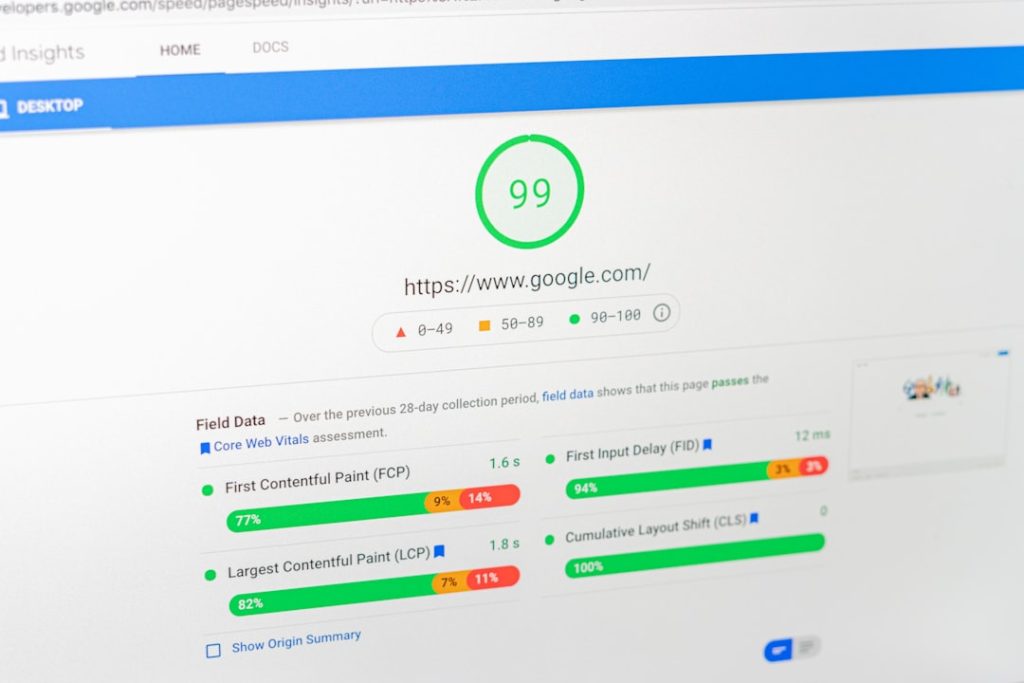
Have you ever tried to print a document, only to see a pop-up that says “Printer spooler keeps stopping”? If so, you’re not alone. It’s one of those nagging computer issues that seems to happen at the worst time. Don’t worry—we’re diving into the world of printer spoolers and breaking it down step by step. It’ll be fun. Yes, fixing printers can be fun!
What Is a Printer Spooler Anyway?
Before we zap the problem, let’s understand what we’re dealing with. The printer spooler is a service on your computer. It manages all the print jobs you send. Think of it like a digital line outside a concert. It keeps things in order, passes jobs to the printer, and handles the chaos.
But sometimes, this line manager has a meltdown. And when it crashes, the entire printing process comes to a halt. That’s when you see the dreaded message—“Spooler service has stopped working.”
Why Does It Keep Stopping?
There are several possible reasons:
- Corrupted printer drivers
- Too many documents stuck in the queue
- Misbehaving software or updates
- Malware messing things up
Okay, so how do we fix it? Let’s get our digital toolbox ready!
Step 1: Restart the Print Spooler
This is like giving your spooler a good ol’ reboot. Sometimes that’s all it needs.
- Press Windows + R on your keyboard.
- Type services.msc and hit Enter.
- Scroll down to find Print Spooler.
- Right-click it and choose Restart.
If it works—great! If not, let’s dig deeper.
Step 2: Clear the Print Queue
Imagine 100 people trying to talk to you at the same time. That’s what happens when too many documents are stuck in the queue.
- Stop the spooler again:
- Go to services.msc
- Right-click on Print Spooler
- Click Stop
- Now go to this folder:
- C:\Windows\System32\spool\PRINTERS
(Windows may ask you for permission—click Yes)
- Delete all the files in that folder.
- Go back and Start the Print Spooler again.
That clears the junk buildup. Try printing again!
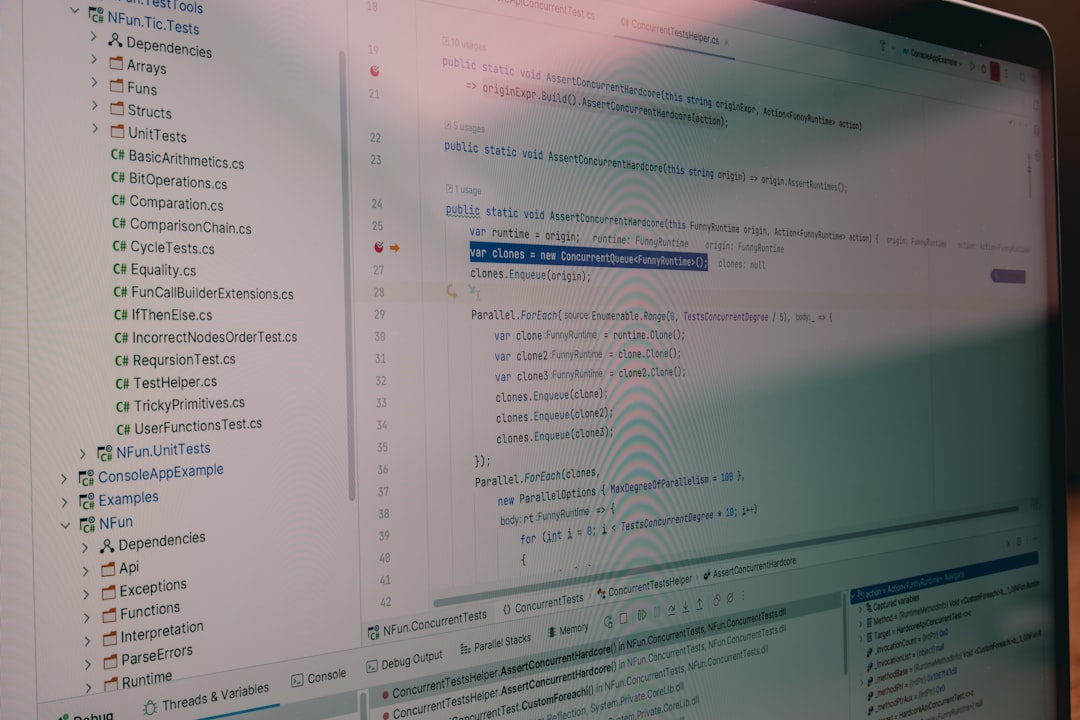
Step 3: Update Your Printer Drivers
Outdated or mangled drivers can crash your spooler. Let’s update them.
- Press Windows + X and choose Device Manager.
- Expand Printers or Print Queues.
- Right-click your printer and click Update driver.
- Choose Search automatically for updated driver software.
If Windows finds something new, install it. If not, visit the printer manufacturer’s website and download the latest driver manually.
Step 4: Make Print Spooler Automatic
Let’s make sure the spooler starts on its own when your PC boots up. That way, it doesn’t forget to wake up for work.
- Open services.msc once more.
- Double-click on Print Spooler.
- Under Startup type, choose Automatic.
- Click Apply, then OK.
Now your spooler is set to auto-start every time!
Step 5: Remove Unused Printers
Old or inactive printers can sometimes conflict with new ones.
- Go to Settings > Devices > Printers & scanners
- See any printers you don’t use? Click on them and choose Remove device.
Streamlined printer list = fewer chances for mix-ups.
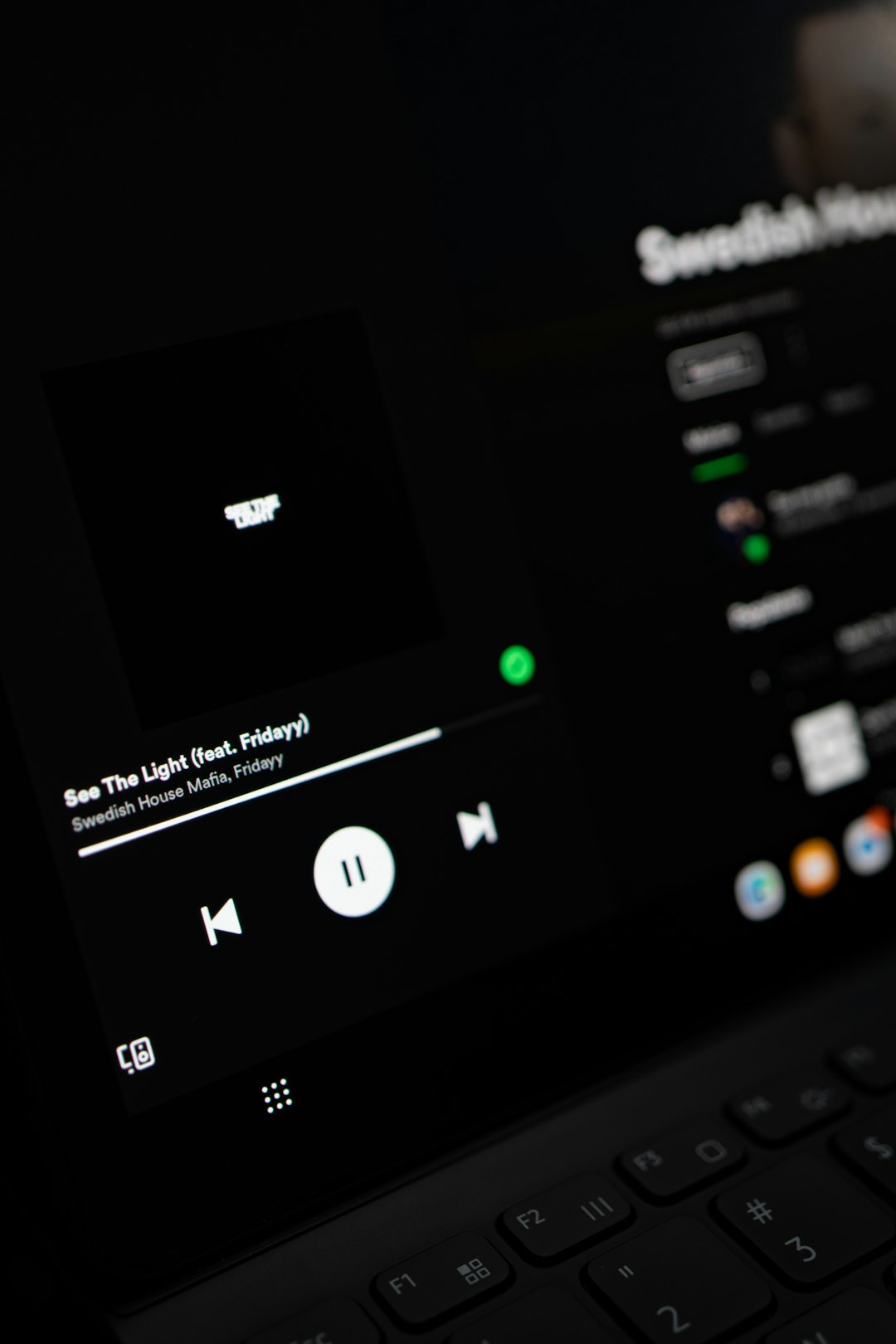
Step 6: Run the Printer Troubleshooter
Windows includes a built-in fixer-upper tool. It’s like a digital detective.
- Go to Settings > Update & Security > Troubleshoot
- Click Additional troubleshooters
- Select Printer and then Run the troubleshooter
Follow the suggestions that pop up. Sometimes it’ll find the hidden culprit.
Step 7: Scan for Malware
Believe it or not, a sneaky piece of malware might be messing with your printer.
- Run a full antivirus scan using Windows Defender or your preferred security app.
- Remove any threats it finds.
- Reboot your computer and test printing again.
Better safe than sorry, right?
Step 8: Reinstall the Printer
If all else fails, sometimes starting fresh is best.
- Unplug your printer.
- Go to Devices > Printers & scanners, then remove the printer.
- Restart your computer.
- Plug the printer back in and reinstall it.
This resets everything and removes any corrupt printer profiles.
Bonus Tips to Avoid This in the Future
- Keep your drivers updated automatically.
- Avoid printing documents from shady websites or unknown apps.
- Don’t overload the queue—wait for one doc to finish before adding another.
- Restart your computer and printer once in awhile. They need breaks too!
Still No Luck?
If you’re still stuck, there may be a deeper problem with Windows itself. In that case, you might:
- Use System Restore to roll back your computer to when things worked fine.
- Contact your printer’s support team—they’ve seen it all.
- Reach out to a technician for more advanced diagnostics.
But in most cases, one of our steps above will do the trick. 🎉
Celebrate That Fix!
You’ve done it! You’ve faced the spooky spooler glitch and lived to print another day. Give yourself a high-five or treat yourself to a cookie. Your printer is your friend again. ❤️

And remember, the next time your printer gives you sass, you know exactly what to do. Stay calm, open this guide, and tame that print spooler!



