How to Repair VLOOKUP Formula Issues in Excel
4 min read
VLOOKUP is one of Microsoft Excel’s most used and powerful functions, particularly when working with structured datasets that require cross-referencing and data retrieval. However, it is also prone to errors that can frustrate even experienced users. Learning how to identify and correct common VLOOKUP issues is essential to ensure data accuracy and the smooth operation of your spreadsheets.
Understanding the VLOOKUP Function
The VLOOKUP function stands for “Vertical Lookup.” It searches a specified column (vertically) for a value and returns a value in the same row from another column. The basic syntax is:
=VLOOKUP(lookup_value, table_array, col_index_num, [range_lookup])- lookup_value: The value to search for.
- table_array: The table in which the search is performed.
- col_index_num: The column number in the table_array from which to retrieve the value.
- range_lookup: Optional. TRUE for approximate match, FALSE for exact match.
While the function itself is straightforward, problems can arise from incorrect usage or data issues.
Common VLOOKUP Issues and How to Fix Them
1. Cells Returning #N/A
One of the most common issues with VLOOKUP formulas is that they return #N/A, which means the function couldn’t locate the lookup value in the specified range.
Causes and Solutions:
- Lookup Value Not Present: Ensure the value actually exists in the first column of your table_array.
- Extra Spaces or Case Mismatch: Spaces or formatting inconsistencies can prevent a match. Use the
TRIM()function to remove spaces andUPPER()orLOWER()to normalize case. - Incorrect Range: Make sure the table_array starts from the column containing the lookup_value.

2. Wrong or Unexpected Data Returned
If a VLOOKUP formula returns the wrong value, the issue usually lies in the col_index_num argument or the data structure.
Steps to Resolve:
- Check Column Index: Verify that the column index corresponds correctly to your expected return column.
- Misaligned Table: If the data has been shifted or columns have been added or removed, adjust the table_array or column index accordingly.
3. Range_Lookup Argument Causing Issues
When the range_lookup argument is TRUE (or omitted), Excel performs an approximate match, which can lead to errors if the data isn’t sorted properly.
Solution:
- Always set
range_lookuptoFALSEunless you specifically need an approximate match. - If using approximate match, ensure the first column of your table_array is sorted in ascending order.
4. Merged Cells Interfering with Lookup
Merged cells in your table_array, especially in the lookup column, can disrupt VLOOKUP functionality.
Action Steps:
- Unmerge Cells and rewrite the data in a consistent, unmerged format.
- Use helper columns if needed to reorganize or replicate data in a flatten format.
5. VLOOKUP Not Updating Automatically
Sometimes, even after correcting a value or formula, VLOOKUP might not update its result as expected.
How to Fix:
- Press Ctrl + Alt + F9 to force a full recalculation of all formulas in the workbook.
- Ensure Excel is not in manual calculation mode: Formulas > Calculation Options > Automatic.
Replacing VLOOKUP with More Robust Functions
Microsoft now recommends using newer functions like XLOOKUP or INDEX/MATCH, which offer more flexibility and fewer limitations.
- XLOOKUP: This function searches both vertically and horizontally and eliminates the need for column index numbers. It also handles errors more gracefully.
- INDEX/MATCH: Combining
INDEX()andMATCH()makes your formulas more adaptable, especially when used with dynamic datasets.
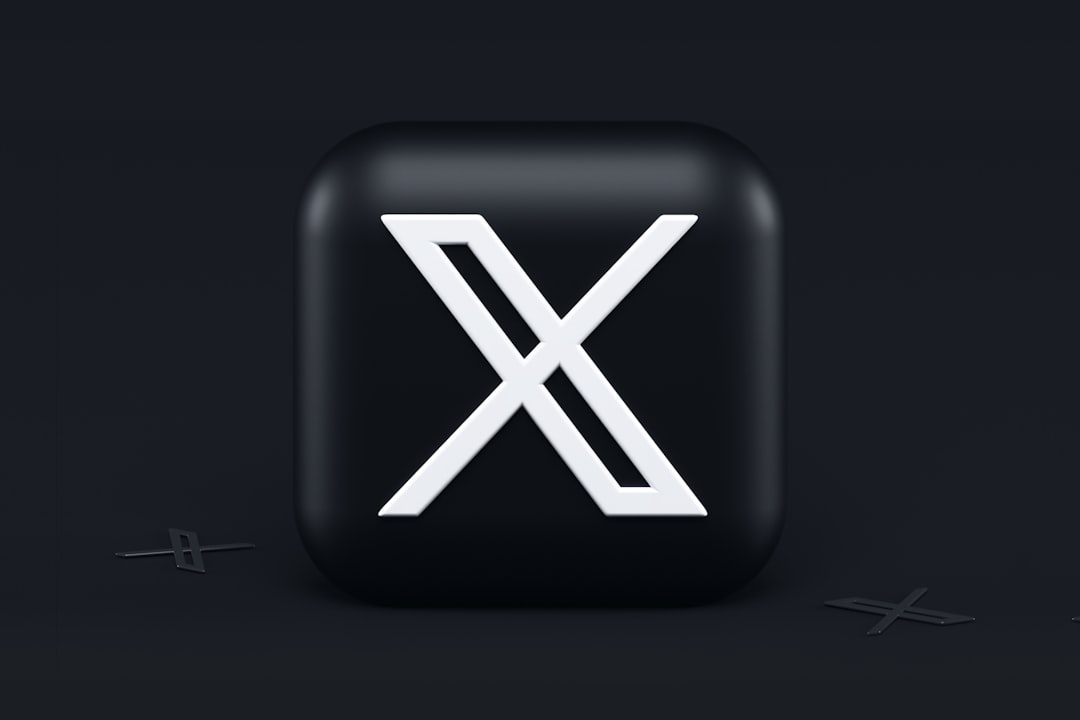
Transitioning to these functions where possible can reduce the likelihood of VLOOKUP issues frustrating your workflow.
Tips for Preventing VLOOKUP Issues
Taking preventive measures can save you time and reduce errors:
- Clean Your Data: Remove duplicates, trim spaces, and standardize case formatting.
- Use Named Ranges: Avoid hardcoding ranges. Named ranges improve clarity and reduce errors.
- Keep Tables Static: Avoid inserting columns between lookup and return columns unless you’re using dynamic methods like
MATCH(). - Test with Known Values: Always validate your formula output with values you know before applying it across a large dataset.
Advanced Debugging Techniques
For complex spreadsheets, basic corrections may not solve the issue. Use the following techniques for deeper troubleshooting:
Use Formula Auditing Tools
- Go to Formulas > Evaluate Formula to step through the VLOOKUP evaluation process.
- Check dependencies using Trace Precedents and Trace Dependents.
Create Helper Columns
- Add a column specifically formatted for lookup criteria (e.g., concatenate first and last names).
- Use this column for more accurate and flexible searches.
Utilize ISNA and IFERROR Wraps
To avoid displaying errors directly in cells, wrap the VLOOKUP in an IFERROR statement:
=IFERROR(VLOOKUP(...), "Not Found")This not only makes the worksheet cleaner but can help highlight which values genuinely return errors vs. those that result from formula mistakes.
Best Practices for Long-Term Data Integrity
Once your VLOOKUP issues are resolved, consider implementing policies to maintain data accuracy over time:
- Documentation: Maintain notes or documentation on formula logic, especially for collaborative workbooks.
- Protect Lookup Columns: Lock critical data columns to prevent accidental edits that could affect formulas.
- Use Version Control: Regularly back up your Excel files to avoid losing data or rollback-friendly states.
Routine audits and formula testing can also ensure that your data remains reliable and that formulas operate as expected, even as your dataset grows or changes.
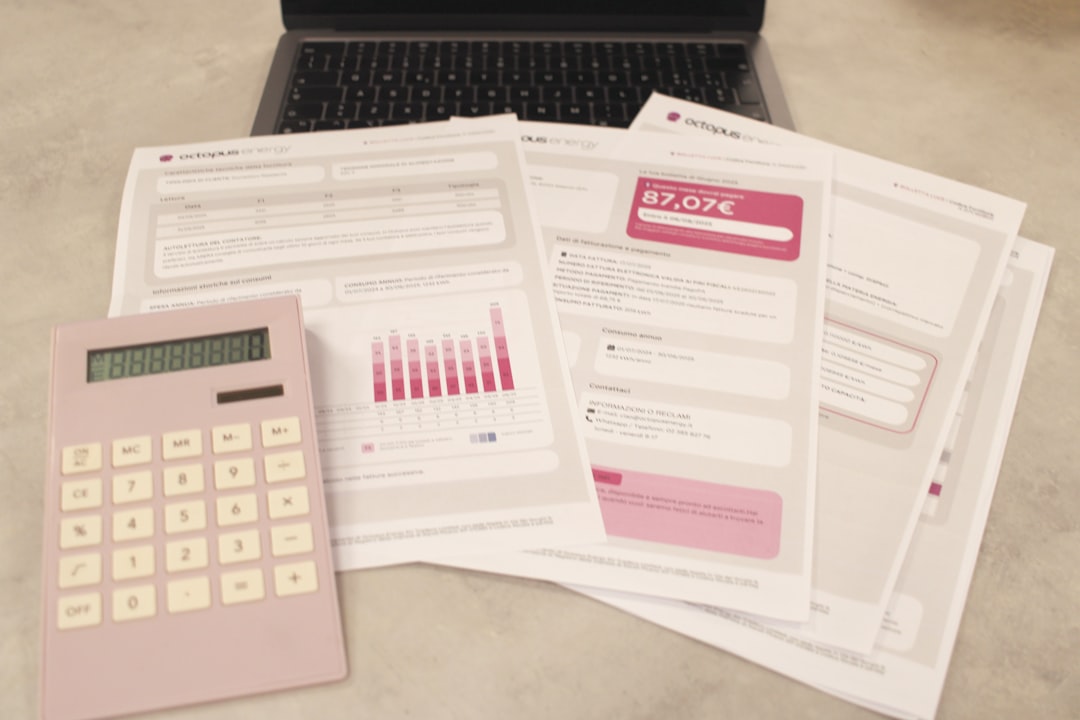
Conclusion
VLOOKUP is a cornerstone formula for many Excel users, but it does come with specific caveats. Understanding how it works and proactively correcting common mistakes will not only improve your workbook’s reliability but also enhance your overall data analysis capabilities.
If you’re facing persistent issues, don’t hesitate to explore alternative lookup methods like XLOOKUP, which offer more modern, versatile solutions. Stay meticulous about your data hygiene and always verify outputs to maintain spreadsheet integrity.
Investing time in learning the intricacies of Excel functions like VLOOKUP equips you with a powerful toolset that pays dividends in productivity and confidence.



