How to Remove Completed Tasks in Asana: Step-by-Step Guide
4 min read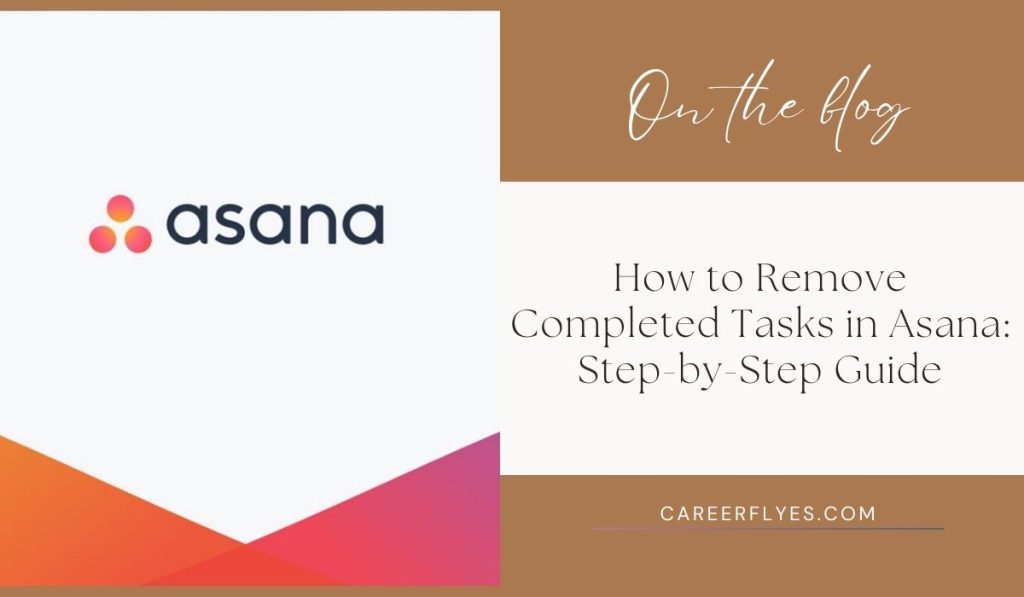
Is your Asana workspace getting cluttered with completed tasks? Asana is a powerful tool for project management, but over time, the list of completed tasks can pile up, making it harder to focus on what’s next. Fortunately, there are ways to clean up your workspace by hiding, archiving, or deleting completed tasks. In this guide, we’ll walk you through the steps to manage completed tasks in Asana effectively.
Understanding How Asana Manages Completed Tasks
By default, Asana keeps completed tasks visible in your project list. This design allows teams to reference completed work for reporting or tracking progress. However, this can also lead to clutter if you prefer a cleaner view of your active tasks.
While Asana doesn’t have a “remove” button for completed tasks, you can either hide them from your main view, archive them into a designated section, or permanently delete them if they are no longer needed.
How to Hide Completed Tasks in Asana
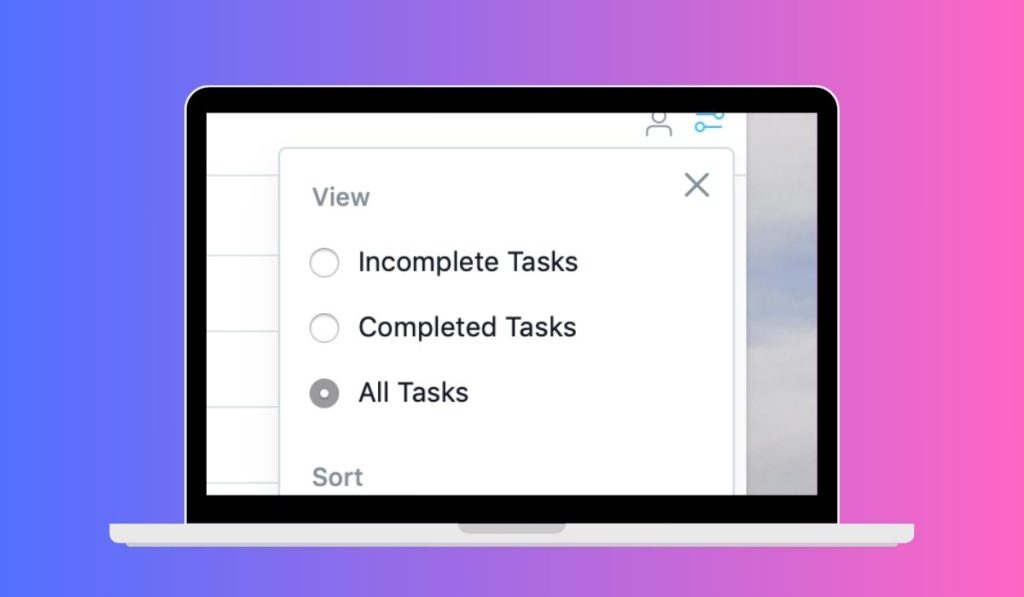
Hiding completed tasks is one of the easiest ways to declutter your project view without losing access to past work. Here’s how you can do it:
Step 1: Go to Project View
Navigate to the project where your completed tasks are visible. You’ll want to start from the project dashboard that lists all tasks.
Step 2: Filter Tasks by Incomplete
- Click on the Filter icon (the funnel symbol) located at the top of your project view.
- In the filter options, select Incomplete Tasks. This will instantly hide all tasks marked as completed, showing only those that are still in progress.
Step 3: Save View for Everyone
To ensure your filtered view remains the default:
- Click the three-dot menu in the upper-right corner of the project.
- Select Save Layout as Default. This will ensure everyone on the team sees only active tasks by default unless they choose to modify their view.
This method allows you to declutter your workspace without losing the ability to find completed tasks when needed.
How to Archive Completed Tasks in Asana
If you prefer to keep your completed tasks but want them out of your main workflow, archiving is a great option. This method involves moving completed tasks into a dedicated archive section.
Step 1: Create an Archive Section
- In your project, add a new section called Archive or Completed Tasks.
- You can add this section by clicking Add Section in the project’s task view.
Step 2: Move Completed Tasks to the Archive
- Drag completed tasks from your main workflow into the Archive section.
- This will remove them from your active tasks but still keep them in the project for future reference.
Step 3: Archiving Entire Projects
If your project is fully completed, you can also archive the entire project:
- Open the project, click on the three-dot menu in the top-right corner.
- Select Archive Project. This hides the project from your dashboard but keeps it accessible for reference later.
Archiving keeps your completed tasks available without them cluttering your active work.
How to Delete Completed Tasks in Asana
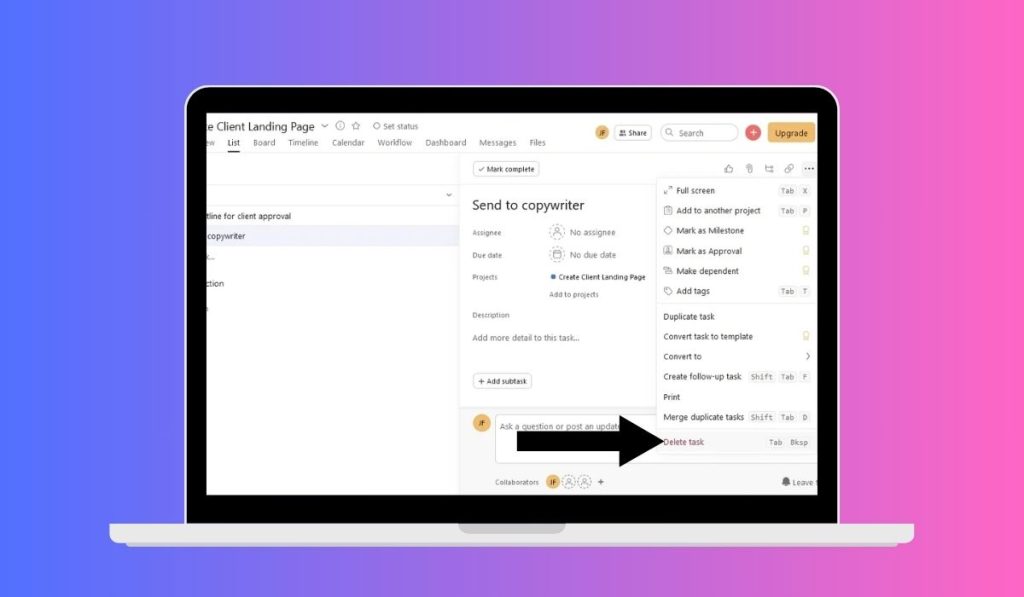
If you’re sure you no longer need certain completed tasks, deleting them is a permanent solution. Here’s how you can delete a task:
Step 1: Select the Task to Delete
Navigate to the completed task you want to delete by clicking on it from the project list.
Step 2: Click on Task Options
- In the task detail view, click on the three-dot menu (ellipsis) in the top-right corner.
- Select Delete Task from the dropdown menu.
Step 3: Confirm Deletion
Asana will ask you to confirm before deleting the task. Once deleted, the task and all its data (such as comments, files, and history) will be gone permanently. Be cautious, as this action cannot be undone.
Best Practices for Managing Completed Tasks in Asana
Managing completed tasks in Asana is essential for maintaining an organized and efficient workspace. Here are some best practices to consider:
- Use Archiving Over Deletion: Instead of deleting tasks, archiving them is a safer option if you might need to refer to them later. This retains historical data and progress for reporting purposes.
- Set Regular Reviews: Periodically review your completed tasks and decide whether to archive or delete them. Regular cleanups help keep your project list manageable.
- Custom Filters for Efficiency: You can create custom filters in Asana to only display incomplete tasks, making it easier to focus on current work without manually sorting through completed tasks.
Why Deleting Completed Tasks Might Not Be Ideal
Before you delete completed tasks, it’s important to consider the potential drawbacks:
- Loss of Data: Deleting a task permanently removes all associated data, such as comments, files, and progress. This can be problematic if you need to reference the task in the future.
- Reporting Impact: Completed tasks are often part of progress reports or team performance reviews. By deleting them, you lose the ability to track and analyze past work.
For these reasons, archiving is usually a better option than deletion if you need to retain records of completed tasks.
Conclusion
Keeping your Asana workspace tidy is crucial for productivity, and managing completed tasks is a big part of that. Whether you choose to hide, archive, or delete them depends on your needs. Hiding and archiving are generally safer options that allow you to retain important data for future reference. However, if you no longer need certain tasks, deleting them is always an option.
Found this guide helpful? Share it with your team or fellow Asana users to help keep their projects organized too!



