How to Perform Windows Registry Repair for Windows 10
4 min read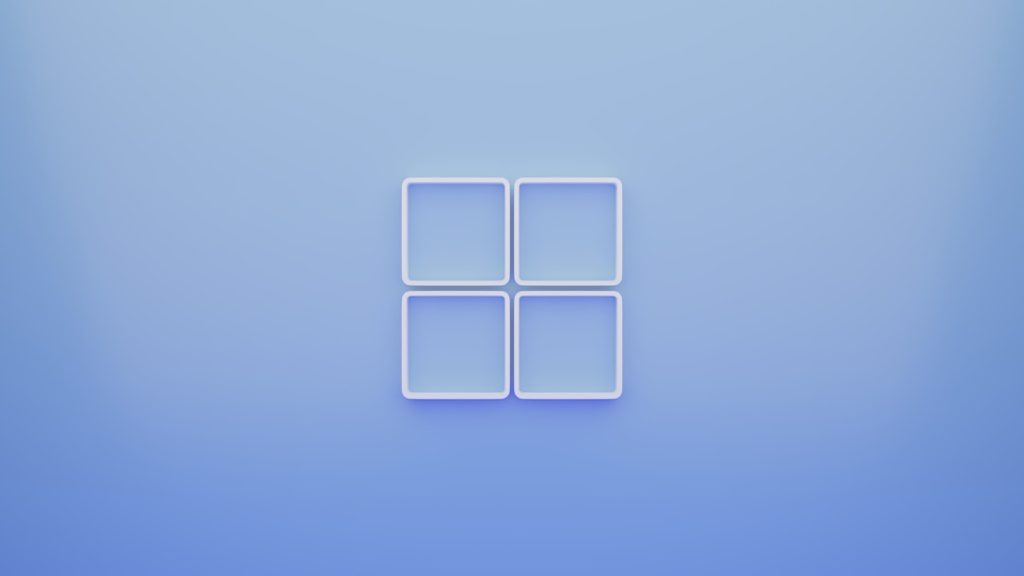
The Windows Registry is a vital database in the Windows 10 operating system that stores settings and configurations for the system, applications, and user preferences. When functioning correctly, it contributes to a fast and stable computing experience. However, over time, registry entries can become corrupted, outdated, or invalid due to software installs, uninstalls, or malware. These issues can lead to various problems including a slow system, application errors, or even crashes. Performing a Windows Registry repair can help resolve these complications and improve system performance.
Understanding the Windows Registry
The Windows Registry acts like a control database that manages the configurations for users, hardware, and software in Windows 10. It contains hundreds of thousands of entries. Registry errors, though often subtle, can gradually degrade your computer’s functionality and responsiveness.
Some common symptoms of registry issues include:
- Slow boot times
- System crashes or freezes
- Error messages related to missing DLLs
- Applications not launching or crashing upon execution
Before attempting any repair, it’s important to understand that manual modifications to the Registry can be risky. Always create a backup or restore point first.
Step-by-Step Guide to Perform Windows Registry Repair in Windows 10
1. Create a Backup of the Registry
This is the most critical step before modifying anything.
- Press Windows + R, type regedit, and press Enter.
- In the Registry Editor, click on File > Export.
- Select All under Export range, and save the file to a safe location.
This will allow users to restore the registry if something goes wrong.
2. Use System File Checker (SFC)
The SFC tool will scan for system file corruption that can influence registry functionality and attempt to fix it.
- Open the Command Prompt as Administrator.
- Type the command:
sfc /scannowand press Enter. - Wait for the scan to complete. It may take several minutes.

If SFC finds and repairs corrupted files, restart the computer and check if system performance has improved.
3. Use DISM Tool
Deployment Image Servicing and Management (DISM) is another command-line tool that can fix Windows images and often complements the SFC tool.
- Open Command Prompt as Admin.
- Enter the following command:
DISM /Online /Cleanup-Image /RestoreHealth - Wait until the scan finishes and then restart your system.
4. Clean the Registry Using Windows Tools
While Windows 10 does not offer a dedicated built-in Registry cleaner, users can still optimize their system with integrated utilities or reliable third-party tools.
- Storage Sense: Automatically cleans up temporary files which may include residual registry footprints.
- Disk Cleanup: Helps remove unnecessary files but does not alter registry entries directly.
To use Disk Cleanup:
- Search for Disk Cleanup in the Start Menu.
- Select the system drive, usually C:.
- Click Clean up system files.
To ensure deeper registry cleanup, third-party registry cleaners can be considered, as mentioned below.
5. Use Trusted Third-Party Registry Cleaners
Various third-party tools specialize in safely scanning and cleaning the registry.
- CCleaner: Widely used and highly rated for its registry scanning features.
- Wise Registry Cleaner: Offers automatic backups and scheduled maintenance.
- Glarysoft Registry Repair: Good for deep scans and repair suggestions.
When using third-party tools, it is imperative to create a backup restore point beforehand. Carefully read what each change will do before proceeding with deletion or repair.

6. Use System Restore for Major Issues
If registry problems are part of a larger systemic infection or corruption, System Restore may bring your PC back to a previous stable condition.
- Type System Restore in the Start Menu and select Create a Restore Point.
- Click the System Restore button.
- Follow the prompts to restore Windows to an earlier state.
7. Reinstall Windows as a Last Resort
If none of the above methods solve the issue, reinstalling Windows 10 might be the necessary next step. This will correct registry issues entirely, though at the cost of reinstalling software and restoring files.
Steps:
- Go to Settings > Update & Security > Recovery.
- Under Reset this PC, click Get started.
- Choose to keep files or remove everything depending on your need.
Always backup your important data before performing this operation.
Best Practices for Avoiding Registry Issues
To keep your registry healthy and your system optimized, consider the following recommendations:
- Only install trusted software from reliable sources.
- Create frequent System Restore points.
- Keep the operating system and drivers up to date.
- Avoid manually editing registry entries unless necessary and you understand the consequences.
- Use third-party tools sparingly and choose those with a good reputation.
By adopting these measures, users can significantly reduce the chances of encountering registry problems.
Frequently Asked Questions (FAQ)
-
Q: Is it safe to clean the Windows Registry?
A: Cleaning the registry can be safe if you use trusted tools and always back up the registry or create a restore point before making any changes. -
Q: Can registry errors slow down my computer?
A: Yes, accumulated errors or corruption in the registry may impact boot times, cause application crashing, and affect overall performance. -
Q: Should I use third-party software to clean my registry?
A: It depends. For most users, regular system tools are sufficient. If you choose a third-party tool, ensure it’s from a reputable source with good reviews. -
Q: What happens if I delete a critical registry key?
A: Deleting essential registry keys can cause system instability or lead to system failure. Always perform a backup before modifying the registry manually. -
Q: How often should I scan or clean my registry?
A: There’s no fixed rule. If the system is performing well, frequent cleaning is unnecessary. However, if you notice errors or slowdowns, consider a review.
Proper maintenance and a cautious approach go a long way in ensuring the registry—and the system—continues to function smoothly.



