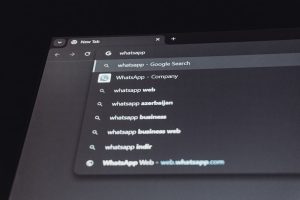How to Optimize Windows Startup by Managing the Userinit Logon Application
5 min read
When you turn on your Windows PC, a series of background processes kick off to get your system up and running. Among these is a crucial yet often overlooked component called the Userinit Logon Application. Although it sounds technical and obscure, understanding this process — and knowing how to manage it — can significantly help in optimizing your system’s startup time and performance.
In this article, we’ll explore what the Userinit Logon Application does, why it matters, and how you can manage it to streamline your Windows startup experience. Whether you’re a casual user looking to speed things up or a power user tweaking performance, this guide will help you get the most out of your system.
What is the Userinit Logon Application?
The Userinit Logon Application (userinit.exe) is a key system file in Windows operating systems. It is responsible for initializing the user environment when you log into your computer. It performs essential tasks such as:
- Running login scripts
- Restoring network connections
- Launching explorer.exe, the Windows shell
Without this application, your Windows environment might not load properly after login. Typically, the executable for this process is located at:
C:\Windows\System32\userinit.exe
Despite its importance, the Userinit Logon Application can sometimes become a bottleneck. Malicious software may hijack this process, or unnecessary startups layered onto its operations can slow down Windows boot time. That’s why managing it carefully is key to a faster and more secure PC.
Why You Should Optimize It
While userinit.exe itself is essential, understanding how it interacts with other startup processes gives you the opportunity to:
- Reduce boot time: Limit the number of programs and scripts that run during login.
- Prevent malware infection: Ensure only trusted processes are invoked at login.
- Improve system performance: Free up CPU and memory resources immediately after login.

When too many things are set to launch at login — either via the registry or startup folder — the system takes longer to become usable. Streamlining what launches during the Userinit process is a great first step toward a faster laptop or desktop.
How to View and Manage Userinit Settings
Windows loads the Userinit Application through a registry entry, which you can inspect using Registry Editor. Here’s how:
- Press Win + R, type
regedit, and press Enter. - Navigate to the following key:
HKEY_LOCAL_MACHINE\Software\Microsoft\Windows NT\CurrentVersion\Winlogon - Look for the value named Userinit.
By default, the value for this should be:
C:\Windows\System32\userinit.exe,
If you see any additional executables listed here or a different path, it may indicate that a third-party application has modified your startup process — or worse, that malware is involved.
Steps to Optimize the Userinit Process
1. Verify the Integrity of userinit.exe
Before changing anything, make sure the userinit.exe file itself hasn’t been tampered with.
- Open Command Prompt as Administrator.
- Run:
sfc /scannow
This command initiates a system scan and replaces corrupted or illegitimate system files if found.
2. Use Task Manager to Review Startup Items
Not all startup programs are tied directly to the Userinit process, but many contribute to the post-login load and interact with it.
- Press Ctrl + Shift + Esc to open Task Manager.
- Go to the Startup tab.
- Disable unneeded programs using the Disable button.
The fewer programs launching at startup, the faster you reach a ready-to-use desktop.
3. Clean Up the Registry
Extra entries in the registry can bloat the startup process. Use tools like Autoruns by Microsoft Sysinternals or a reputable registry cleaner to visualize and remove unnecessary startup hooks.
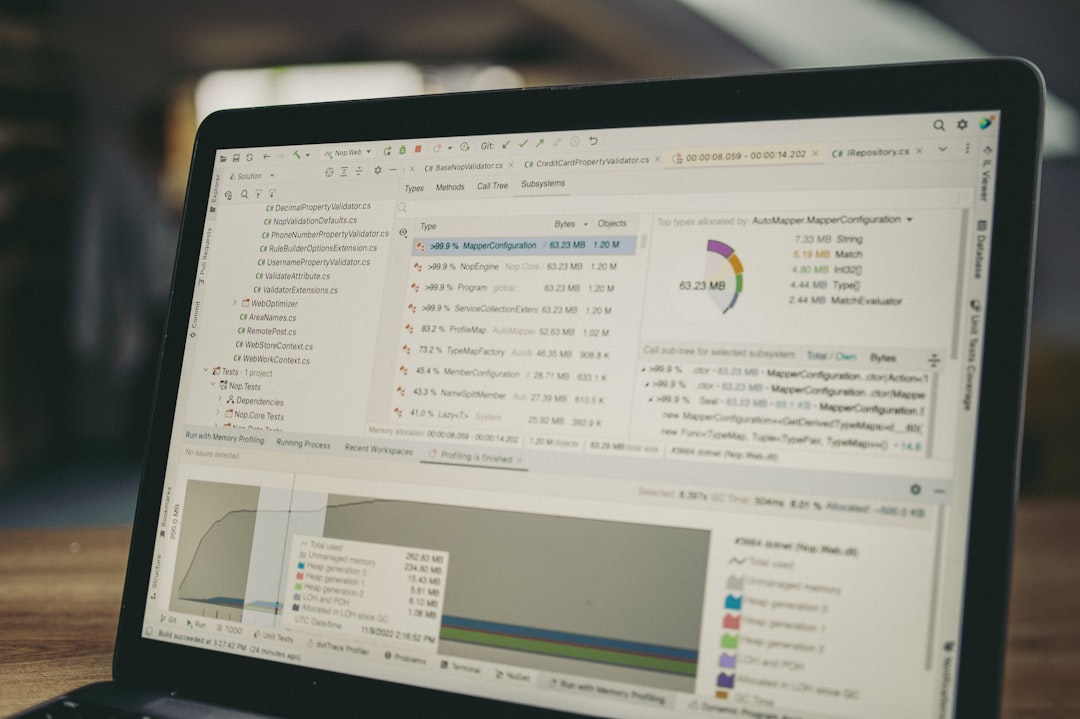
Caution: Editing the registry manually can be risky. Always back up the registry before making changes.
4. Check Windows Scheduled Tasks
Sometimes applications set themselves to run at login via Windows Task Scheduler, bypassing simpler startup checklists.
- Open Task Scheduler by searching it in the Start Menu.
- Look under Task Scheduler Library → Microsoft → Windows and user-created folders.
- Disable any suspicious or unnecessary login-triggered tasks.
5. Beware of Malware Masquerading as userinit.exe
Some malware disguises itself under the name of legitimate Windows processes, including userinit.exe. Indicators of trouble include:
- Userinit.exe located outside
C:\Windows\System32 - Unexpected CPU or memory usage at login
- Slow boot times even after cleanup
Run a full system scan with a trusted antivirus tool. An additional malware-specific tool like Malwarebytes can help catch anything that traditional antiviruses miss.
Advanced Tips for Power Users
If you’re comfortable digging deeper, here are a few additional adjustments you can make:
1. Modify the Userinit Entry (With Care)
You can manually add scripts to the Userinit key, but this should only be done if you truly understand the impact. Be aware that incorrect entries can cause login failures.
For example, chaining two applications by modifying the registry value might look like this:
C:\Windows\System32\userinit.exe,C:\MyCustomScript\startup.cmd
This ensures your script runs immediately after userinit.exe. It’s important to preserve the comma in the value, as it’s needed for proper execution. Test thoroughly before applying in a production environment.
2. Use Group Policy to Control Logon Scripts
If you are in a corporate or domain environment, centralize the logon behavior through Group Policy:
- Press Win + R, type
gpedit.msc, and press Enter. - Navigate to:
User Configuration → Windows Settings → Scripts (Logon/Logoff) - Manage the scripts that run at startup and make sure they’re optimized for performance.
This ensures that your scripts are controlled in a clean, structured manner and are easier to debug when things go wrong.
Conclusion
Managing the Userinit Logon Application isn’t just about tweaking an obscure system file — it’s about optimizing the way Windows loads your desktop environment. From cleaning up startup items to checking for hidden malware, every step you take to streamline this process contributes to a faster, smoother, and more secure user experience.
The Userinit process might be running in the background, but the impact it can have on your day-to-day productivity is significant. So take a little time to investigate and clean it up. The seconds you shave off each boot will add up quickly — and your PC will thank you for it.