How to Make a Collage on Instagram with/without Layout Feature
4 min read
Creating photo collages has become a popular way to share multiple memories in one post, and Instagram offers users several methods for doing so. Whether you use Instagram’s built-in Layout feature or opt for third-party alternatives, making a compelling collage can add a creative touch to your feed or stories. This article guides users on how to make a collage on Instagram with or without using the Layout feature, offering tips for both approaches.
Using Instagram’s Layout Feature
Instagram offers a native way to create collages through the Layout tool, which is available directly in the Instagram app, primarily when using Stories. Here’s how to access and use it:
- Open the Instagram app and swipe right to access the Stories camera.
- On the toolbar on the left, tap the “Layout” icon (a square divided into sections).
- Select a grid configuration. Instagram typically offers 2–6 frame layouts.
- Tap each section to either take a photo or upload from your gallery.
- Once your collage is complete, you can add text, stickers, music, or filters to enhance it.
- Post it directly to your Story or save it for later use in your feed.
The Layout tool is ideal for creating quick, sleek photo collections without needing to install anything else. It is especially popular for travel highlights, outfit grids, and daily snapshots.
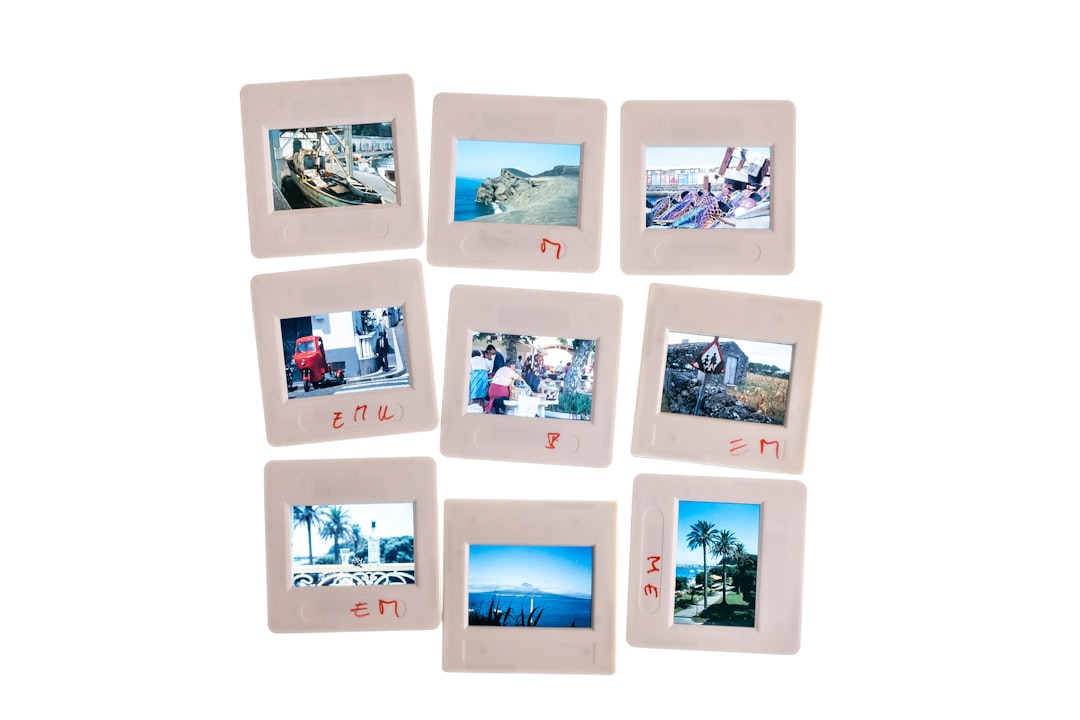
Making a Collage Without the Layout Feature
If users want more customization or prefer to post the collage on their feed with different aesthetics, there are several ways to achieve this without using the built-in Layout function.
Option 1: Third-Party Apps
Numerous popular mobile apps allow for advanced collage creation before uploading to Instagram. Some of the top-rated options include:
- Canva – Offers ready-made Instagram templates and extensive design tools.
- Pic Collage – Provides freestyle and grid layouts with stickers and text.
- PhotoGrid – Enables multi-photo layouts, filters, and even GIF features.
Steps:
- Download any preferred collage app from the App Store or Google Play.
- Open the app, choose a collage layout and import your images.
- Customize with text, borders, filters, or other effects.
- Save your collage to your phone gallery.
- Open Instagram and upload it as a regular post or story.
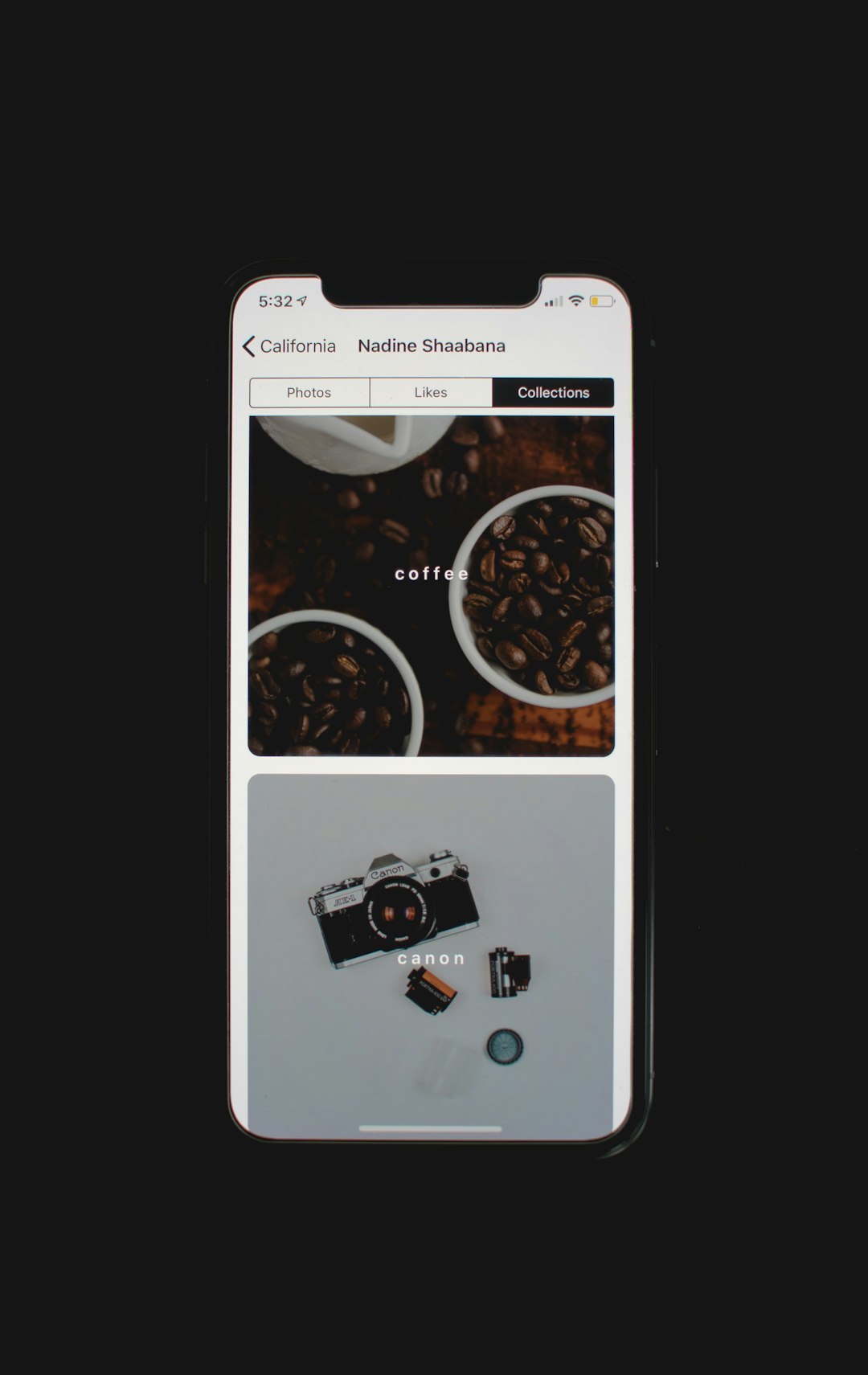
Option 2: Instagram Stories Freeform Method
If you want to build a more artistic or DIY-style collage directly in Instagram Stories without the Layout tool, follow this workaround:
- Open Instagram and swipe to Story mode.
- Upload a background photo or choose a blank canvas using the drawing tool.
- Minimize the app and copy any photo from your gallery (use the photo’s share or copy option).
- When you return to Instagram, the image appears as a sticker. Paste it into your Story.
- Repeat this process to add multiple images. You can resize and move each one freely.
- After designing the collage, add text, stickers, or music, then save or post it.
This method offers a freestyle collage approach that is creative and engaging, though it may require a bit more effort.
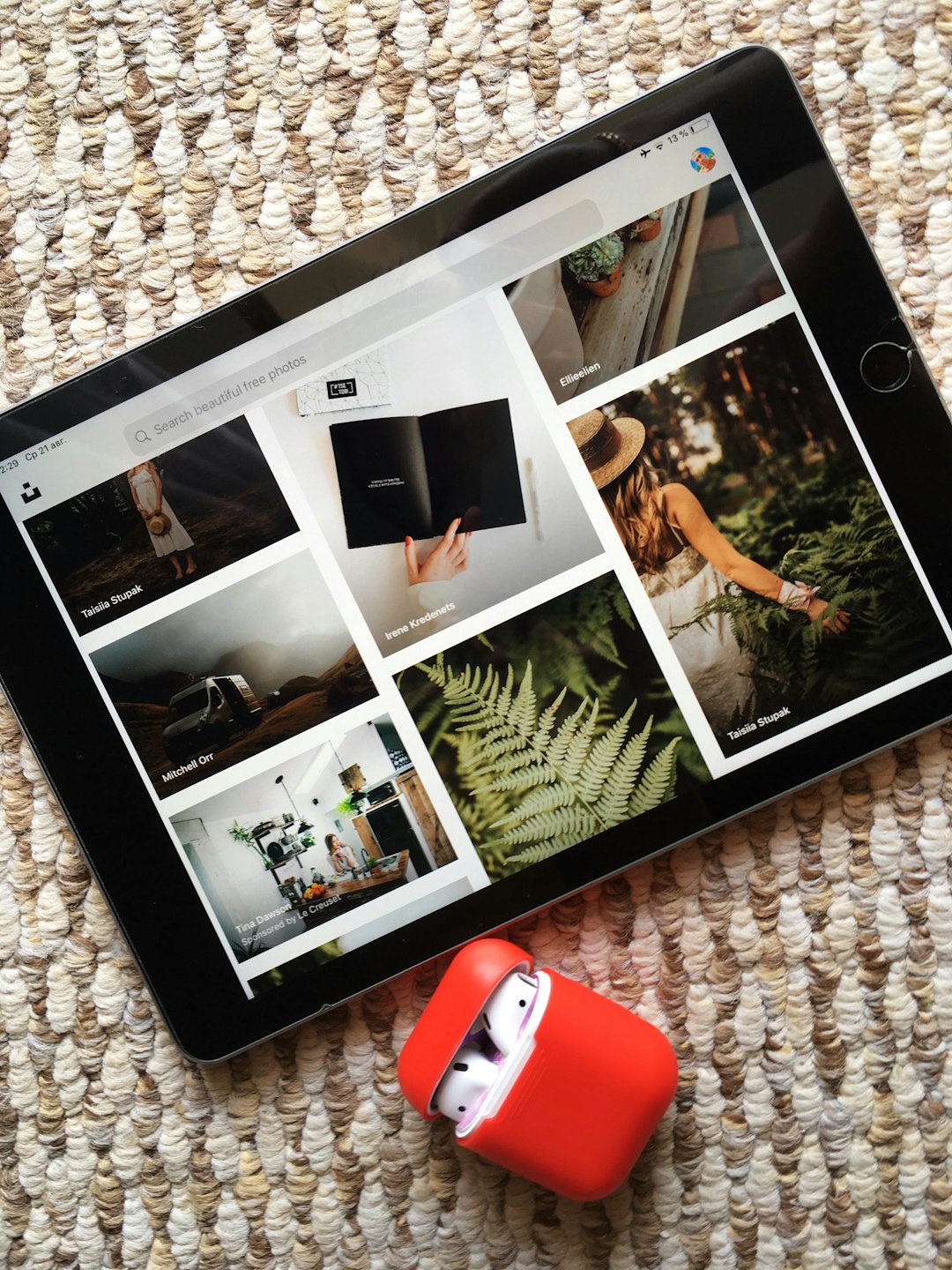
Tips for a Better Instagram Collage
- Select images that share a common theme – This makes the collage more cohesive.
- Take care with spacing and balance – Proper alignment improves overall aesthetics.
- Use consistent filters – Uniform coloring helps maintain a polished look.
- Don’t overcrowd – Leave some white space to avoid making the collage feel cluttered.
Conclusion
Whether you opt for Instagram’s built-in Layout tool or a third-party app, creating a collage is an easy and enjoyable way to share more in less space. Try experimenting with both methods to see which better suits your content style and needs. Collages not only maximize photo usage but also bring a unique storytelling element to your Instagram presence.
FAQs
- Q: Is the Layout feature available on all Instagram accounts?
A: The Layout feature is primarily available in Instagram Stories and may not always appear in every account due to version differences. Make sure your app is updated. - Q: Can I use Layout for Instagram Feed posts?
A: While the Layout tool is directly built into Stories, you can save a collage and upload it manually to your Feed as a single image. - Q: Are there any free third-party collage apps?
A: Yes, most collage apps like Canva, Pic Collage, and PhotoGrid are free to download with optional paid features. - Q: How many photos can I include in an Instagram collage?
A: Using the Layout tool, you can include up to 6 images. Third-party apps may allow for more, depending on the layout you choose. - Q: Can I edit the collage after posting it?
A: No, once published, Instagram does not allow content editing. You would need to delete and repost a new version.



