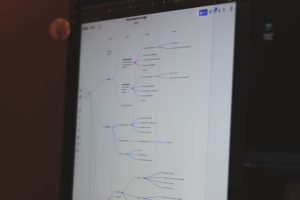How to Look Up Jobs You’ve Submitted for on Indeed
4 min read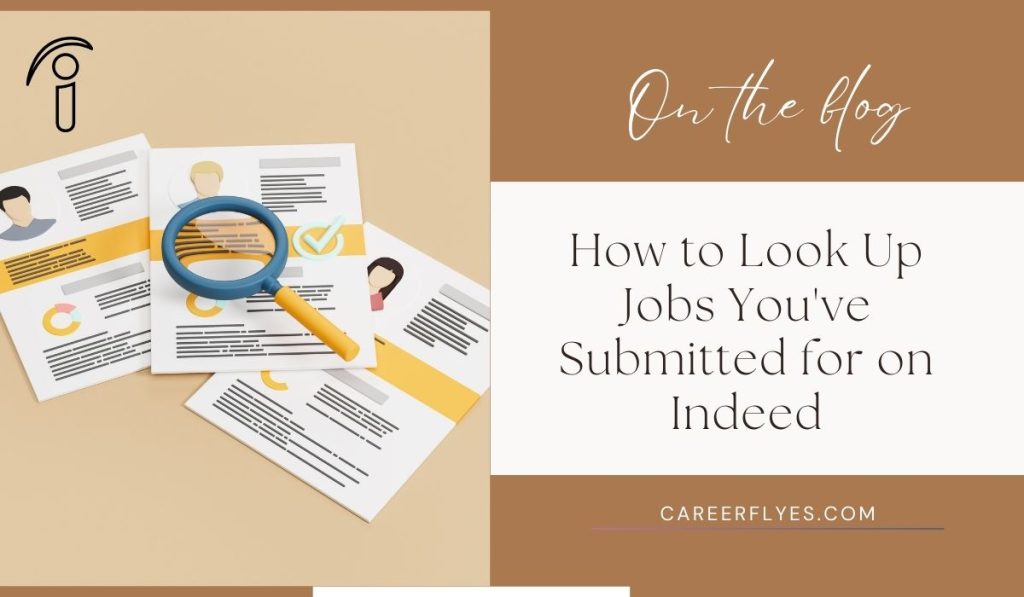
Indeed is one of the largest job search platforms, helping millions of people find employment opportunities every day. As a job seeker, you may have applied to multiple positions, and keeping track of these applications is crucial for staying organized and following up effectively.
In this guide, we’ll walk you through the steps to look up jobs you’ve applied for on Indeed and provide tips for managing your job applications.
Why It’s Important to Track Your Job Applications

Keeping track of the jobs you’ve applied for is essential for a successful job search. Here’s why:
- Follow-Up: Employers appreciate proactive candidates. Tracking your applications allows you to send timely follow-up emails.
- Avoid Duplicate Applications: It ensures you don’t accidentally apply for the same job twice.
- Stay Organized: Knowing where you stand with each job helps you prioritize and manage your time effectively.
How to Look Up Jobs You’ve Submitted for on Indeed
Indeed makes it easy to track and review your job applications. Follow these steps:
Step 1: Log In to Your Indeed Account
- Visit Indeed.com or open the Indeed mobile app.
- Log in using the email address and password associated with your account.
Tip: Always use the same account when applying for jobs to ensure your applications are recorded in one place.
Step 2: Access the “My Jobs” Section
Once logged in:
- Click on your profile icon in the top-right corner (on desktop) or tap the menu icon (on mobile).
- Select “My Jobs” from the dropdown menu.
This section contains a history of jobs you’ve saved, applied for, or archived.
Step 3: View Applied Jobs
In the “My Jobs” section:
- Go to the “Applied” tab to see a list of all the jobs you’ve submitted applications for.
- Each listing includes details like:
- Job title and company name.
- Date of application.
- Status updates (e.g., viewed, reviewed, or no longer accepting applications).
Tip: If the employer uses Indeed’s platform to manage applications, you may also see updates about the status of your application.
Step 4: Search for Specific Jobs
If you’re looking for a particular job you applied for:
- Use the search bar within the “My Jobs” section to type in the company name or job title.
- Filter the results by application status or date to narrow down your search.
Step 5: Check Your Email for Application Confirmations
In addition to the “My Jobs” section, Indeed sends confirmation emails for each job application. Search your inbox for subject lines like “Your application to [Company Name]” to find additional details.
Managing Your Job Applications on Indeed
Indeed offers tools to help you stay organized throughout your job search. Here’s how to make the most of them:
1. Use the Saved Jobs Feature
Save jobs you’re interested in but haven’t applied for yet:
- Click the heart icon next to a job listing to save it.
- Access these jobs later in the “Saved” tab under “My Jobs.”
Pro Tip: Regularly review saved jobs to ensure you don’t miss application deadlines.
2. Set Job Application Reminders
If you’re not ready to apply immediately, use a calendar or reminder app to set follow-up notifications. Pair this with your saved jobs list for better organization.
3. Archive Irrelevant Jobs
Once you’ve decided not to pursue a particular job or the listing is closed, archive it to declutter your list:
- Move the job to the “Archived” tab by selecting the option from the dropdown menu.
4. Keep Notes for Each Job
Within the “My Jobs” section, add personal notes to track:
- Follow-up dates.
- Interview details.
- Employer responses.
Frequently Asked Questions
Can I Track Applications Submitted Outside of Indeed?
If you applied through an external website, Indeed might not automatically record it. However, you can manually add the job to your “Applied” list using the notes feature.
Why Don’t I See Updates on My Applications?
Not all employers update the status of applications on Indeed. For more information, you may need to contact the employer directly.
How Long Are Applications Saved on Indeed?
Applications remain visible in your account indefinitely unless you manually delete or archive them.
Tips for Staying Organized During Your Job Search

- Create a Job Search Tracker
- Use a spreadsheet or job search app to track applications.
- Include columns for job title, company name, date applied, status, and follow-up dates.
- Leverage Job Platform Tools
- Use tools like saved jobs and application status updates on platforms like Indeed and LinkedIn.
- Set Reminders for Follow-Ups
- Use calendar apps or task management tools for timely follow-ups and deadlines.
- Organize Your Files
- Keep resumes, cover letters, and confirmations in a dedicated folder.
- Use clear file names like “CompanyName_Position_Resume.pdf.”
- Keep Notes for Each Job
- Record application methods, job details, and follow-up plans.
- Prioritize Your Applications
- Focus on high-priority jobs that align with your skills and career goals.
- Network Proactively
- Track professional contacts, follow-up dates, and networking events.
- Stay Consistent
- Dedicate time daily to review postings, update your tracker, and send applications.
- Take Breaks
- Schedule regular breaks to maintain focus and avoid burnout.