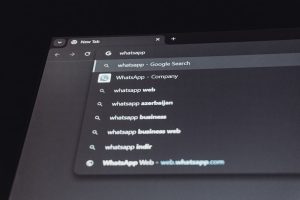How to Install Microsoft WebView2 and Edge on Windows 10/11
5 min read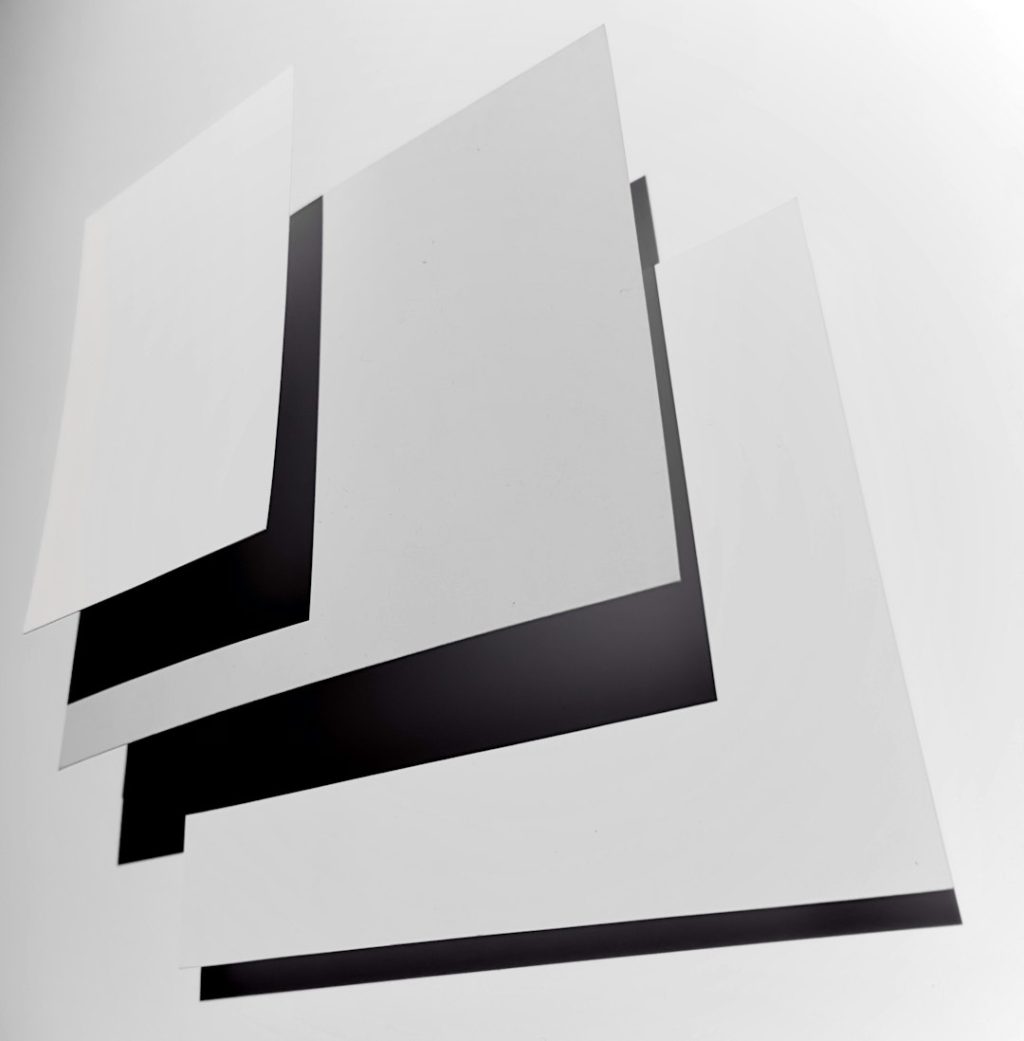
Microsoft has been dedicating significant effort to modernize its ecosystem, particularly for application developers and end-users who interact with Windows daily. One critical piece of this modernization puzzle is Microsoft WebView2, a powerful framework that enables developers to embed web content within native applications. If you’re working on a system running Windows 10 or Windows 11, installing WebView2 and ensuring that Microsoft Edge is up to date are both vital steps toward streamlining both system functionality and application performance.
This guide walks you through the process of installing Microsoft WebView2 runtime and Microsoft Edge on Windows 10/11. Whether you’re a developer preparing your system for application development, or an end-user troubleshooting an issue with a WebView2-powered app, you’ll find all the details you need right here.
What is Microsoft WebView2?
Microsoft WebView2 is a development control that allows application developers to embed web technologies — HTML, CSS, and JavaScript — directly into native applications. Built on top of Microsoft Edge (Chromium), WebView2 gives modern functionality without relying on older Internet Explorer-based technologies like WebView (aka Internet Explorer Control).
By using WebView2, apps benefit from the full power of the latest web standards, while keeping the familiar performance and integration that native apps offer.

Why You Need It
Some modern Windows applications — especially those built with frameworks like WinUI 3, MAUI, or Windows Forms — depend on WebView2 for rendering web content. If WebView2 isn’t installed or available, those apps may fail to launch, crash, or function oddly.
Here are just a few scenarios when you’ll need WebView2 installed:
- You’re a developer using Visual Studio and targeting WinForms or WPF apps.
- You want to maintain compatibility with newer Office features that rely on web rendering.
- You’re deploying custom web-based internal tools as desktop applications.
Step-by-Step: How to Install Microsoft WebView2
There are multiple ways to install Microsoft WebView2, depending on your use case: for development, for distribution, or just to get a runtime selectable during application execution. Below are the most effective installation methods.
1. Using the Official Microsoft Installer
This is the most straightforward way to get WebView2 onto your system. Microsoft provides a standalone installer for the runtime.
- Go to the official WebView2 download page: https://developer.microsoft.com/en-us/microsoft-edge/webview2/.
- Scroll to the section titled Evergreen Standalone Installer.
- Select either the x64, x86, or ARM64 version depending on your system architecture.
- Download and run the installer. It automatically handles prerequisites.
- Once finished, WebView2 is installed system-wide.
Note: “Evergreen” means the runtime will update automatically alongside Microsoft Edge, ensuring you always have the latest version.
2. Using Windows Update (Windows 11)
On Windows 11, WebView2 Runtime comes pre-installed in most editions. Even if it isn’t initially available or working, Windows Update will likely install it automatically.
- Open Settings.
- Go to Windows Update and click Check for updates.
- If WebView2 is missing, look for an update named something like “Microsoft Edge WebView2 Runtime.”
This method is useful for non-technical users who want to quickly fix missing WebView2 installations.
3. Via Distribution in a Custom Application
If you’re a developer distributing an application that relies on WebView2, you have the option of packaging the runtime along with your software, so end-users don’t have to install it separately.
Microsoft offers the Fixed Version Runtime which can live alongside your app without altering the system-wide install:
- Head to the download section of the same Microsoft developer page.
- Download the Fixed Version package suitable for your architecture.
- Extract and include the full folder alongside your application binaries.
- Set up your application to point to the Fixed Runtime location during launch.
Installation Check: Verify WebView2 is Installed
Once you’ve installed WebView2, you should verify it’s been correctly installed.
Follow these steps to check:
- Open File Explorer and navigate to
C:\Program Files (x86)\Microsoft\EdgeWebView\Application. - You should see a folder with version numbers inside it, similar to how Chrome structures its versioning.
- Additionally, check for the process in Task Manager when running a WebView2-based application. Look for “msedgewebview2.exe“.
If the folder or process is missing, retry installation or ensure you’ve selected the correct version.
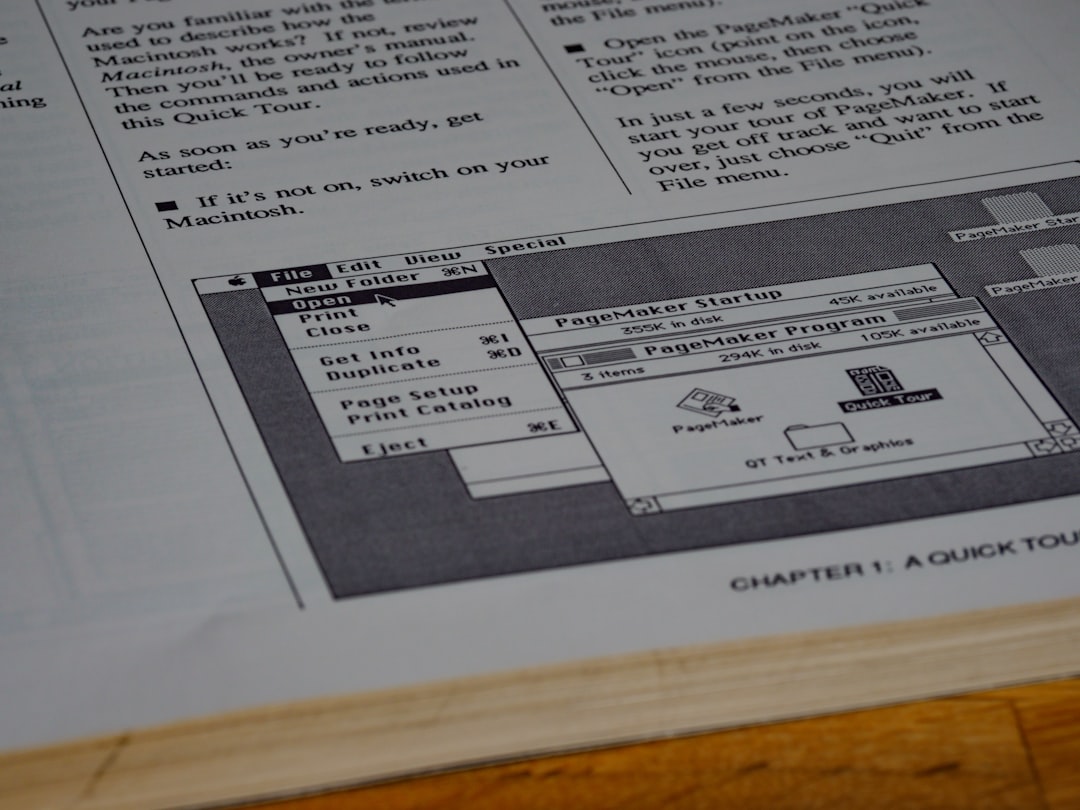
Installing and Updating Microsoft Edge
Because WebView2 uses the Microsoft Edge (Chromium) rendering engine under the hood, having the latest version of Edge installed on your system ensures greater compatibility, especially if you’re relying on the evergreen model of WebView2.
Steps to Install or Update Microsoft Edge
- Visit https://www.microsoft.com/edge.
- Choose Download for Windows 10/11.
- Run the installer and follow onscreen prompts.
- After installation, Edge will update itself periodically in the background.
To manually check for updates:
- Open Microsoft Edge.
- Click the three-dot menu in the upper right corner.
- Go to Settings > About Microsoft Edge.
- Edge will automatically check for and apply updates if available.
Troubleshooting Tips
Even though the installation process is straightforward, sometimes issues can occur. Here’s how to tackle common problems:
- Missing Dependencies: Ensure your system meets all .NET requirements especially for managed app development.
- Antivirus Blocking Installer: Temporarily disable antivirus software if the WebView2 installer fails to launch.
- App Still Not Launching: Check if your app targets a fixed-version WebView2 and verify that the path is correctly configured.
Best Practices for Developers
If you’re incorporating WebView2 into your projects, follow these practices for better performance and compatibility:
- Prefer the evergreen runtime for most use cases — it ensures automatic updates and better security.
- Use the fixed runtime only when your application requires specific environment control or offline deployment.
- Handle absence of WebView2 gracefully — display a user-friendly message or redirect users to the download page.
- Monitor application logs for runtime exceptions caused by incompatible WebView2 versions.
Conclusion
Installing Microsoft WebView2 and Microsoft Edge on Windows 10 or 11 is a key step in supporting modern desktop application development and usage. Whether you’re building your own apps or troubleshooting third-party tools, understanding the installation methods, behaviors, and maintenance plans of WebView2 ensures your system is future-ready.
By leveraging the latest web technologies in a native application environment, WebView2 brings the best of both worlds — and having it properly set up means fewer crashes, smoother updates, and better user experiences overall.