How to Generate a WhatsApp AI Image
3 min read
In recent years, the integration of artificial intelligence into popular communication platforms has expanded the ways we interact and express ourselves. WhatsApp, one of the world’s most widely used messaging apps, now supports AI-generated images through third-party tools and integrations. If you’ve ever wanted to create your own AI-generated images for fun, conversation, or productivity, this guide will walk you through the process in a reliable and professional way.
Understanding WhatsApp AI Image Generation
At its core, AI image generation relies on machine learning models trained to create visual content from text inputs. These models, widely known as text-to-image generators, include tools like DALL·E, Midjourney, and Stable Diffusion. Although WhatsApp does not natively support image generation, you can use these external tools to create images and share them directly within your chats.
Step-by-Step Guide to Generate WhatsApp AI Images
Below is a simple and secure way to generate AI images and use them within WhatsApp:
-
Choose an AI Image Generator: First, select a reputable AI tool. Some of the most trusted options include:
- DALL·E by OpenAI – Ideal for users looking for safe and accurate image outputs.
- Midjourney – Known for artistic and stylized visuals.
- Stable Diffusion – Offers more customization and control for advanced users.
-
Access the Tool: Depending on the service, you may need to:
- Sign up for an account
- Join a community (e.g., Discord for Midjourney)
- Purchase credits or a subscription, in some cases
-
Enter a Prompt: Input a text description of the image you want to generate. Be clear and descriptive. For example, you might type:
“A golden retriever wearing sunglasses on a tropical beach” - Generate and Review: Once generated, review the result. Some platforms allow small revisions or regenerate options if the image doesn’t meet your expectations.
- Download the Image: Save the image to your device. Most platforms offer a download button or allow right-click saving for desktop users. Mobile app versions usually feature a “Save to Gallery” option.
- Send via WhatsApp: Open WhatsApp, choose the contact or group you want to send the image to, tap the attachment icon, and select the image you just saved.
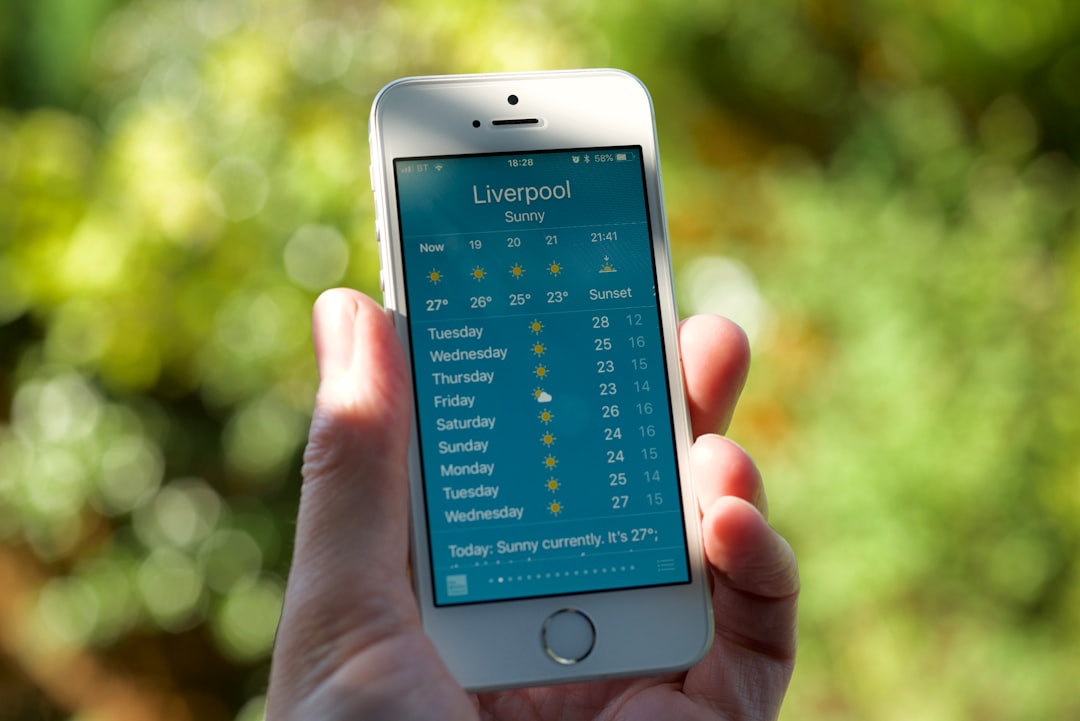
Using WhatsApp AI Bots
Alternatively, there are WhatsApp bots currently in early deployment that integrate with AI generators. These allow you to generate images by messaging the bot directly within WhatsApp. However, caution is advised:
- Ensure you use verified bots from trusted developers or organizations.
- Never share sensitive personal data with unverified bots.
- Look for privacy policies and terms of use before interacting with bots.
One example includes early beta bots linked to OpenAI services or integrated into WhatsApp business APIs. These tend to be more reliable and transparent.
Best Practices When Sharing AI Images
When you create and share AI-generated images, especially on a platform as personal as WhatsApp, it’s important to follow ethical and security-conscious behaviors:
- Label AI-Generated Content: Always let the recipient know if the image is AI-generated. Transparency builds trust.
- Respect Copyrights and Usage Rights: Check if the image is permitted for sharing, especially for commercial use.
- Exercise Sensitivity: Avoid generating or sharing images that could be misinterpreted or offensive.
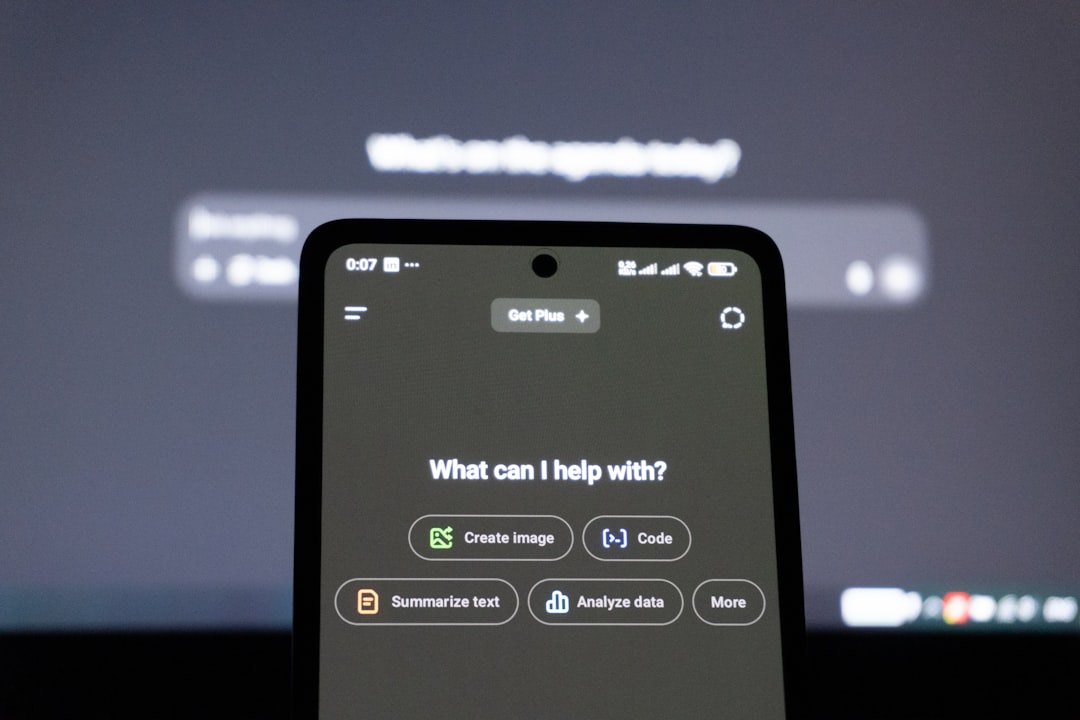
Conclusion
AI technology continues to innovate how we communicate and share media. While WhatsApp doesn’t yet offer a built-in AI image generator, reliable alternatives make it easy to create and share your own generated visuals. By selecting reputable tools, following ethical practices, and maintaining control over what you share, you can safely explore this exciting new medium within your everyday conversations.
As AI tools become increasingly accessible, responsibly using them in platforms like WhatsApp can unlock unique creative possibilities—blending innovation with the art of communication.


