How to Fix MidJourney “Bad Response Internal Error”
4 min read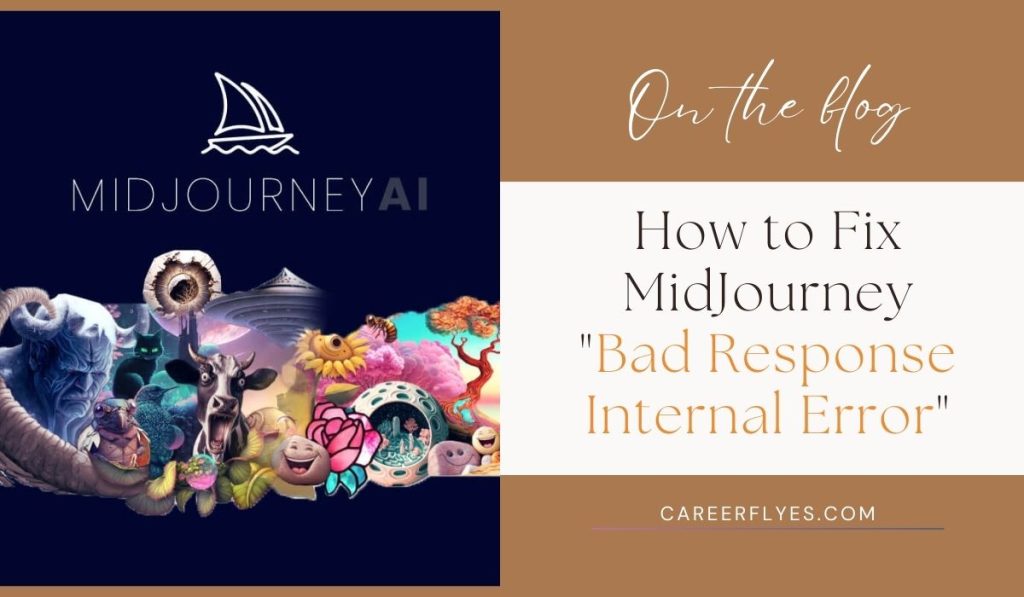
Are you experiencing the “Bad Response Internal Error” while using MidJourney? This error can be frustrating, especially when you’re in the middle of creating something amazing. But don’t worry—you’re not alone, and there are solutions to help you get back on track.
In this article, we’ll explain what causes this error and how to fix it with simple steps.
What is the “Bad Response Internal Error” on MidJourney?
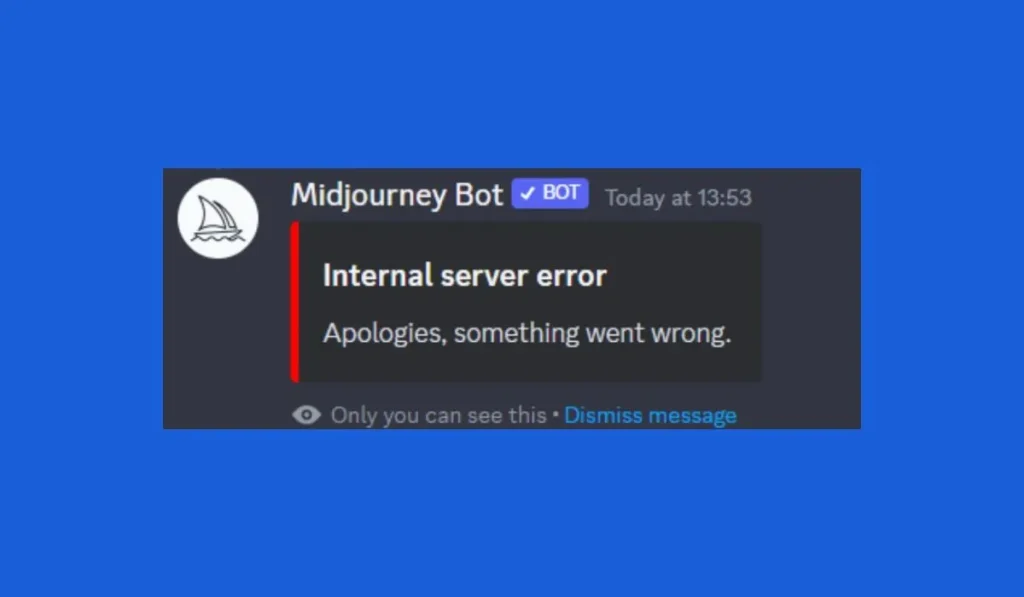
The “Bad Response Internal Error” typically occurs when something goes wrong between your request and MidJourney’s servers. This error can stop you from generating images or receiving a response from the MidJourney AI.
Some of the common causes include:
- Server Issues: MidJourney’s servers might be down or overloaded.
- Internet Connection Problems: A weak or unstable internet connection can block communication with MidJourney.
- App or Platform Bugs: Glitches in the system can result in request failures.
- API Request Issues: Sometimes, requests sent to the server are blocked or mishandled, leading to an error.
Let’s dive into some solutions to resolve this problem.
How to Fix the MidJourney “Bad Response Internal Error”
1. Check MidJourney Server Status
If you’re facing this error, the first thing to do is check if MidJourney’s servers are down or experiencing maintenance:
- Visit MidJourney’s official status page or check their Discord channel for updates.
- If the servers are down, you’ll have to wait for them to come back online.
This is the most common cause of the error, and waiting for the servers to stabilize usually resolves the issue.
2. Refresh the Page or Restart the App
Sometimes the error is temporary, and simply refreshing the app or page can fix it:
- Refresh your browser page if you’re using the web version.
- If you’re using the app, close it and reopen it.
This simple step often resolves minor glitches.
3. Check Your Internet Connection
A weak or unstable internet connection could be preventing your requests from reaching the MidJourney servers:
- Ensure you have a stable Wi-Fi or wired internet connection.
- Try restarting your router or switching to a different network to see if that improves the connection.
- If possible, use a wired connection for more stability.
A reliable connection can prevent many internal errors.
4. Clear Browser Cache or App Data
Corrupted cache or outdated data stored in your browser or app can sometimes cause the error. Clearing the cache might fix the issue:
- For Browser Users: Clear the browser cache by going to your browser’s settings and selecting the option to clear browsing data.
- For App Users: Clear the app’s cache in the device settings if using a mobile device.
After clearing the cache, reopen MidJourney and try again.
5. Check for MidJourney Updates
Running an outdated version of the MidJourney app or platform might be causing the error. Always make sure you’re using the latest version of the software:
- Check if any updates are available for MidJourney in your app store or on their official website.
- Update the app or platform to the latest version and restart the app.
Using the latest version ensures you have the most recent fixes and improvements.
6. Contact MidJourney Support
If none of the above methods work, it might be time to reach out to MidJourney’s support team for help:
- Visit the MidJourney support page or their Discord channel.
- Provide details about the error and mention any troubleshooting steps you’ve already tried.
The support team can offer additional guidance if the error is more complex.
Preventing Future Errors
Here are some tips to avoid running into the “Bad Response Internal Error” in the future:
- Regularly Clear Cache: Clear the browser or app cache periodically to prevent build-up of corrupted data.
- Use a Stable Internet Connection: Always ensure your internet connection is reliable when working with MidJourney.
- Stay Updated: Keep your app or platform up-to-date with the latest versions to avoid running into bugs.
If the error persists even after trying all of these steps, it’s best to contact MidJourney Support directly. Make sure to provide details about the issue and steps you’ve already taken to fix it. This will help the support team diagnose the issue more quickly and offer a solution.
Conclusion
The “Bad Response Internal Error” on MidJourney can be frustrating, but most of the time, it’s easy to fix by checking the server status, refreshing your app, or ensuring your internet connection is stable. If these steps don’t work, clearing your cache or updating the app can help. And, if all else fails, don’t hesitate to contact MidJourney support.
Have you experienced this issue? Share your thoughts or let us know which method worked best for you!



