How to Fix Ctrl Key Not Working for Boolean in Blender
3 min read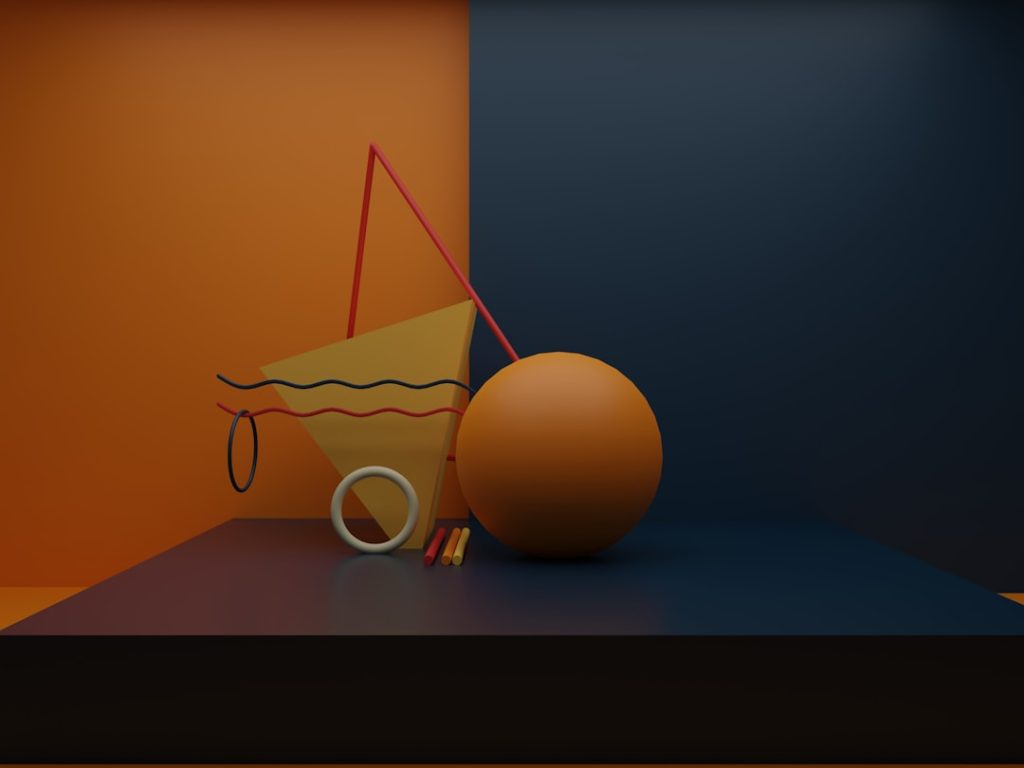
You’re modeling in Blender, everything’s going great, and then—boom! You try to use the Ctrl key for a Boolean operation and… nothing. Nada. It’s like Blender forgot what Ctrl means. Don’t panic! We’re here to break it down and fix it step by step. Let’s get your Boolean game back on track.
Blender is powerful, but sometimes things go a little sideways. The good news? Most Ctrl key issues are easy to fix. And we’ll have some fun along the way while we do it.
🎯 What’s Going On?
The Ctrl key not working for Booleans usually means one of a few common problems:
- The hotkey isn’t set properly.
- The Boolean tool isn’t active.
- Your input preferences got reset.
- There’s an issue with your keyboard or OS.
Let’s fix ‘em—Blender-style.
🔧 Fix 1: Check If You’re in the Right Mode
This sounds simple, but it’s a big one. Blender tools act weird if you’re in the wrong mode.
- Select an object.
- Make sure you’re in Object Mode, not Edit Mode.
Booleans don’t work properly in Edit Mode. So double-check that Object Mode is active from the top-left dropdown.
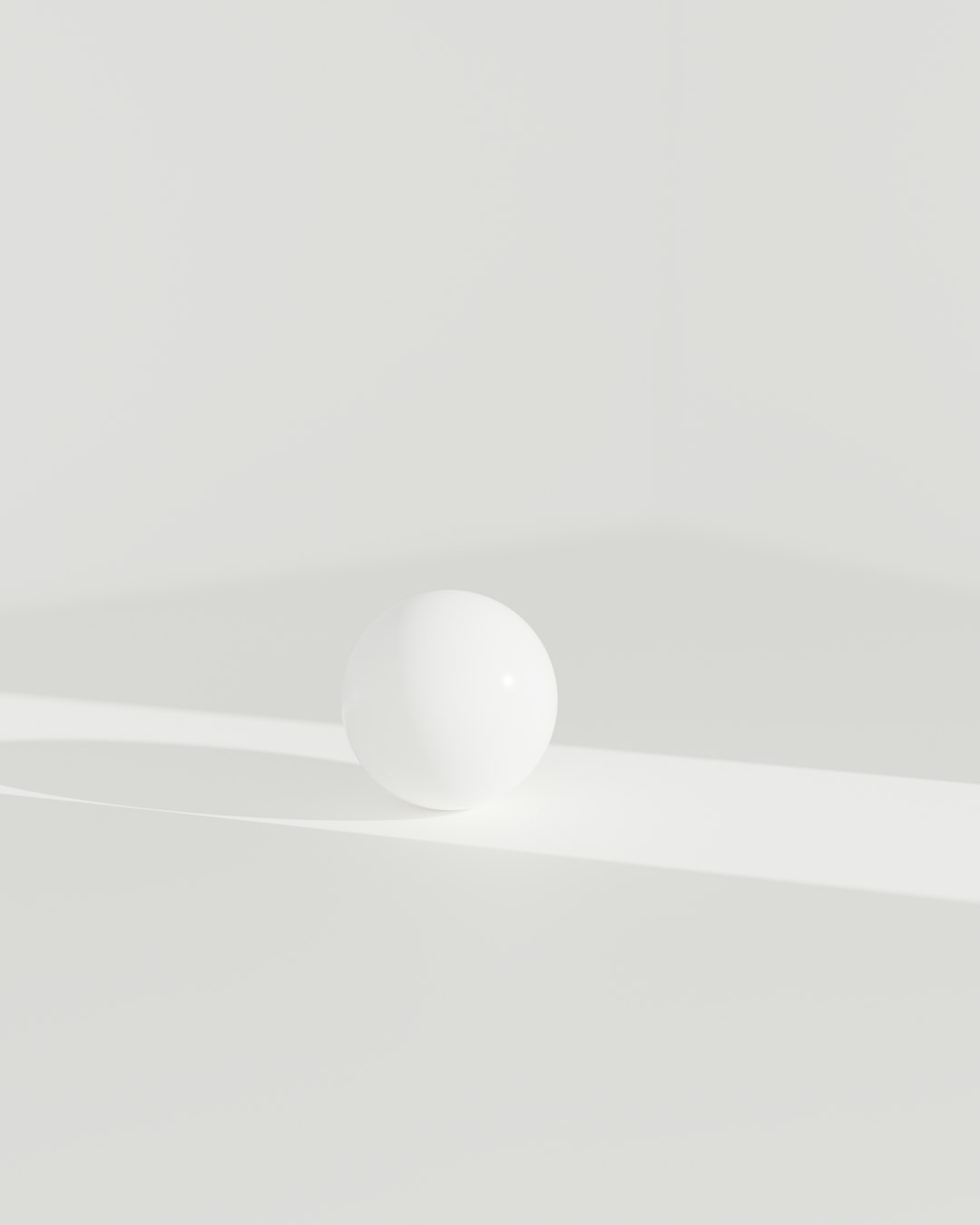
🛠️ Fix 2: Use the Right Boolean Method
Are you using Ctrl to add a Boolean modifier? This shortcut only works with certain tools.
Try this:
- Select your base object (the one that will be cut).
- Shift + click the second object (the cutter).
- Press Ctrl + Shift + B. This opens the Boolean Pie Menu (if enabled).
If you don’t see anything happen, that Pie Menu may not be active. Time for Fix #3!
⚙️ Fix 3: Check Your Add-Ons
Blender doesn’t load all tools by default. The Boolean Pie Menu, for example, comes from the Bool Tool add-on.
To activate it:
- Go to Edit > Preferences.
- Click on the Add-ons tab.
- Search for Bool Tool.
- Check the box next to it.
Now the Pie Menu should appear when you press Ctrl + Shift + B!
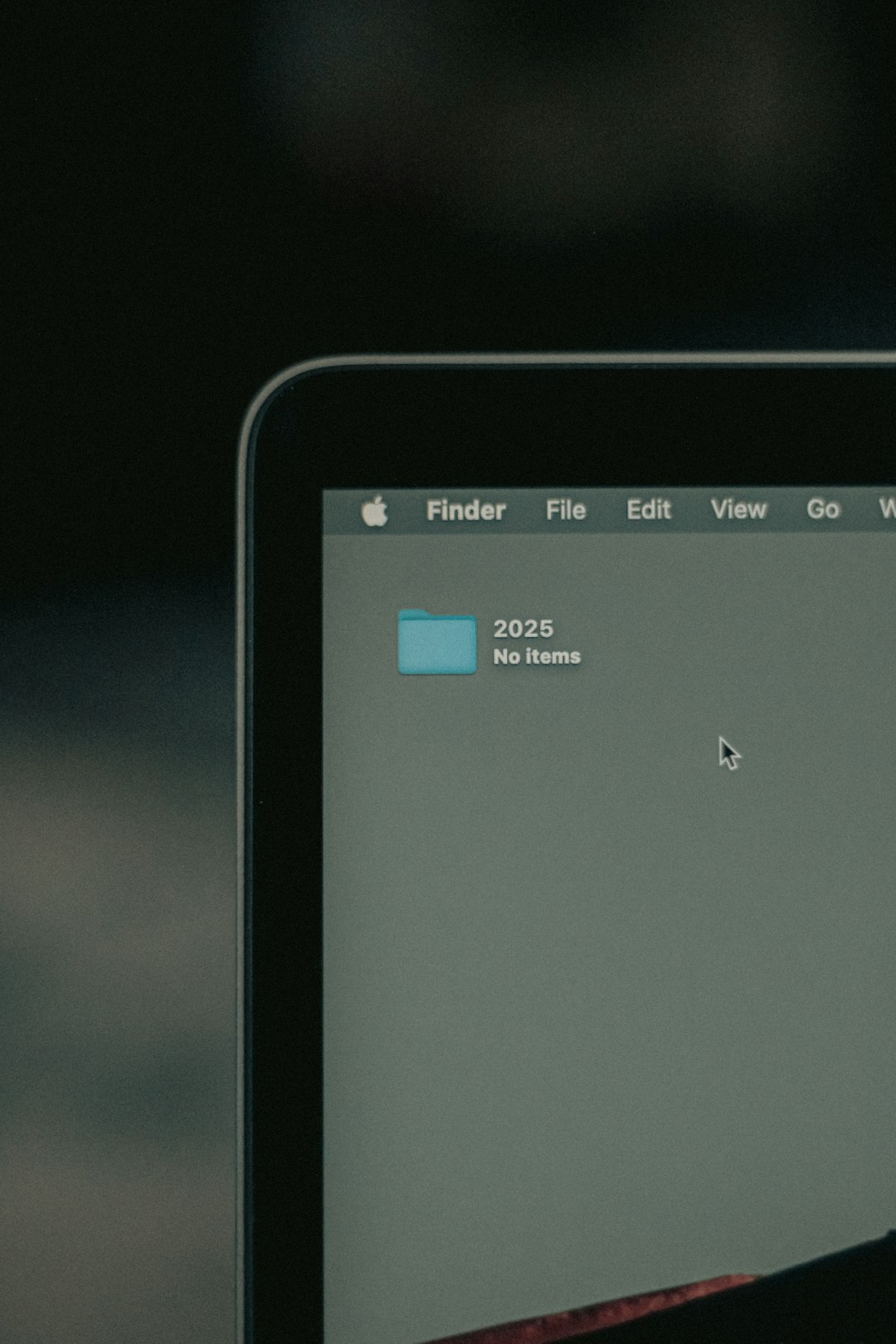
⛏️ Fix 4: Reset the Keymap
Maybe you changed something in your key settings without realizing. No problem! You can reset the keymap.
- Go back to Edit > Preferences.
- Click the Keymap tab.
- Click Restore at the bottom (Command for Mac users, Ctrl + Alt + U for others).
This sets all shortcuts back to default. If the Ctrl key was unresponsive due to a change, it should work now.
💻 Fix 5: Is Your Keyboard the Culprit?
It might not be Blender. Your keyboard’s Ctrl key might be dying (RIP tiny friend). Test this by:
- Using Ctrl in another app (like Ctrl + C to copy).
- Using a different keyboard with your computer.
If it doesn’t work anywhere, the issue is in the keyboard or OS, not Blender.
✨ Bonus Tip: Use the Modifier Manually
Still having trouble? Skip the shortcut! You can still do Boolean operations manually.
- Select the object to modify.
- Go to the Modifier Properties tab.
- Click Add Modifier > Boolean.
- Pick your cutter object under the “Object” field.
- Choose Difference, Union, or Intersect as the operation type.
Apply the modifier when you’re done, and voila! Boolean magic without the Ctrl key.
🎉 You Did It!
There you go! Even if Ctrl was being stubborn, you’re back in Boolean business. Here’s what we did:
- Checked Object Mode
- Used the proper hotkeys
- Enabled the Bool Tool add-on
- Reset the keymap
- Tested our keyboard
Now it’s your turn to cut, carve, and combine like a Blender boss. 💪
Happy modeling!



