How to Fix ASUS ROG Strix B650 Ethernet Not Working
4 min read
Your shiny new ASUS ROG Strix B650 motherboard is ready. It boots up like a beast. Lights are flashing. Fans spinning. But wait… no internet? That Ethernet port isn’t doing its job!
Before you toss your PC out the window, take a deep breath. We’re going to fix this together. Step by step. No rocket science. Just simple things that work.
💡 First Things First: Basic Checks
Let’s make sure it’s not the small stuff. Start with this checklist:
- Is the Ethernet cable plugged in properly? Unplug and replug both ends. Nice and snug.
- Try a different port on your router or switch. Maybe the one you’re using is grumpy today.
- Test another cable. Yours might be broken. It happens more than you’d think!
- Look for blinking lights on the Ethernet port. No lights = no love.

If everything looks okay physically, then let’s dive into software territory.
🧠 Install or Reinstall the Network Driver
The Ethernet port needs a driver to function. Think of it like its own little brain. If the brain isn’t working, the port won’t either.
- On another device, go to the official ASUS support site.
- Search for your model: ROG Strix B650.
- Navigate to Drivers & Tools.
- Pick your operating system (like Windows 11).
- Download the latest LAN driver.
- Transfer it to your PC using a flash drive.
- Install it and reboot your system.
If the port starts working — congrats! If not, keep going.
🔌 Enable Ethernet in BIOS
Sometimes, the BIOS (that early startup menu you see before Windows loads) has the Ethernet disabled by default. Let’s fix that.
- Restart your PC.
- Press Del or F2 during boot to enter BIOS.
- Find the option for Onboard LAN or similar.
- Make sure it’s set to Enabled.
- Save and exit using the F10 key.
Let your PC boot up again and check the connection.
🌐 Check Device Manager
Still nothing? Let’s head over to Windows Device Manager.
- Press Windows + X, and click on Device Manager.
- Expand Network Adapters.
- Look for something like Realtek 2.5Gb Ethernet or similar.
Do you see a yellow exclamation mark? That’s bad. That tells us something’s wrong. Maybe your driver is corrupt or missing.
In that case:
- Right-click on it and choose Uninstall device.
- Click Uninstall again to confirm.
- Restart your PC. Windows should reinstall the driver automatically.
If it doesn’t, reinstall the driver manually using the steps above.
🧪 Run the Windows Network Troubleshooter
Windows has a built-in tool that can sometimes magically fix stuff. It’s worth a try.
- Go to Settings > Network & Internet.
- Click on Ethernet on the left side.
- Scroll down and click Network troubleshooter.
Let it do its thing. It may reset some settings and help get your Ethernet working.
⚡ Update Your BIOS
Oh yes — the BIOS may need a makeover. ASUS sometimes releases new updates to fix bugs, including network issues.
- Head back to the ASUS Support site.
- Search for your B650 motherboard model.
- Go to the BIOS & Firmware section.
- Download the latest BIOS version.
- Follow ASUS’s guide to flash the BIOS using a USB drive or EZ Flash.
Pro Tip: Don’t unplug or turn off your PC during the BIOS update. That’s a recipe for disaster.
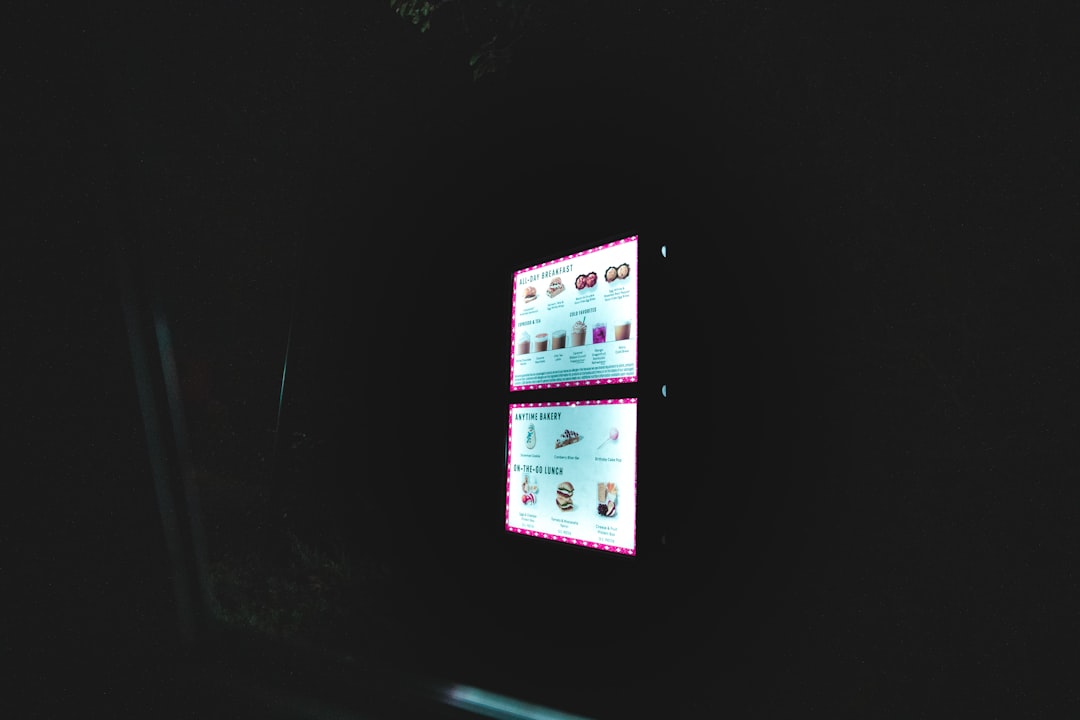
🛠 Reset Your Network Settings
If all else fails, you can try giving your network settings a fresh start.
- Go to Settings > Network & Internet.
- Scroll down and click on Advanced network settings.
- Select Network reset.
- Click on Reset now.
Your PC will reboot. After that, try plugging the Ethernet cable again.
💭 Still Not Fixed? Try These Extras
- Check if your internet provider is down. Sometimes the problem is on their end. Try connecting another device.
- Inspect the Ethernet port on the motherboard for damage or debris. Use a flashlight!
- Try a USB-to-Ethernet adapter. As a temporary fix, this lets you get internet while solving deeper problems.
If the USB adapter works but the onboard port doesn’t, it might be a hardware issue. Time to get ASUS support involved.
☎ Contact ASUS Support
You’ve done your part. Sometimes, the Ethernet chip might just be defective.
Reach out to ASUS Customer Service. If your motherboard is still under warranty, they might repair or replace it.

🎉 Recap Time!
Here’s a fast summary of everything we did:
- Checked cables, ports, and connections
- Installed the latest LAN driver
- Enabled Ethernet in BIOS
- Used Device Manager to detect issues
- Ran the Windows troubleshooter
- Updated the BIOS
- Reset the network settings
- Tested with a USB Ethernet adapter
- Contacted ASUS Support
🏁 The Finish Line
The ASUS ROG Strix B650 is a powerful beast of a motherboard. But even mighty machines can have small hiccups like a broken Ethernet connection.
Thankfully, with a few smart steps, you can usually fix it yourself. No stress. No screwdriver throwing. Just patience and a bit of techy love.
Now, go on. Plug in that cable and ride the blazing-fast Ethernet speeds like a true PC warrior! 🖥️⚡



