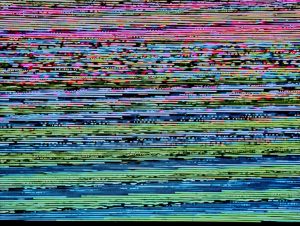How to Fix “An Unexpected Error Prevented Archive Extraction” in WindowsFix “
4 min read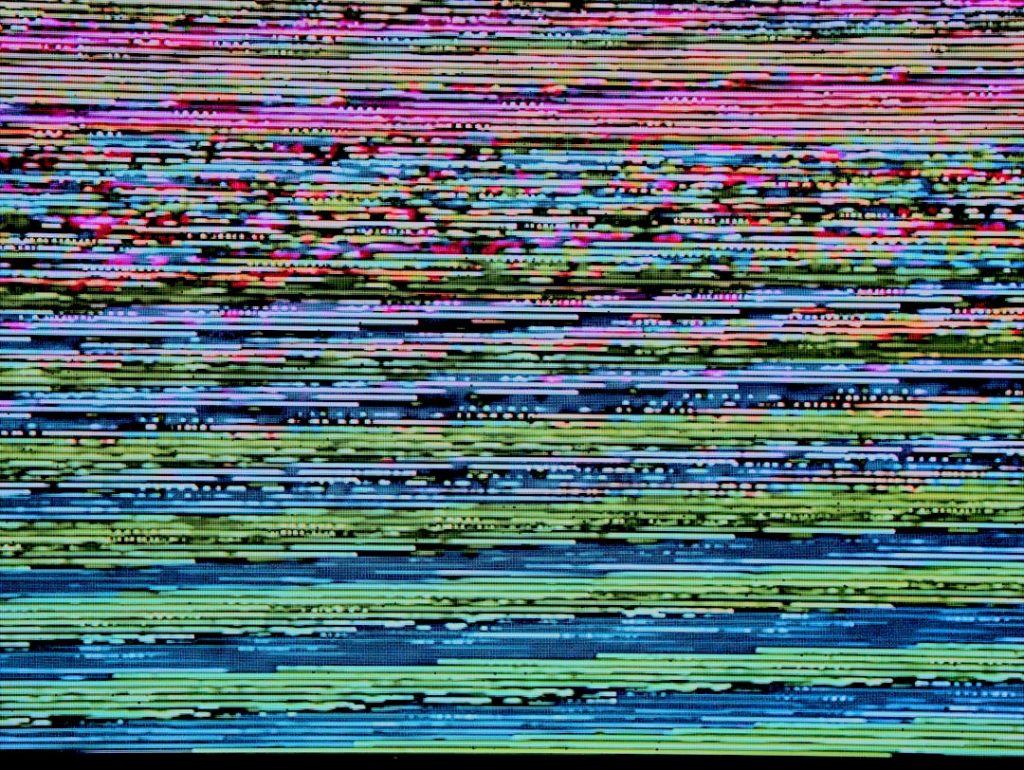
Encountering the message “An unexpected error prevented archive extraction” while attempting to unzip or open an archive file in Windows can be frustrating, especially when you’re unsure why it’s happening. This error usually means that Windows was unable to successfully complete the extraction of the archive due to a variety of possible reasons ranging from corrupted files and permission issues to outdated software or system settings. Fortunately, there are several steps you can take to diagnose and resolve this error efficiently.
Understanding the Problem
Before diving into solutions, it’s important to understand what this error typically signifies. Archive files such as .zip, .rar, or .7z are compressed formats that require the help of Windows’ native extraction tool or third-party software to access their contents. If something goes wrong in the process, such as the file being incomplete, corrupted, or blocked due to security settings, you may encounter this error message.
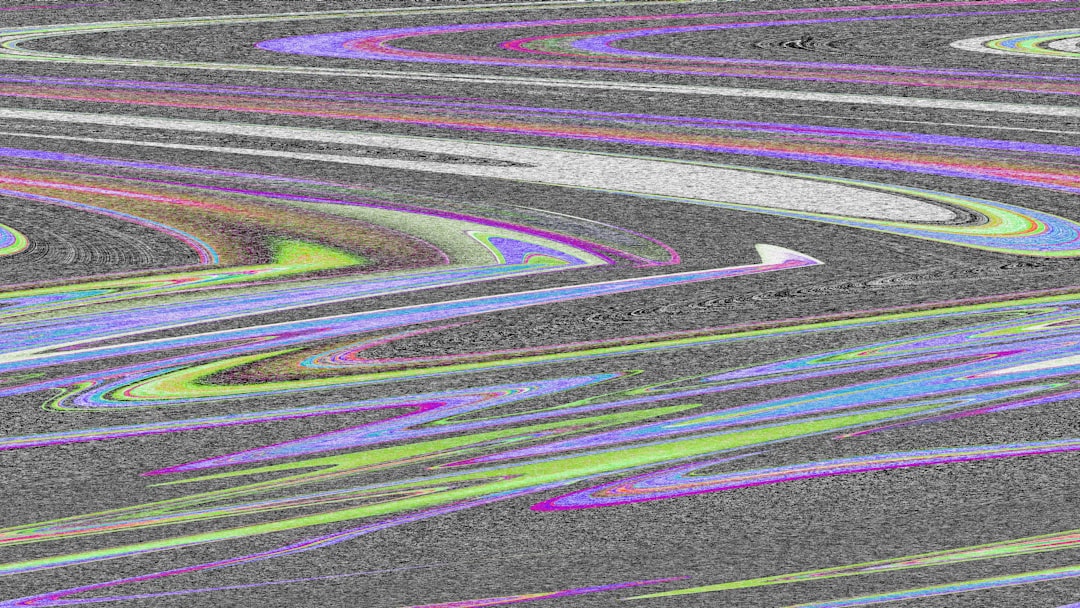
Here are the most common causes of the error:
- Corrupted archive: Files may become corrupted during download, transfer, or storage.
- Insufficient permissions: Attempting to extract to a location where your user account lacks write permissions.
- Conflicting or outdated software: Issues with Windows built-in extractor or third-party tools.
- Filename or path issues: Lengthy file paths or unsupported characters causing issues during extraction.
Step-by-Step Solutions
1. Check if the Archive File is Corrupted
The first thing to verify is the integrity of the archive file. Try opening or extracting the file on another computer or using a different application. If it fails across devices or apps, the file itself is likely the issue.
What to do:
- Redownload the archive from the original source.
- If it was sent via email, ask the sender to compress and send it again.
- Use checksum utilities (e.g., SHA-256 or MD5) to verify that the file isn’t corrupted.
2. Use a Third-party Extraction Tool
While Windows can natively handle ZIP files, it sometimes struggles with larger or slightly non-standard archives. Software like 7-Zip, WinRAR, or PeaZip may be more capable of handling these situations.
Steps:
- Download and install 7-Zip or another trusted tool.
- Right-click the archive file and choose “Extract here” or “Extract to [folder]” from the third-party menu.
These tools often provide more informative error messages, which can help you further investigate the problem.
3. Move the Archive to a Simpler Location
Windows has a maximum path length of 260 characters, and although newer versions support longer paths, some applications still follow the old limitation. If your archived files are buried deep in folder structures, the extraction may fail.
Try this:
- Move the archive file to your C:\ drive or another top-level folder such as C:\Temp.
- Then attempt extraction from the new location.
4. Run the Extraction as Administrator
Sometimes extraction fails due to lack of appropriate permissions. Running the extraction software with elevated privileges can help overcome such access-denied errors.
How to do it:
- Right-click on the extraction software (e.g., 7-Zip File Manager).
- Select Run as administrator.
- Browse to your archive and try extracting again.
5. Unblock the File Before Extraction
If the archive was downloaded or transferred from another computer, Windows might be treating it as a file from an untrusted source, causing the extraction to fail.
To unblock a file:
- Right-click the archive file and select Properties.
- Under the General tab, look for a message saying “This file came from another computer…”
- If available, check the Unblock checkbox, click Apply and then try extracting again.

6. Check for Disk Errors or Insufficient Space
If the drive where you’re extracting the contents is almost full or developing sector issues, you may encounter errors during file operations. Ensure that the disk has enough space and is functioning properly.
Tips:
- Check available disk space on the target drive.
- Run
chkdskor Windows’ built-in disk scan tool to look for file system errors. - Try extracting to a different drive or USB stick to test if the issue persists.
7. Check for Windows Updates and System Errors
An outdated or malfunctioning Windows system can lead to unexpected behaviors, including extraction errors. Ensure your Windows installation is up to date.
Steps to update and scan:
- Go to Settings > Update & Security and click Check for updates.
- Install all available updates and restart your PC.
- Open Command Prompt as Administrator and run
sfc /scannowto check for and fix system file errors.
8. Check Archive Type and Compatibility
Sometimes, the error occurs because the archive type isn’t supported by the tool you’re using. For example, trying to open a .7z file using Windows Explorer won’t work.
Solution:
Make sure the tool you’re using supports the archive type. If you’re unsure, use a comprehensive extractor like 7-Zip, which supports most formats.
Preventing Future Extraction Errors
While fixing the issue is important, preventing it from recurring is even better. Here are some preventative tips:
- Always download files from legitimate, secure sources.
- Use updated and reputable extraction software.
- Scan archives with antivirus tools before extracting to ensure they’re not flagged as malicious or broken.
- Avoid extremely long path names when saving files within nested folders.
Conclusion
Receiving the error message “An unexpected error prevented archive extraction” is a common but solvable problem in Windows. By methodically checking the integrity of your file, updating your tools and system, and adjusting file paths and permissions, you can often resolve the issue quickly without risking data loss.
If all else fails, consider reaching out to the file’s source for a replacement or contacting Microsoft support for persistent issues. With the right tools and knowledge, archive extraction errors don’t have to disrupt your workflow.