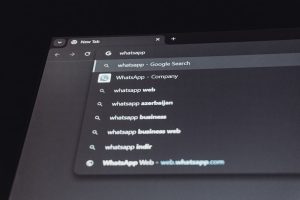How to Enable Loop or Repeat Mode on YouTube
4 min read
Whether you’re studying, working, relaxing, or just enjoying your favorite music, repeating a video can be an essential part of the YouTube viewing experience. Fortunately, YouTube offers several methods to enable loop or repeat mode for both desktop and mobile users. In this comprehensive guide, we’ll walk you through different ways to loop YouTube videos reliably and efficiently, while ensuring your viewing experience remains uninterrupted.
What is Loop or Repeat Mode on YouTube?
Loop or repeat mode allows you to play a video continuously without needing to manually restart it. Once enabled, the selected video or playlist will start over from the beginning each time it finishes. This feature is especially useful for:
- Listening to music on repeat
- Studying with background sounds or ambient tracks
- Practicing choreography, language pronunciation, or tutorials
- Displaying promotional or branding videos at events or kiosks
How to Loop a YouTube Video on Desktop
Using the browser version of YouTube, you can easily enable loop mode without needing third-party software or extensions. Here is how:
Method 1: Using YouTube’s Built-in Loop Option
- Open your preferred browser and go to the YouTube website.
- Navigate to the video you want to play.
- Right-click directly on the video window.
- Select Loop from the context menu.
Once selected, the video will repeat automatically once it reaches the end. This setting will remain active until you deselect it by right-clicking the video again and unchecking the Loop option.
Keep in mind that the right-click menu must be from the video itself, not the YouTube interface, or you will see a different context menu.
Method 2: Looping a Playlist
Looping a playlist enables continuous playback of multiple videos. Here’s how to activate it:
- Click on any playlist or create your own using the “Save” function.
- Start playing the playlist.
- Below the video player, click the Loop icon (two arrows forming a circle).
This will loop the entire playlist, ensuring that once the last video ends, the first one will start again automatically.
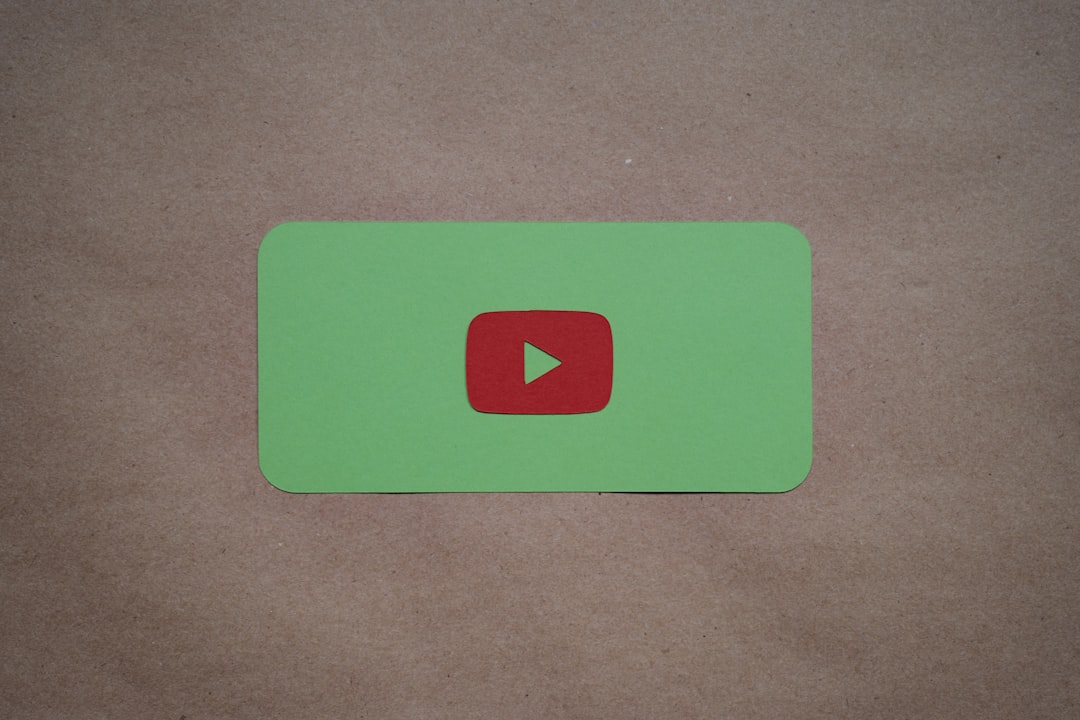
How to Repeat a YouTube Video on Mobile Devices
While YouTube’s mobile app does not offer a direct “Loop” option for individual videos, there are effective workarounds to achieve the same effect.
Method 1: Add the Video to a Playlist
- In the YouTube mobile app, tap on the video’s Save button below the video.
- Create a new playlist or add it to an existing one.
- Go to your Library and open that playlist.
- Tap the Loop icon within the playlist controls at the bottom of the screen.
This method loops the playlist. If the playlist contains only one video, it will effectively play that video on repeat.
Method 2: Using a Mobile Browser Instead of the App
If creating a playlist seems too involved, consider using your phone’s mobile browser:
- Open your mobile browser (e.g., Chrome or Safari).
- Visit the YouTube website and search for the video.
- Tap the three-dot menu in your browser and select Desktop site.
- Right-click (or tap and hold) on the video.
- Select Loop from the menu.
This replicates the desktop experience and allows for looping naturally through the right-click menu.
Third-Party Tools and Extensions to Loop YouTube Videos
If YouTube’s native tools aren’t enough or you need more flexibility, several reputable third-party tools can help.
Recommended Browser Extensions
- Looper for YouTube (Chrome Extension): This extension allows you to control the number of loops, start and end times, and more.
- Enhancer for YouTube: Offers advanced playback controls, including looping sections of a video.
To use one of these:
- Go to your browser’s extension store (e.g., Chrome Web Store).
- Search for and install the desired extension.
- Follow on-screen instructions to activate loop functionality in your YouTube viewing interface.
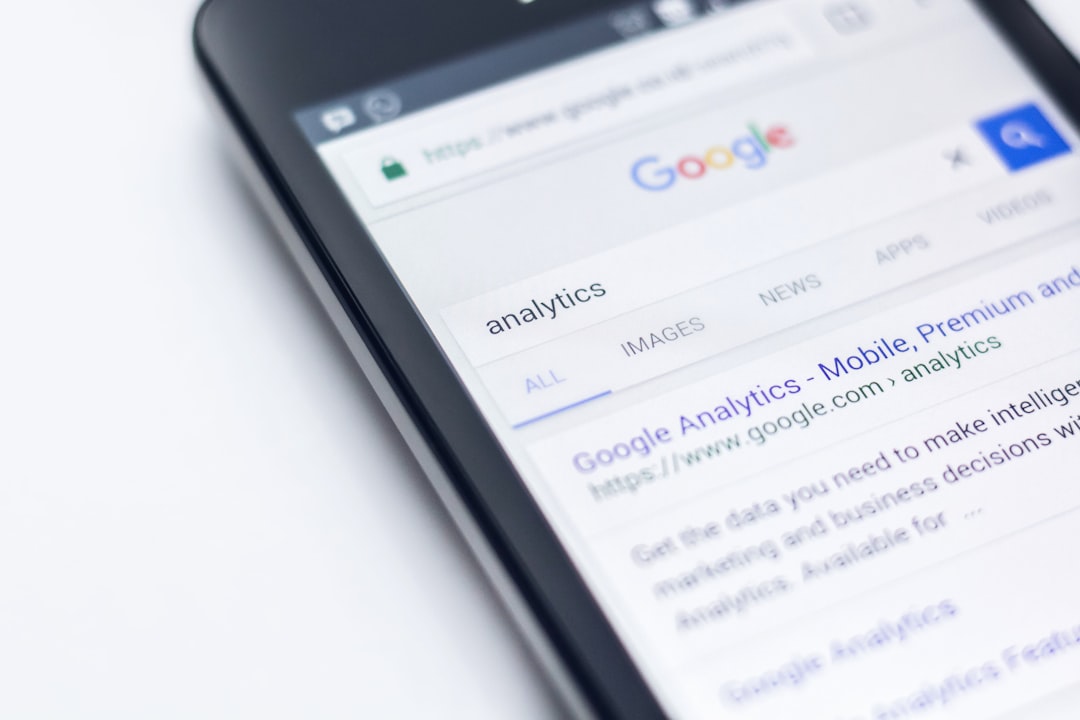
Looping Embedded Videos
If you’re embedding a YouTube video on a webpage and want it to loop automatically, it’s possible using URL parameters.
Add the following parameters to the video URL:
?playlist=VIDEO_ID&loop=1
Here’s a working example:
https://www.youtube.com/embed/ABC123XYZ?playlist=ABC123XYZ&loop=1
Replace ABC123XYZ with your video’s actual ID. The playlist parameter is mandatory to make looping work in embedded videos.
Using YouTube Premium for Enhanced Playback Options
While YouTube Premium does not offer dedicated loop functionality, it enhances the overall viewing experience with features such as:
- Ad-free videos
- Background playback
- Downloadable videos for offline viewing (handy for repeated playback)
Users can easily create downloads of videos and play them repeatedly within their mobile library or desktop browser in offline mode.
Best Practices When Looping YouTube Content
While it’s generally safe to loop videos on YouTube, there are a few best practices to keep in mind:
- Monitor screen activity: Especially on mobile, continuous playback can quickly deplete battery.
- Respect copyright laws: Avoid using YouTube videos in public or commercial settings without proper licensing or permission.
- Limit data usage: Continuous streaming can consume significant amounts of data — use Wi-Fi whenever possible.
- Use playlists for longer sessions: This helps reduce buffer issues and can improve loading on slower connections.

Troubleshooting Looping Issues
If looping doesn’t work as expected, try the following solutions:
- Refresh the page and try enabling the Loop option again.
- Clear browser cache: A cluttered cache can sometimes disrupt normal playback behaviors.
- Try another browser or device to determine if it’s a localized issue.
- Update your browser or app to the latest version.
- Check internet connection: Lagging or interrupted internet may prevent proper looping.
Conclusion
Looping or repeating a video on YouTube is more than just a convenient feature — it can transform the way you engage with content. Whether you’re revisiting tutorials, looping relaxing music, or creating an immersive playlist, enabling repeat mode enhances this experience significantly.
By using YouTube’s built-in features or leveraging reliable third-party tools, you can tailor your viewing to best suit your needs. With the right techniques and tips outlined above, you’ll be able to enjoy seamless, uninterrupted playback no matter your device or purpose.