How to Enable 2FA on Fortnite for Xbox, Nintendo Switch, and PlayStation
4 min read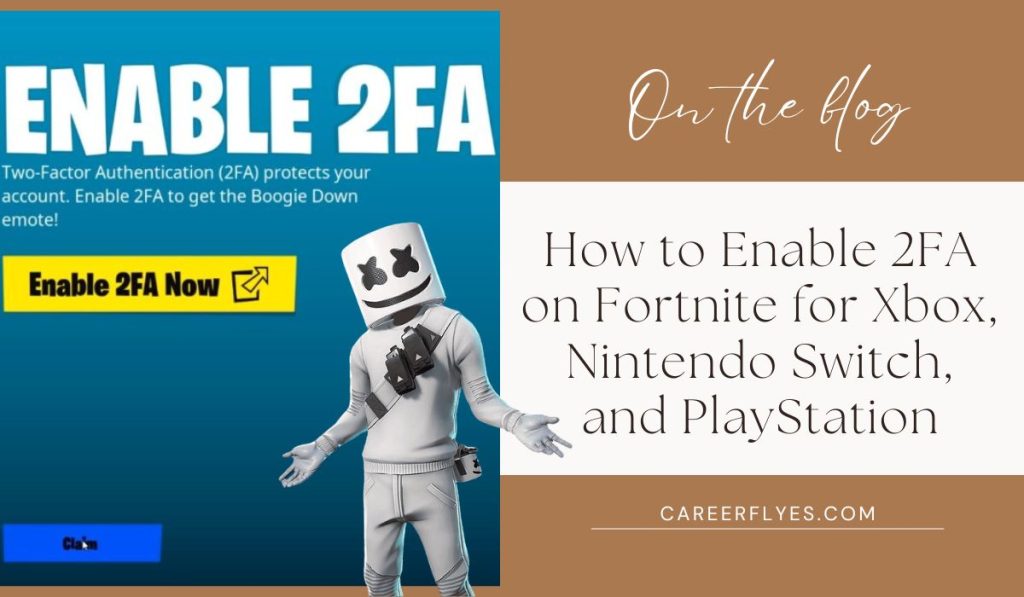
Fortnite is one of the most popular games in the world, but with so many players, keeping your account secure is more important than ever. That’s where Two-Factor Authentication (2FA) comes in. Enabling 2FA adds an extra layer of protection to your Fortnite account, ensuring that even if someone gets hold of your password, they won’t be able to access your account without a second form of verification. In this guide, we’ll show you how to enable 2FA on Xbox, Nintendo Switch, and PlayStation.
What is Two-Factor Authentication (2FA) on Fortnite?
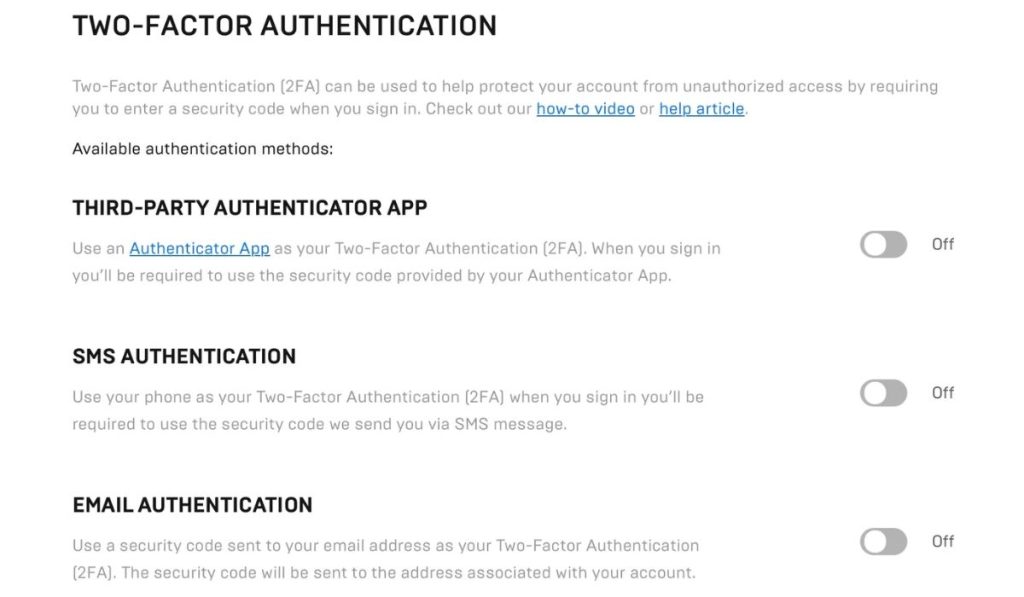
Two-Factor Authentication (2FA) is a security feature that requires two different forms of verification to access your account. When you enable 2FA on Fortnite, you’ll need to enter a unique code (sent to your email or authenticator app) each time you log in, in addition to your regular password. This helps keep your account safe from hackers or unauthorized users.
Why You Should Enable 2FA on Fortnite
Enabling 2FA on Fortnite comes with several benefits:
- Increased Account Security: Prevents unauthorized access to your account, protecting your V-Bucks, skins, and other in-game items.
- Free Rewards: Epic Games offers a free Boogiedown emote for enabling 2FA.
- Required for Gifting: If you want to send gifts to friends, 2FA is necessary.
- Participate in Competitions: 2FA is required for taking part in Fortnite tournaments and competitive events.
Now that you know the benefits, let’s dive into how to enable 2FA on different platforms.
How to Enable 2FA on Xbox
- Go to Epic Games Website: Open a browser and go to Epic Games. Log in to your Fortnite account.
- Access Account Settings: Once logged in, click on your username at the top right corner and select Account.
- Password & Security: In the left-hand menu, click on Password & Security.
- Enable 2FA: Scroll down to the Two-Factor Authentication section. You’ll see two options: Enable Email Authentication and Enable Authenticator App. Choose the one that works best for you.
- Verify Your Code: Enter the code sent to your email or displayed on your authenticator app.
- 2FA Enabled: You’re all set! The next time you log in, you’ll be asked for this extra verification.
How to Enable 2FA on Nintendo Switch
- Visit Epic Games Website: Open a web browser and head to Epic Games. Log in to your Fortnite account associated with your Nintendo Switch.
- Go to Account Settings: Click on your username in the upper-right corner, then select Account.
- Find Password & Security: In the menu on the left, click on Password & Security.
- Enable 2FA: Scroll down to find the Two-Factor Authentication options. You can choose to enable either Email Authentication or Authenticator App.
- Confirm Your Code: Check your email or app for the code and enter it on the Epic Games website.
- Success: You’ve enabled 2FA for Fortnite on your Nintendo Switch!
How to Enable 2FA on PlayStation
- Go to Epic Games Website: Open a browser and visit Epic Games, then log in with your Fortnite account.
- Open Account Settings: Click your username at the top-right corner and select Account from the drop-down menu.
- Navigate to Password & Security: Click Password & Security in the left-hand sidebar.
- Turn On 2FA: Scroll down to the Two-Factor Authentication section. You’ll see the option to Enable Email Authentication or Enable Authenticator App. Select the option that suits you.
- Verify: Enter the code you receive via email or from your authenticator app.
- 2FA Enabled: You’ve successfully enabled 2FA for Fortnite on PlayStation. Your account is now more secure.
Troubleshooting Common 2FA Issues
While enabling 2FA is usually smooth, here are a few common issues you might face:
- Not Receiving the Code: Check your spam/junk folder if you don’t see the verification email. Make sure your email address is correct in your account settings.
- Authenticator App Not Working: Double-check the time settings on your phone. Authenticator apps rely on accurate time settings, so if your device’s time is incorrect, the codes might not work.
- Locked Out After Enabling 2FA: If you forget the second factor, you can use backup codes provided when you set up 2FA. Otherwise, contact Epic Games support for help.
Conclusion
Enabling Two-Factor Authentication (2FA) on Fortnite for Xbox, Nintendo Switch, and PlayStation is one of the best ways to secure your account. It’s easy to set up and provides peace of mind, knowing that your account is protected from hackers. Plus, you’ll get a cool free emote just for taking the extra step!
Have you enabled 2FA on Fortnite yet? How did it go for you? Let us know in the comments, and if you found this guide helpful, share it with your friends to help them protect their accounts too!



