How to Display Salesforce Data on a WordPress Website
4 min read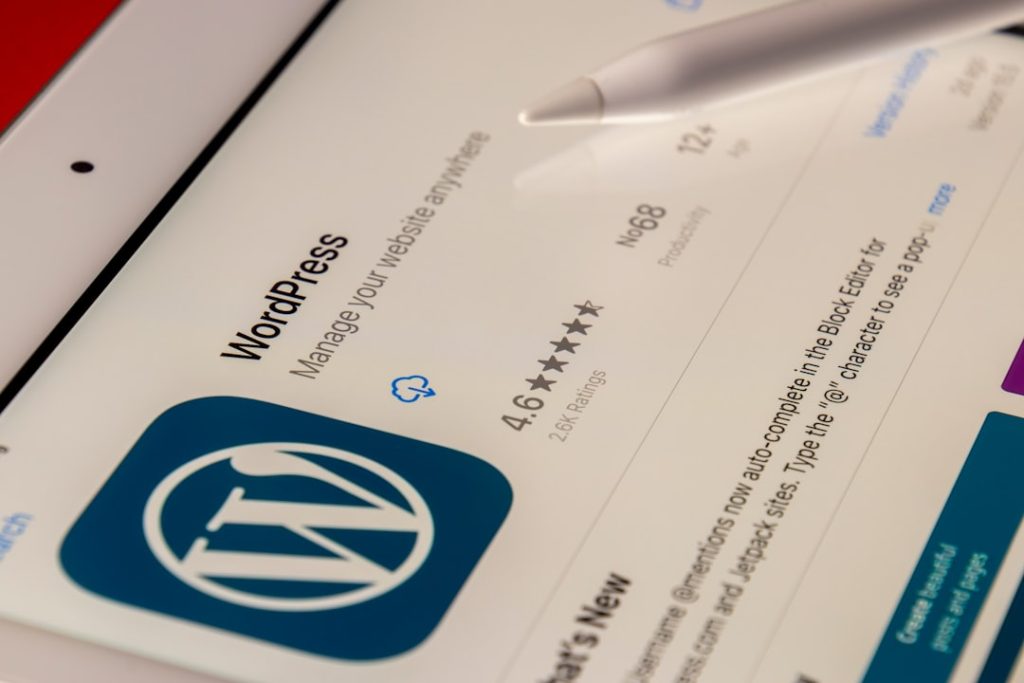
Displaying Salesforce data on a WordPress website can be an impactful way for businesses to make use of their CRM data externally. Whether it’s showcasing customer testimonials, sales records, case studies, or interactive reports, integrating Salesforce with WordPress allows for real-time data presentation right on the website, boosting transparency, user engagement, and operational efficiency.
However, given the fundamental difference between Salesforce—an enterprise cloud CRM—and WordPress—a PHP-based content management system—bridging the two platforms requires a strategic combination of plugins, APIs, and coding. This article outlines various methods for displaying Salesforce data on a WordPress site, evaluates the pros and cons of each approach, and offers practical tips for success.
Methods to Display Salesforce Data on WordPress
1. Using Salesforce REST API
The most flexible and powerful method to fetch Salesforce data is through its REST API. This approach involves writing custom code to authenticate with Salesforce, fetch specific data, and then present it on WordPress.
Steps:
- Enable the Salesforce REST API.
- Create a connected app in Salesforce to obtain the Client ID and Client Secret.
- Use the
wp_remote_get()orwp_remote_post()WordPress functions to make HTTP requests. - Decode the JSON response and display it using shortcode or within templates.
While this method offers complete control, it does require advanced knowledge of both the Salesforce API and WordPress development practices.
2. Using a WordPress Plugin
For users without coding experience, several third-party WordPress plugins exist that simplify the process of integrating Salesforce.
- WP Fusion: Connects WordPress securely with Salesforce (and other CRMs), enabling data synchronization, gated content, and custom field mapping.
- Zapier Integration Plugin: Allows automation between WordPress and Salesforce through Zapier, though it’s best for simple data triggers rather than real-time display.
- Salesforce WordPress Customer Portal Plugin: Designed for authenticated users, letting them view records, tickets, and other Salesforce data after logging in.
These plugins reduce complexity but often come with limitations in customization and may rely on paid licenses.
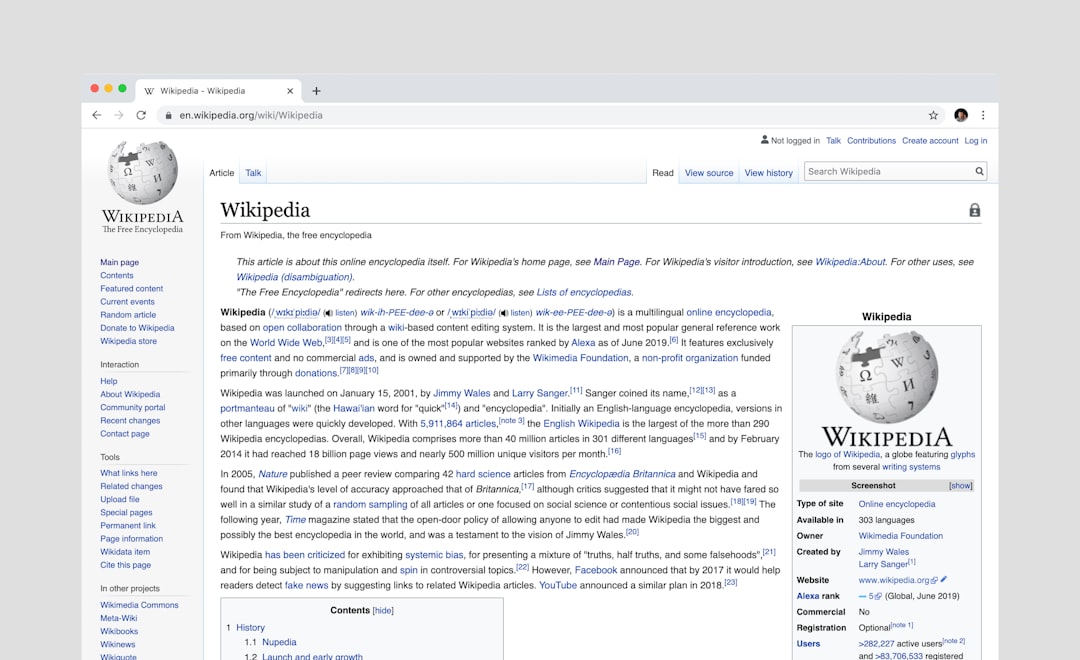
3. Embedding Salesforce Dashboards or Reports
If you’re looking to present visual reports or charts from Salesforce, embedding a dashboard might be the simplest option. Salesforce Lightning dashboards and reports can be exposed via iFrames or Visualforce Pages and then inserted into WordPress.
How to do it:
- Create the report or dashboard in Salesforce.
- Make sure it is published as public (or use authenticated links).
- Use an
<iframe>in a WordPress post or page to embed it.
Note: The downside of this approach is limited interactivity and responsiveness compared to custom solutions.
4. Middleware and Integration Platforms
Sometimes, a direct integration can be too complex or restrictive. Middleware services like Zapier, Integromat (Make), or MuleSoft allow users to build workflows between Salesforce and WordPress without writing code.
Example Workflow:
- When a new contact is added in Salesforce, create a custom post type in WordPress displaying their profile.
- Show case studies dynamically based on Salesforce record changes.
These services are highly scalable but may introduce latency depending on synchronization intervals and typically charge based on usage tiers.
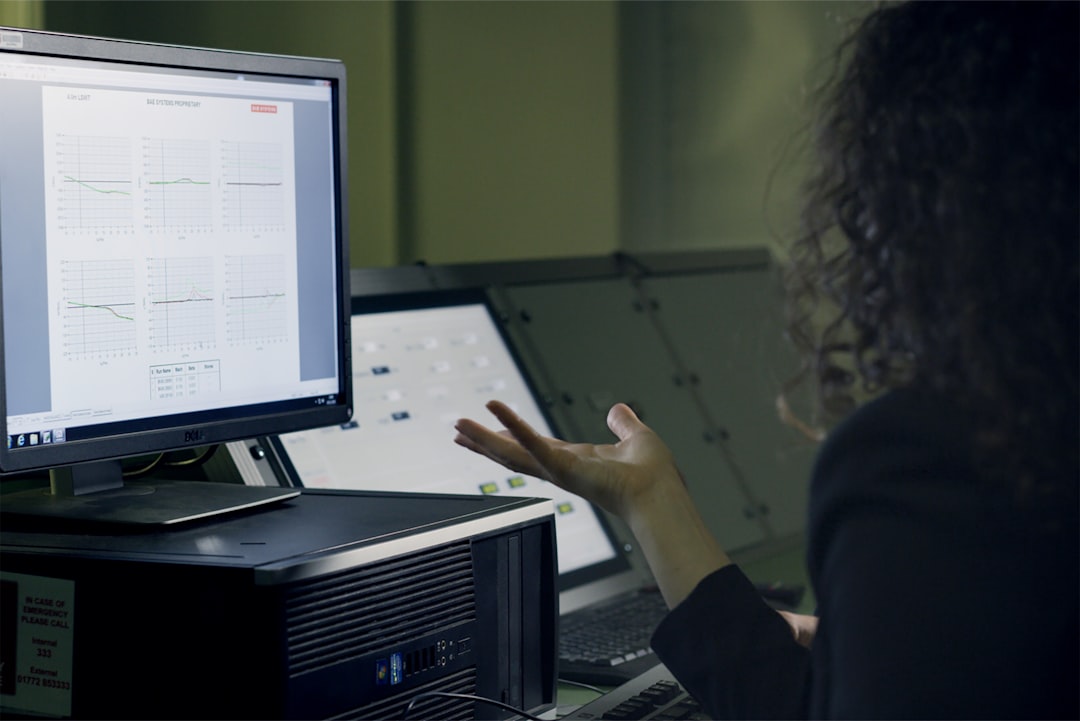
Use Cases for Displaying Salesforce Data on WordPress
- Customer Testimonials: Show real-time reviews or customer feedback linked to Salesforce entries.
- Partner Dashboards: Allow partners to log in and view real-time deal pipelines, shared data, or support tickets.
- Lead Capture Forms: Embed web-to-lead forms that sync directly with Salesforce CRM.
- Resource Libraries: Dynamically populate resources or documents based on user types and Salesforce profiles.
Security Considerations
When displaying CRM data on a public-facing WordPress website, security must be a primary concern. Exposing sensitive data, such as customer details or financial records, can lead to legal and reputational risks.
Best practices include:
- Use OAuth 2.0 authentication for secure API access.
- Encrypt traffic using HTTPS.
- Use WordPress nonce and permission checks where necessary.
- Limit data fetching only to necessary fields.
Customization Tips
Once the data is fetched from Salesforce, it should be displayed attractively and responsively on the website. Here are some creative options:
- Create custom shortcodes to embed Salesforce data anywhere in posts or pages.
- Design interactive charts using libraries like Chart.js and feed them with Salesforce JSON data.
- Use AJAX in WordPress to make asynchronous Salesforce data calls for smoother UX.
Maintenance and Performance
Integrations between Salesforce and WordPress should be maintained regularly. API updates, account changes, or plugin deprecations could break functionality unexpectedly. Always:
- Monitor API usage limits.
- Schedule regular backups.
- Log Salesforce API calls for debugging purposes.
- Update WordPress plugins and themes as needed.
Conclusion
Displaying Salesforce data on a WordPress website is a powerful way to enhance business operations by sharing relevant CRM data with customers, partners, or internal teams. Depending on the complexity needed, users can opt for plugins, Salesforce’s REST API, dashboard embedding, or middleware tools to accomplish seamless integration.
Security, maintenance, and responsive design must be prioritized to ensure the solution remains effective over time. With the right tools and strategies in place, any organization can showcase their valuable Salesforce data right where it’s most visible—on their WordPress website.
Frequently Asked Questions (FAQ)
- Can I display real-time Salesforce data on WordPress?
- Yes. Using the REST API or middleware tools, you can fetch and display real-time Salesforce data, though API limits and caching might introduce minor delays.
- Do I need to know how to code to integrate Salesforce with WordPress?
- Not necessarily. While deeper integration requires coding, several plugins and third-party services offer low-code or no-code solutions.
- Is it safe to expose Salesforce data publicly?
- Not always. It depends on the type of data. If sensitive, ensure it’s visible only to authenticated users and follows proper security practices.
- What plugins are best for displaying Salesforce data on WordPress?
- Popular choices include WP Fusion, Zapier integrations, and Salesforce customer portal plugins. Each serves different use cases, so selection depends on project requirements.
- Will displaying Salesforce data impact website performance?
- If configured poorly, yes. Avoid fetching large datasets on every page load. Use caching, pagination, or asynchronous loading to improve performance.



