How to Check Frame Rate on Xbox Series X for Smoother Gameplay
7 min read
The Xbox Series X is one of the most powerful gaming consoles available today, capable of delivering incredible gaming performance. One key aspect of this performance is the frame rate, or frames per second (FPS). Whether you’re playing fast-paced action games or enjoying the latest sports simulators, knowing how to check and optimize your frame rate on the Xbox Series X can improve your gaming experience significantly.
This guide will walk you through understanding frame rate and provide tips to boost it for the smoothest gameplay possible.
What Is Frame Rate?
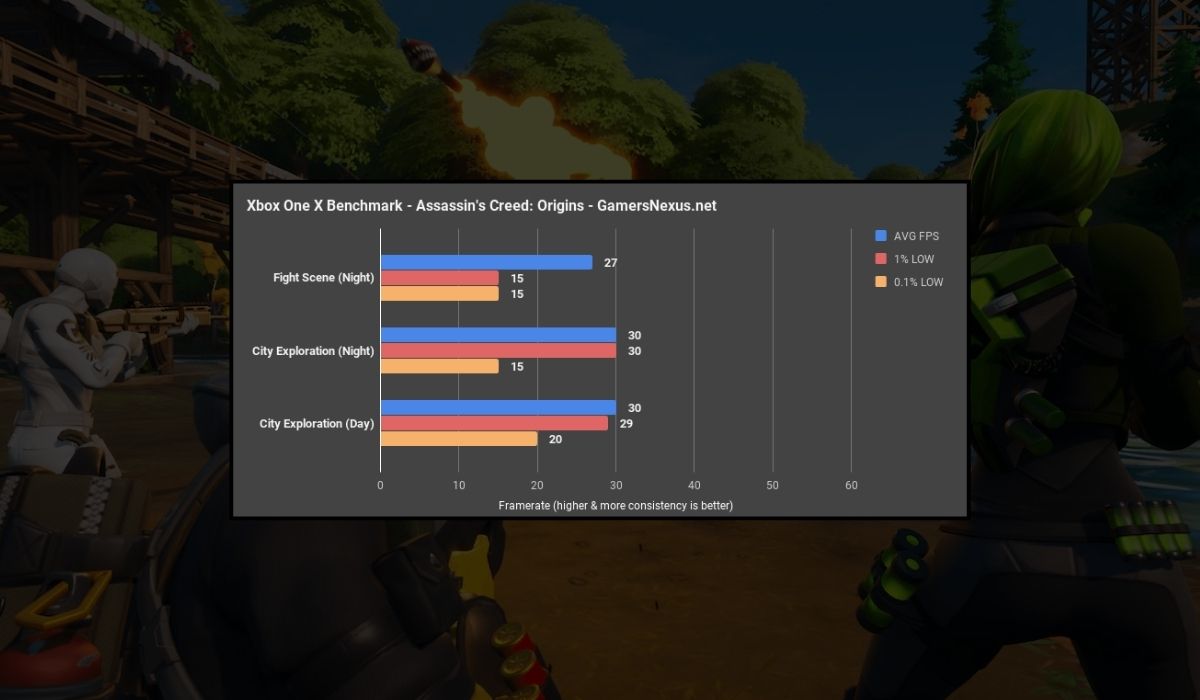
Frame rate refers to the number of individual images (frames) displayed on your screen every second, measured in frames per second (FPS). The higher the FPS, the smoother and more fluid the visual experience becomes.
For instance, a game running at 60 FPS offers a much smoother and more seamless experience compared to one running at 30 FPS. This difference is especially noticeable in fast-paced, action-packed games where every millisecond counts. Higher FPS provides smoother motion, making gameplay more immersive and responsive, which contributes to a more enjoyable experience.
On the Xbox Series X, the console can support up to 120 FPS. However, achieving this frame rate depends on the game you’re playing and the settings of your display. To reach 120 FPS, your display must also support a 120Hz refresh rate, available on certain TVs or monitors.
Why Is Frame Rate Important for Xbox Series X?
The frame rate is a critical factor in optimizing your gaming experience on the Xbox Series X. Here’s why it matters:
- Smoother Gameplay:
A higher frame rate provides smoother gameplay, especially in fast-paced action games like Fortnite or Call of Duty: Warzone. This results in more fluid motion, which is crucial during intense action sequences where every frame counts. - Improved Responsiveness:
In multiplayer games, quick reactions can be the difference between victory and defeat. A higher frame rate reduces input lag, making your control inputs feel more immediate, responsive, and precise essential for competitive gaming. - Enhanced Visual Experience:
When paired with a 120Hz or 4K display, higher frame rates lead to a more visually pleasing experience. It reduces issues like screen tearing (when mismatched frame rates cause the image to split), enabling smoother motion and clearer visuals in fast-moving scenes.
Step-by-Step Guide to Check Frame Rate on Xbox Series X
Checking the frame rate on your Xbox Series X is simple and can be done in just a few steps. Here’s how to do it:
1. Open the Xbox Series X Dashboard
Press the Xbox button on your controller to open the main dashboard.
2. Go to Settings
From the dashboard, navigate to Settings by selecting your profile icon in the top right corner.
3. Find Display & Sound Settings
In the Settings menu, select Display & Sound, which controls the visual and audio output settings for your Xbox.
4. Check Video Output Settings
Under the “Video Output” section, you’ll see details about your screen’s resolution and refresh rate. The frame rate will typically be listed here, showing you whether your Xbox Series X is outputting at 60Hz, 120Hz, or another value based on the connected display.
By checking the “Video Output” settings, you’ll be able to see if your Xbox Series X is running at its maximum frame rate, assuming your TV or monitor supports it.
How to Improve or Boost Frame Rate on Xbox Series X?

If your Xbox Series X isn’t reaching the desired frame rate, there are several ways to boost its performance:
- Use Game Mode on Your TV: Enabling Game Mode on your TV reduces input lag and optimizes the refresh rate for gaming. This setting can help enhance both frame rate and responsiveness, especially in competitive or fast-paced games.
- Check HDMI Cable Quality: Ensure you’re using an HDMI 2.1 cable. This type of cable supports high refresh rates (like 120Hz at 4K), which is essential for getting the best frame rate on the Xbox Series X.
- Adjust Game Settings for Performance: Many games offer a Performance Mode that prioritizes higher FPS over graphical fidelity. Activating this setting can help boost frame rates, particularly in graphically demanding games.
- Switch to a 120Hz Monitor or TV: If your current display doesn’t support 120Hz, upgrading to a monitor or TV that does can make a significant difference. A 120Hz-capable display paired with the Xbox Series X allows you to experience smoother gameplay at 120 FPS.
- Adjust Resolution Settings: If your Xbox is struggling to maintain a high frame rate at 4K resolution, lowering the resolution to 1080p can help. Reducing the resolution eases the load on the system and can improve FPS.
How Do Frame Rate and Resolution Affect Xbox Series X Performance?
On the Xbox Series X, frame rate and resolution are interlinked but don’t always work together seamlessly. The console supports up to 4K resolution and 120 FPS, but achieving both simultaneously can involve trade-offs.
Understanding how to balance these two elements can help optimize your gaming experience.
1. High Frame Rate vs. High Resolution:
You can prioritize either higher frame rates (e.g., 120 FPS) at a lower resolution (e.g., 1080p) or higher resolution (e.g., 4K) at lower frame rates (e.g., 30–60 FPS). Many gamers choose smoother gameplay over ultra-high-definition visuals, especially in fast-paced games where responsiveness is key.
2. Optimizing for Each Game:
- Forza Horizon 5: This racing game benefits greatly from a high frame rate (e.g., 120 FPS at 1080p), as it allows for fluid control and responsiveness while driving.
- Cyberpunk 2077: This story-driven game looks breathtaking at 4K, but 30 FPS is still perfectly playable for those who prioritize a cinematic experience over ultra-smooth gameplay.
By optimizing settings based on the type of game you’re playing, you can enjoy the best balance of performance and visuals on your Xbox Series X.
What to Do If Your Xbox Series X Frame Rate Is Low
If you’re experiencing low frame rates or stuttering, don’t worry there are several steps you can take to troubleshoot and boost performance:
- Check Your TV Settings: Make sure Game Mode is enabled on your TV to reduce input lag and optimize the refresh rate. Many TVs default to lower refresh rates unless specifically set for gaming.
- Ensure Display Supports 120Hz at 4K: Verify that both your TV and HDMI cable support 4K at 120Hz. If either isn’t compatible, you may be limited to 60Hz or lower frame rates, impacting performance.
- Update Your Xbox and Game: Ensure both your Xbox Series X and the game you’re playing are up to date. Game patches and console updates often include performance optimizations that can help improve frame rate.
- Reset Video Settings: If frame rate issues persist, try resetting your video settings on the Xbox Series X. This can eliminate any configuration errors or settings conflicts causing performance drops.
Frame Rate vs. Graphics Quality on Xbox Series X
Finding the ideal balance between frame rate and graphics quality is key to optimizing your gaming experience on the Xbox Series X. Depending on the type of game you’re playing, your priorities may shift.
1. Prioritizing Frame Rate:
For fast-paced action games like Call of Duty or Apex Legends, frame rate takes precedence. Higher FPS (such as 120 FPS) provides smoother and more responsive gameplay, allowing for better control and quicker reactions essential in competitive environments.
2. Prioritizing Graphics Quality:
On the other hand, graphically intensive games like Cyberpunk 2077 or Assassin’s Creed Valhalla benefit from enhanced graphics quality. You might prefer to choose 4K resolution at 30 FPS for a visually stunning and cinematic experience, where the rich textures, lighting, and details bring the world to life.
3. Customizing for Each Game:
The Xbox Series X offers several settings that let you choose between Performance Mode (optimized for higher frame rates) and Graphics Mode (optimized for higher resolution). Understanding which mode suits each game’s style is crucial:
- Performance Mode: Prioritizes frame rate, offering smoother gameplay at the cost of some visual fidelity.
- Graphics Mode: Maximizes visual quality, often delivering 4K resolution at lower frame rates (30 FPS or 60 FPS).
By adjusting these settings based on the genre and style of game, you can tailor your experience to achieve the best balance of smooth gameplay and visual immersion.
Best Monitors & TVs for Xbox Series X Frame Rate
To get the most out of your Xbox Series X, a compatible TV or monitor is essential. Look for displays with HDMI 2.1 support and a 120Hz refresh rate. Some of the top recommendations include:
- LG OLED C1 Series
Known for its excellent picture quality, 120Hz support, and low input lag, this TV is perfect for gaming on Xbox Series X. - Samsung QN90A Neo QLED
With a 120Hz refresh rate and superior HDR performance, this monitor offers stunning visuals and responsive gameplay. - ASUS TUF Gaming VG27AQ
A 27-inch monitor with 1440p resolution and 165Hz refresh rate, offering gamers a great balance between resolution and FPS.
Conclusion
Knowing how to check and optimize the frame rate on your Xbox Series X is key to enhancing your gaming experience. By following the steps outlined in this guide, you can ensure that you’re getting the smoothest gameplay possible. Whether you’re aiming for ultra-fast action at 120 FPS or enjoying rich graphics at 4K, understanding frame rate and its settings will help you make the most of your Xbox Series X.
Do you have any tips for boosting Xbox Series X performance? Share your thoughts in the comments below, and don’t forget to share this guide with other gamers looking to optimize their gaming setup!



