How to Change OBS Settings for GPU Acceleration
4 min read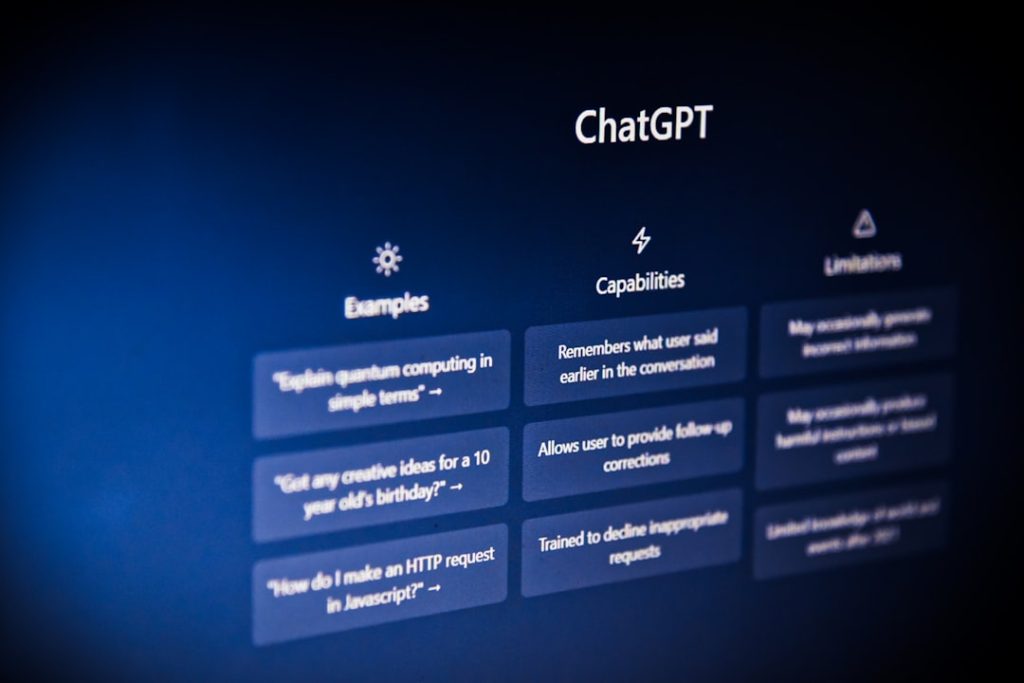
Open Broadcaster Software, commonly known as OBS, is a popular open-source tool for live streaming and screen recording. While its flexibility and extensive plugin support make it ideal for both beginners and professionals, configuring it for optimal performance can be overwhelming. One key aspect that significantly improves OBS performance is enabling GPU acceleration. By offloading certain tasks to the GPU, users can achieve smoother recordings and streams, reduced CPU load, and better overall responsiveness.
This guide outlines the step-by-step process to change OBS settings for GPU acceleration, ensuring a more optimized and seamless streaming experience.
Why Use GPU Acceleration in OBS?
Before diving into how to enable GPU acceleration, it’s essential to understand why it matters. By default, OBS encodes video using the CPU, which can be a demanding process, especially when using high-resolution sources or multi-scene setups. Leveraging the GPU can dramatically improve efficiency and allow content creators to produce higher-quality streams without affecting their game’s frame rate or system performance.
- Reduces CPU usage: Moves heavy encoding tasks to the GPU, freeing up CPU resources for other tasks.
- Improves stream quality: Allows higher bitrate or resolution streaming with reduced lag.
- Better multitasking: Ideal for gamers, musicians, or teachers who use multiple applications during a stream.
OBS supports several hardware encoders, such as NVIDIA NVENC, AMD AMF, and Intel QuickSync, depending on your GPU brand.
Step-by-Step Guide to Enable GPU Acceleration in OBS
Follow these actionable steps to configure OBS for GPU acceleration. Make sure you have the latest version of OBS installed. Also, update your GPU drivers to their most recent version to ensure compatibility and performance improvements.
1. Confirm Your GPU Supports Hardware Encoding
Before changing any settings, verify that your system supports GPU hardware encoding:
- NVIDIA: NVENC support is found in most GTX 600 series and newer cards.
- AMD: AMF support starts from Radeon HD 7000 series and newer.
- Intel: QuickSync is available on most Intel CPUs with integrated graphics since 2nd gen Core series.
If you confirm hardware support, proceed to the next step.
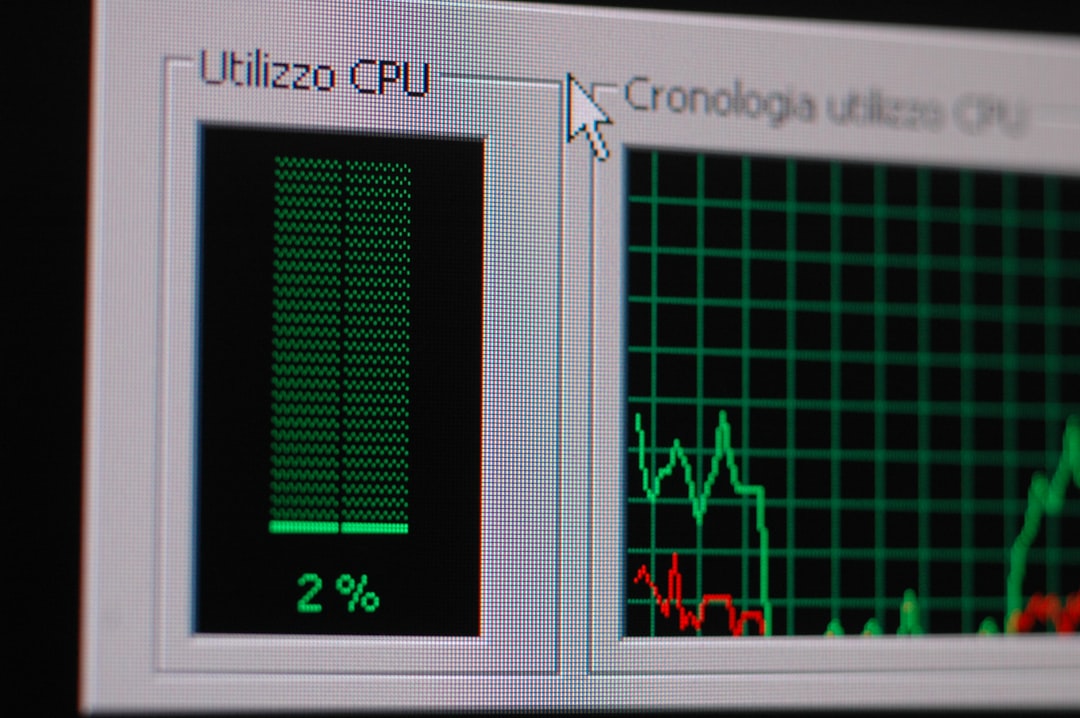
2. Open OBS and Navigate to Output Settings
- Launch OBS.
- Click on “Settings” at the bottom-right corner of the screen.
- Select the “Output” tab from the left menu.
Here, you will see two modes: Simple and Advanced. For finer control, switch to Advanced using the dropdown at the top.
3. Switch Video Encoder to GPU-Based Option
In the “Streaming” and “Recording” tabs within Output settings, look for the “Encoder” dropdown menu. Change the encoder as follows:
- NVIDIA GPU: Choose “NVENC H.264 (new)”
- AMD GPU: Choose “H.264/AVC Encoder (AMD Advanced Media Framework)”
- Intel iGPU: Choose “QuickSync H.264”
These encoders are optimized for performance and will significantly reduce CPU load.
4. Tune GPU Encoder Settings for Best Results
Once the encoder is selected, you can customize additional settings for quality and performance:
- Rate Control: Set to CBR (Constant Bit Rate) for consistent stream quality.
- Bitrate: Depends on your resolution and internet speed; common values are:
- 4500–6000 kbps for 1080p60
- 2500–4000 kbps for 720p60
- Preset: Choose “Quality” or “Performance” depending on your system’s capability.
- Profile: Use “High” for better video clarity, especially at 1080p or higher resolutions.
For NVIDIA NVENC users, modern graphics cards (Turing or newer) have superior encoders. Experiment with different presets like “Max Quality” if your GPU is powerful enough.
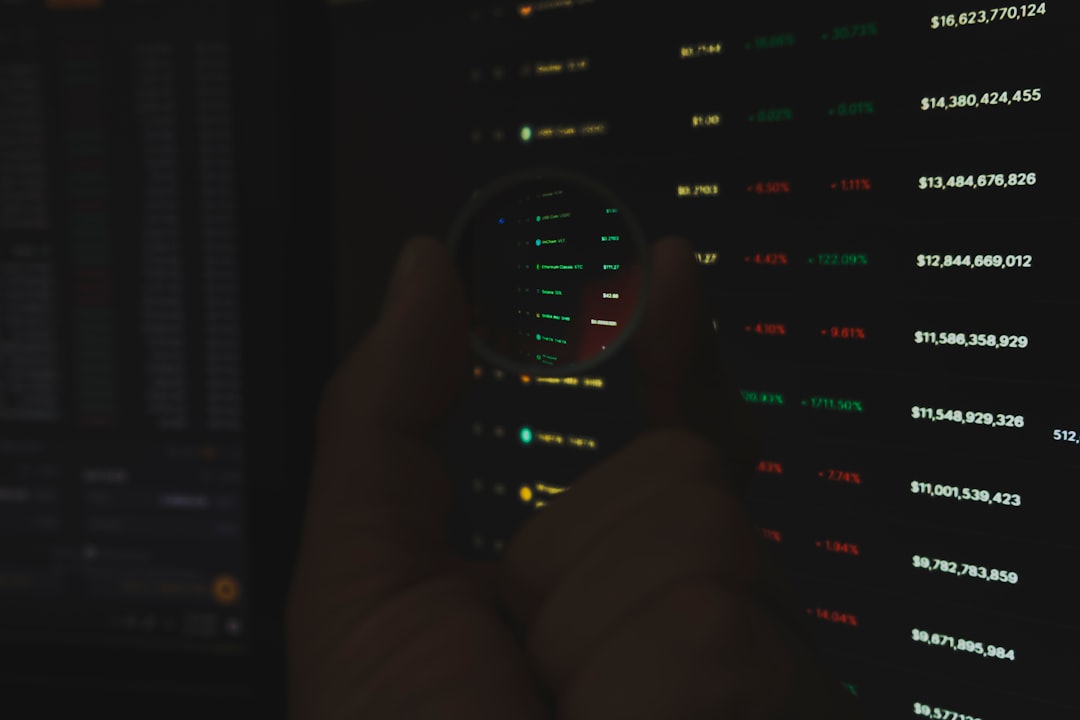
5. Adjust Video Settings
In addition to output settings, switch to the “Video” tab in OBS settings:
- Base (Canvas) Resolution: Set to match your desktop (commonly 1920×1080).
- Output (Scaled) Resolution: Set this to your target stream resolution; common values include 720p or 1080p.
- Downscale Filter: Select “Lanczos (Sharpened scaling, 36 samples)” for best visual quality.
- Common FPS Values: Choose 30 or 60 depending on your content and PC capabilities.
6. Enable “Hardware-accelerated GPU Scheduling” in Windows (Optional)
If you’re running Windows 10 version 2004 and above and have a compatible GPU, enabling this feature may reduce latency further:
- Open Settings in Windows.
- Go to System > Display > Graphics Settings.
- Toggle Hardware-accelerated GPU scheduling to On.
- Restart your computer.
7. Test and Monitor Your Performance
After configuring GPU acceleration, test your stream or recording and monitor system usage:
- Use OBS’s Stats window (View > Stats) to monitor dropped frames, rendering and encoding lag.
- Use Task Manager or software like MSI Afterburner to check GPU and CPU usage during sessions.
Make adjustments to bitrate or resolution if you experience performance issues or streaming artifacts.
Troubleshooting Common Issues
Even with GPU acceleration turned on, you might encounter issues such as encoding lag or video stuttering. Consider these tips:
- Keep drivers updated: GPU driver updates often include encoder optimizations.
- Limit background processes: Free up GPU resources by closing unused applications.
- Use Game Mode: For gamers, enabling Windows Game Mode can deprioritize background tasks.
- Lower output resolution: Reducing resolution to 720p can improve stream stability.
Correct setup and ongoing optimization will ensure that OBS performs well with minimal impact on overall system functionality.
Conclusion
Configuring OBS to use GPU acceleration is a crucial step for anyone looking to improve streaming quality, reduce CPU load, and maximize system performance. Whether you’re using NVIDIA, AMD, or Intel graphics, OBS provides flexible options for hardware-based encoding. By following the steps outlined, users can unlock better efficiency and enjoy a less frustrating streaming experience. With careful tuning and regular testing, GPU acceleration can elevate your broadcasting game significantly.
FAQ: OBS and GPU Acceleration
- Q: What’s the best GPU encoder to use in OBS?
A: NVIDIA NVENC is generally considered the best GPU encoder due to its high performance and low impact on game performance. AMD and Intel options are also viable based on your hardware. - Q: Does GPU acceleration work for laptop GPUs?
A: Yes, as long as the laptop’s GPU supports hardware encoding. Ensure that OBS is running on the dedicated GPU, not integrated graphics. - Q: My stream still lags after enabling GPU encoding. Why?
A: Lag could stem from network issues, high output resolution, or limitations in GPU power. Adjust bitrate, resolution, or background apps to improve performance. - Q: Can I record



