How to Change Instant Transfer Card in Apple Pay
5 min read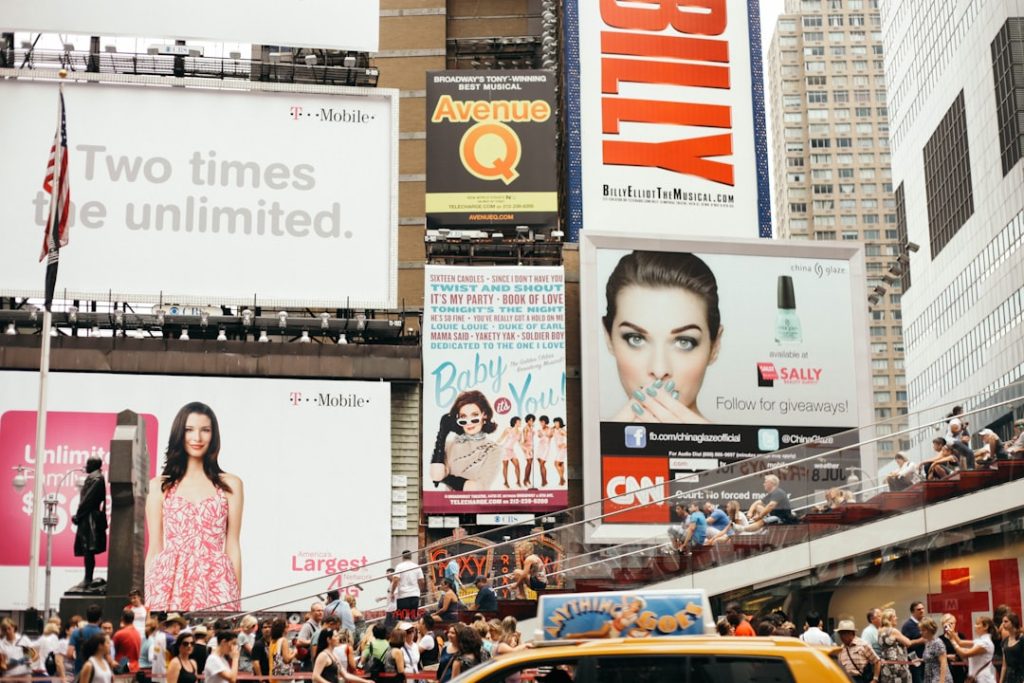
Apple Pay has rapidly become a go-to digital wallet for millions of users, thanks to its convenience, flexibility, and seamless integration with iOS devices. One of its standout features is Instant Transfer, which allows you to instantly move money from your Apple Cash balance to a linked debit card. But what if you get a new card, or simply wish to switch to a different one? In this article, we’ll walk you through how to change the Instant Transfer card in Apple Pay, and explore key considerations to ensure you keep using transfers without any hiccups.
Understanding Instant Transfer in Apple Pay
Before jumping into the steps of how to change your card, it’s important to grasp how Instant Transfer works. This feature allows Apple Cash users to move funds to a supported debit card, usually within minutes, though bank processing times can vary slightly. It’s especially useful when you need quick access to money on weekends or holidays when bank transfers might be delayed.
Apple supports only eligible Visa and Mastercard debit cards for Instant Transfer. ACH transfers, while free, take longer—typically 1 to 3 days. So if speed is essential, having the correct debit card added is crucial.

Reasons to Change Your Instant Transfer Card
You might want to update your Instant Transfer card for any number of reasons:
- You’ve received a new debit card because of expiration or loss.
- You switched banks and now use a different institution.
- You want faster transfer speeds or fewer fees.
- Your current linked card is no longer supported by Apple Pay Instant Transfer.
How to Change the Instant Transfer Card in Apple Pay
Updating your card is a simple but slightly indirect process. Apple doesn’t allow you to “set” a card specifically for Instant Transfers in the Settings. Instead, it will use the most recently added eligible debit card by default. Here’s how you can make the change:
Step 1: Open the Wallet App
Go to your iPhone’s home screen and tap on the Wallet app. This is where all your payment cards and Apple Cash details are stored.
Step 2: Add Your New Debit Card
Tap the “+” (plus) icon in the upper right corner to add a new card. Follow the prompts to scan your card or enter it manually.
- Ensure the card is a Visa or Mastercard debit card.
- Check with your bank that it supports Apple Pay and Instant Transfer.
- You may need to verify the card via a text message or phone call.
Step 3: Remove the Old Debit Card (Optional)
If you want to be certain Apple won’t revert to the old card, remove it from your Wallet:
- Tap on the card you wish to remove.
- Tap the three-dot menu or “More” option in the top-right corner.
- Scroll down and tap Remove This Card.

Step 4: Make a Small Instant Transfer
Now that your new debit card is linked, go back to your Apple Cash card within Wallet:
- Tap on your Apple Cash card.
- Tap “Transfer to Bank”.
- Enter a small amount for testing (say, $1).
- Select Instant Transfer and see which card appears.
- If the new card is shown, your update is successful. Tap Transfer to confirm.
This step not only verifies that your new debit card is active for Instant Transfers but also confirms whether there are any fees or issues with the new card.
What to Do If Your Card Isn’t Eligible
Not every debit card can be used for Instant Transfers. If you added a new debit card but it doesn’t show up as eligible, try the following:
- Ensure it’s a non-prepaid Visa or Mastercard debit card.
- Contact your bank to confirm it supports Apple Pay and Instant Transfer.
- Double-check that the card is verified and active in Wallet.
Sometimes, it’s simply a matter of waiting a few hours after adding the card. Apple’s systems may need time to recognize and authenticate the card for special services like Instant Transfer.
How to Check Fees and Transfer Times
While Apple doesn’t charge fees for standard bank transfers, Instant Transfers incur a small transaction fee (typically around 1.5% per transfer, with a minimum fee). When you initiate the transfer:
- The fee amount will be shown before you confirm.
- The fee is deducted from the total you’re transferring.
It’s good practice to review these details especially if your Instant Transfers are frequent, as fees can build up over time.
Best Practices for Managing Apple Pay Cards
To avoid confusion and ensure you’re always using the right card for Instant Transfers and purchases, consider the following tips:
- Label your cards. Different banks may issue similar-looking cards. Add meaningful nicknames if needed.
- Keep only active cards. Remove expired or locked cards to avoid accidental selection.
- Regularly review transaction history in Wallet to ensure all transfers go through properly.

Using Apple Pay Responsibly
Whether you’re using Apple Pay for transit, shopping, or transferring funds to your bank, security and accuracy are important. Always double-check card details, bank information, and transfer amounts before confirming.
Remember, Apple Pay uses advanced encryption and doesn’t store your actual card numbers. Still, it’s wise to monitor your banking apps and set up alerts for added safety.
Conclusion
Changing your Instant Transfer card in Apple Pay may not be a one-click operation, but it’s straightforward once you know the process. By adding your new debit card to Wallet, removing older ones if needed, and confirming via a small transfer, you’re set up to continue enjoying fast, efficient money transfers straight from your Apple Cash balance.
Keep in mind that your choice of debit card can influence speed and fees, so make sure your bank’s offerings work well with Apple’s features. Instant Transfers are just one part of the ever-evolving Apple ecosystem—a small feature that packs a lot of convenience. Stay updated, make informed choices, and your digital wallet will always work for you, not the other way around.



