How to Add Title and Subtitles in OBS Streaming Video
5 min read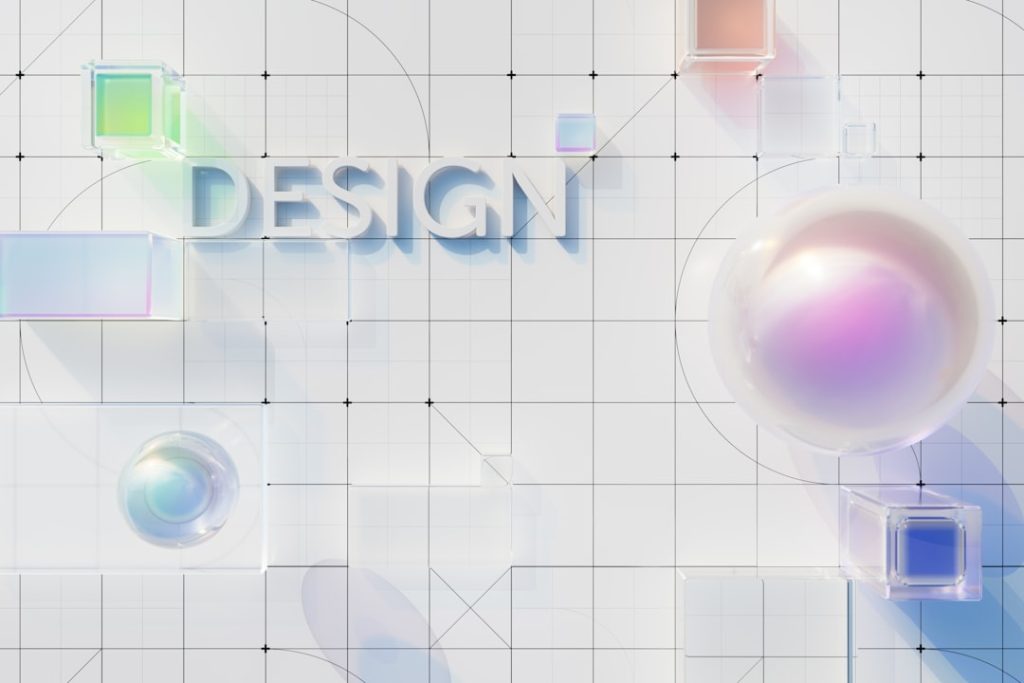
If you stream content using OBS Studio, you know how important it is to create a visually engaging and informative experience for your audience. One of the most straightforward, yet vital elements in this process is adding titles and subtitles. These graphical overlays help set the tone, provide context, and guide your audience through your content. Whether you’re conducting a professional webinar, a gaming stream, or a live tutorial session, learning how to incorporate titles and subtitles can dramatically enhance your stream’s quality and professionalism.
OBS (Open Broadcaster Software) is a powerful and versatile platform for video recording and live streaming. Although OBS does not include pre-defined title templates like some video editors, it offers various tools to create custom text overlays. By leveraging these tools, you can add clean, informative titles and dynamic subtitles to make your video content stand out.
Why Titles and Subtitles Matter in Live Streaming
Titles and subtitles are not just aesthetic additions—they serve essential functions in content communication and viewer engagement. Here’s why they’re crucial:
- Clarity: Titles provide your stream with a clear identity, ensuring viewers understand the content at a glance.
- Professionalism: Well-made subtitles and titles present your stream in a polished manner, increasing credibility.
- Accessibility: Subtitles make your content accessible to non-native speakers and individuals with hearing impairments.
- Viewer Retention: Engaging overlays help maintain interest and convey complex information efficiently.
Adding Static Titles in OBS
Creating static titles in OBS is a relatively simple process. This method is ideal for displaying your stream’s name, segment headers, or any fixed message you want viewers to see.
- Open OBS and Choose a Scene: Begin by selecting the scene to which you’d like to add the title.
- Add a Text Source: Click on the ‘+’ button under the Sources panel and select Text (GDI+) if you’re using Windows, or Text (FreeType 2) for Mac and Linux.
- Name Your Source: It’s good practice to give the text source a descriptive name, like “Main Title”.
- Enter Your Title: In the Text Source properties box, you can enter the title text. You may format it by choosing a font, adjusting size, style, and color.
- Positioning and Styling: Use the preview window to place the title in the correct area of the screen. Resize and stylize the text using filters or visual enhancements.
OBS also allows you to add custom effects like shadows, gradients, and outlines to your text sources, enabling you to adjust the look based on your brand or stream theme.
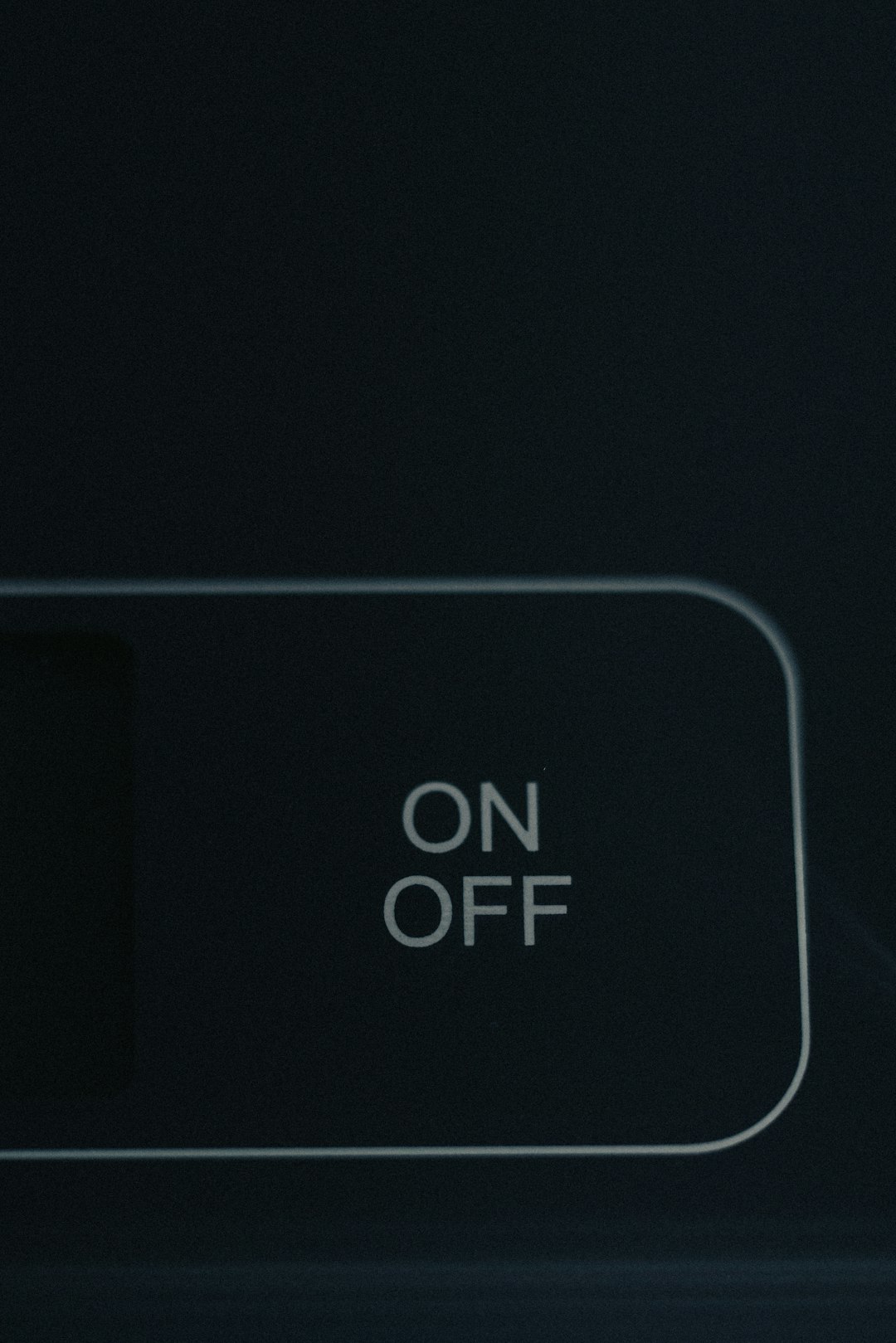
Creating Dynamic Subtitles: Manual and Automated Methods
Subtitles are incredibly useful for real-time speech support, particularly during instructional or educational content. OBS does not provide built-in subtitle generation, but you have several options for integrating dynamic subtitles into your stream.
Manual Subtitles Using Text Sources
If you want to maintain full control over the timing and appearance of subtitles, you can manually switch between predefined text sources:
- Pre-create multiple Text Sources with different subtitles and toggle their visibility during the stream using Hotkeys or the OBS scene switcher.
- This method is labor-intensive but offers complete customization, ideal for rehearsed or scripted presentations.
Automated Subtitles Using Third-Party Tools
Alternatively, automated solutions can be used for real-time captioning:
- OBS Plugin + Google Speech-to-Text: Use plugins like OBS Caption Plugin that integrate with Google’s cloud API to transcribe spoken words in real-time.
- Web Captioner: This is a popular browser-based tool that uses real-time speech recognition. You capture this in OBS via a browser source.
- YouTube Live Captions: If streaming to YouTube, enable its live captioning feature, which auto-generates subtitles during your broadcast.
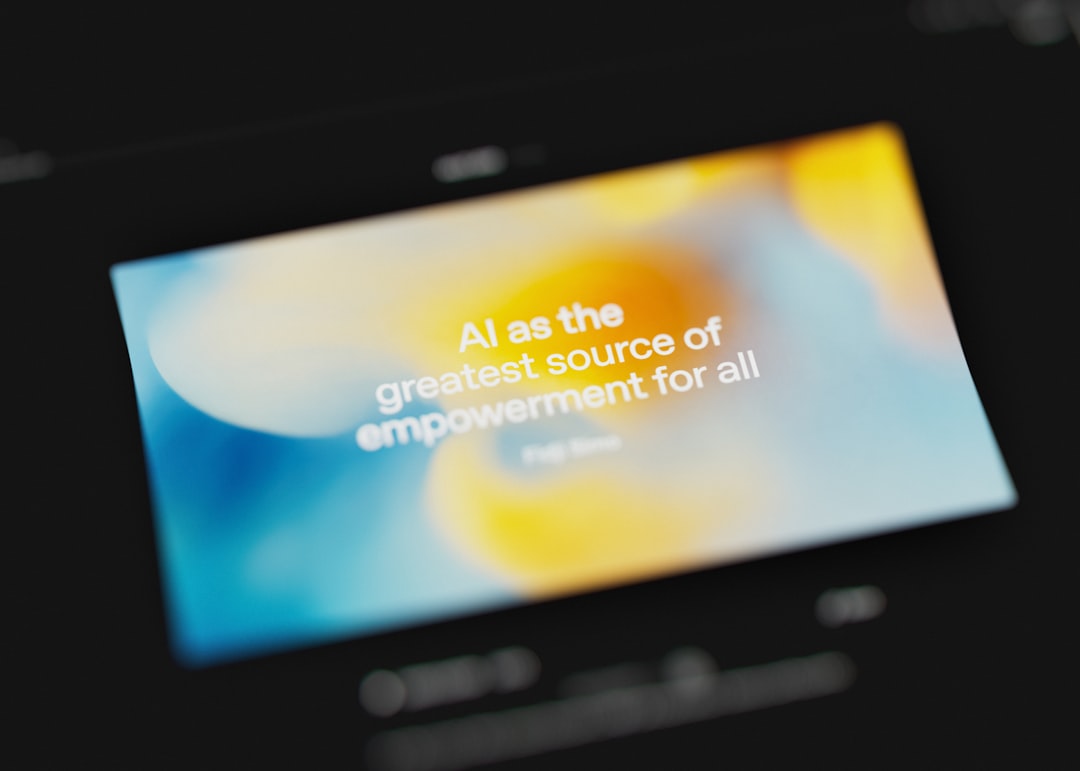
Each method has its pros and cons. While automation saves time and effort, it may suffer from inaccuracies or latency. Manual methods are laborious but ensure precise messaging.
Customizing the Look and Feel of Titles
OBS allows a high degree of customization for your titles and subtitles. Here are some key tips to help enhance their visual appeal:
- Font Choice: Stick to clean, professional fonts that are easily legible at streaming resolutions.
- Color Schemes: Contrast is key. Use colors that stand out against your background without causing strain to the viewer’s eyes.
- Text Animation: With third-party tools like StreamFX, you can animate text (like fading in/out or scrolling captions) to make titles more dynamic.
- Templates: Design title cards or lower-thirds in software like Photoshop or Canva, export them as image files (PNG with transparency recommended), and import them into OBS.
Advanced Tips: Using Scene Collections and Hotkeys
For streamers managing multiple titles and subtitles across different segments, organizing your overlays can be streamlined with Scene Collections and Hotkeys:
- Scene Collections: Create entire collections for different themes or types of content, making it easier to switch during sessions.
- Hotkeys: Set hotkeys to show/hide specific text elements. This allows you to switch titles live during the broadcast for event-driven streaming, such as interviews or Q&A sessions.
This advanced setup reduces on-screen clutter and improves operational flow, especially for solo streamers without dedicated production teams.
Troubleshooting Common Issues
Even seasoned streamers can encounter difficulties when implementing text overlays. Below are some of the more common issues and how to resolve them:
- Text Not Showing: Ensure the Text Source is not being blocked by another source higher up in the Source list. Reorder recursively until it’s visible.
- Blurry or Pixelated Text: Use a higher base resolution and a bold font to enhance clarity. Avoid using small font sizes as text may not render well at lower resolutions.
- Performance Drops: Animated or high-edit title graphics can tax system resources. Optimize by limiting animation frame rates or using lighter assets.
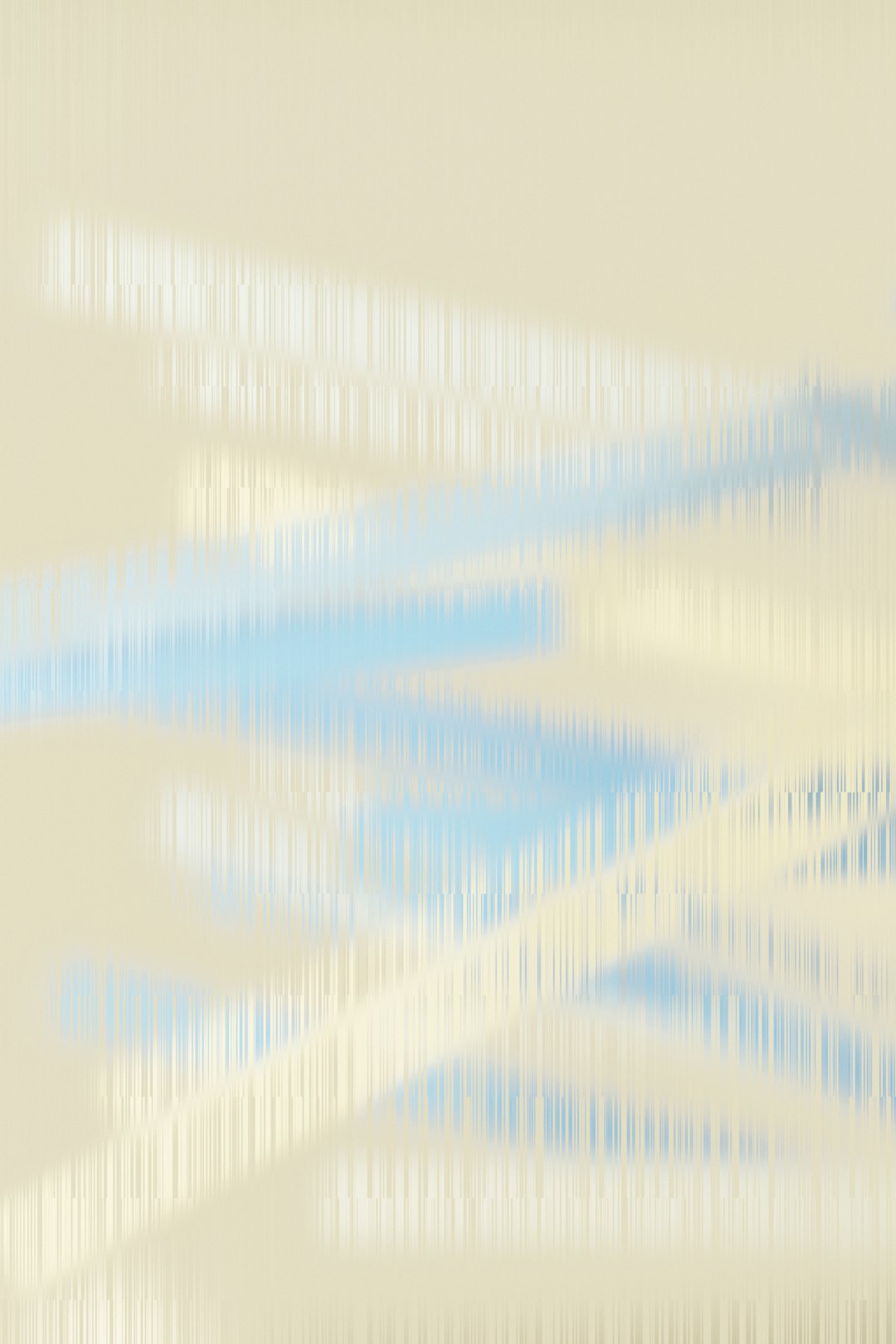
Conclusion
Titles and subtitles are far more than just decorative text—they serve as vital tools in delivering clear and professional communication within your OBS broadcast. By mastering the built-in text tools, exploring third-party automation solutions, and utilizing design best practices, you can elevate your streaming setup to professional heights. The key lies in planning your content, organizing your scenes, and experimenting with different styles to find what aligns best with your brand identity.
Start small—add a static title to your next stream. Over time, layer on more complex elements like animated subtitles and hotkey-activated text transitions. With a thoughtful approach and consistent practice, your streams will not only look better but also engage your audience more effectively, giving them a reason to return again and again.



