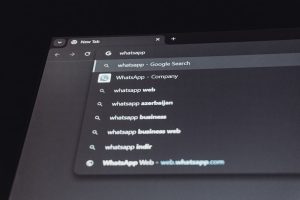Flash Player Not Working in Chrome? Here’s the Fix
4 min read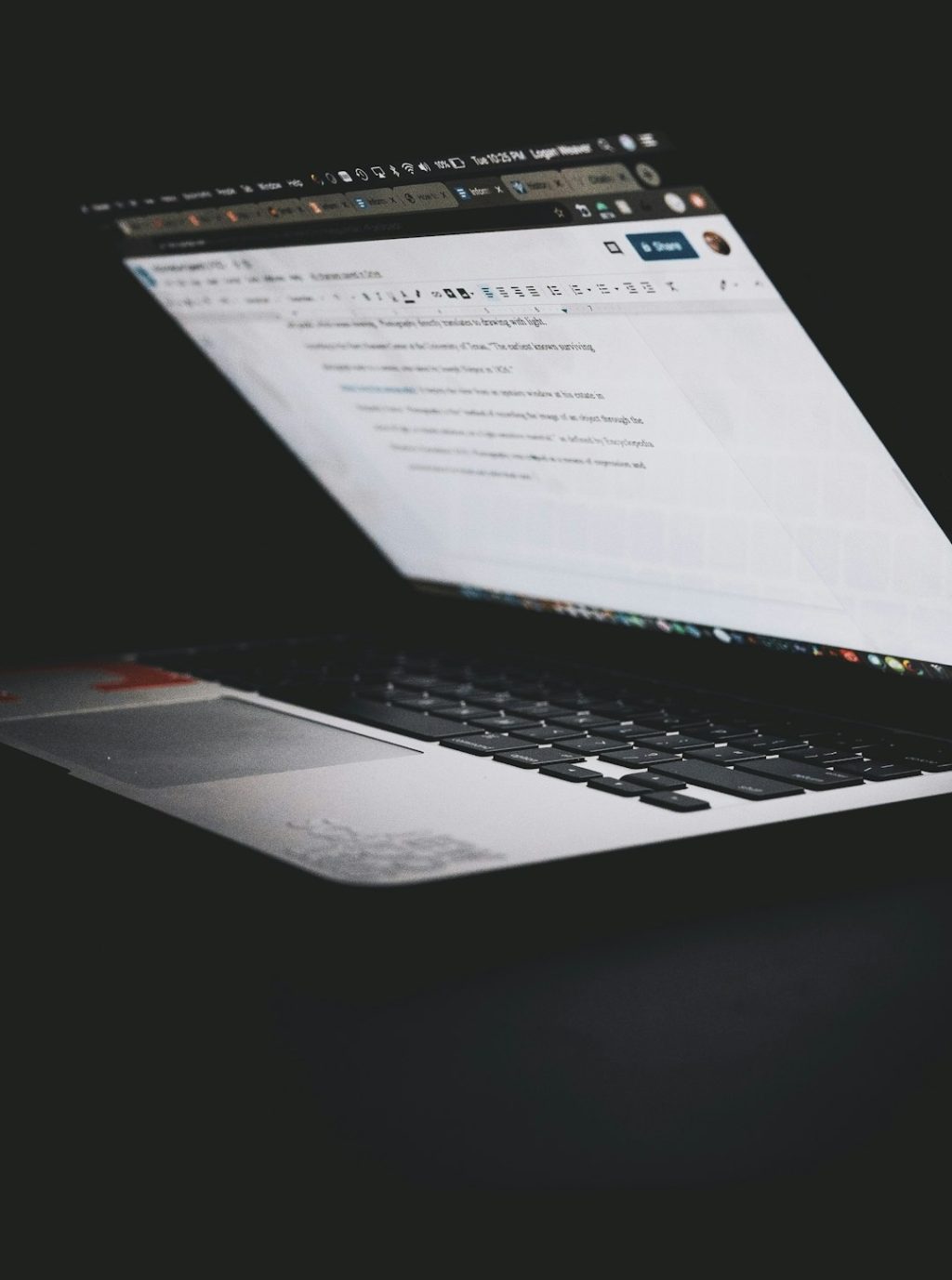
Flash is old school. But sometimes, you still need it. Maybe it’s that one browser game you love. Or some small business website that never updated. Either way—Flash Player used to be your best friend. Now it’s vanished. Especially on Chrome.
So what happens when Flash Player stops working in Chrome? No need to panic or throw your laptop out the window. We’ve got the fix right here.
Why Flash Stopped Working in the First Place
Let’s clear this up. Good ol’ Adobe Flash Player is no longer supported by Adobe itself. That’s right—Adobe killed it off in December 2020. They said, “It’s time to move on.” Chrome agreed. Other browsers too.
This means Flash is officially and fully blocked in Chrome. Even if you had it installed, it won’t work out of the box.
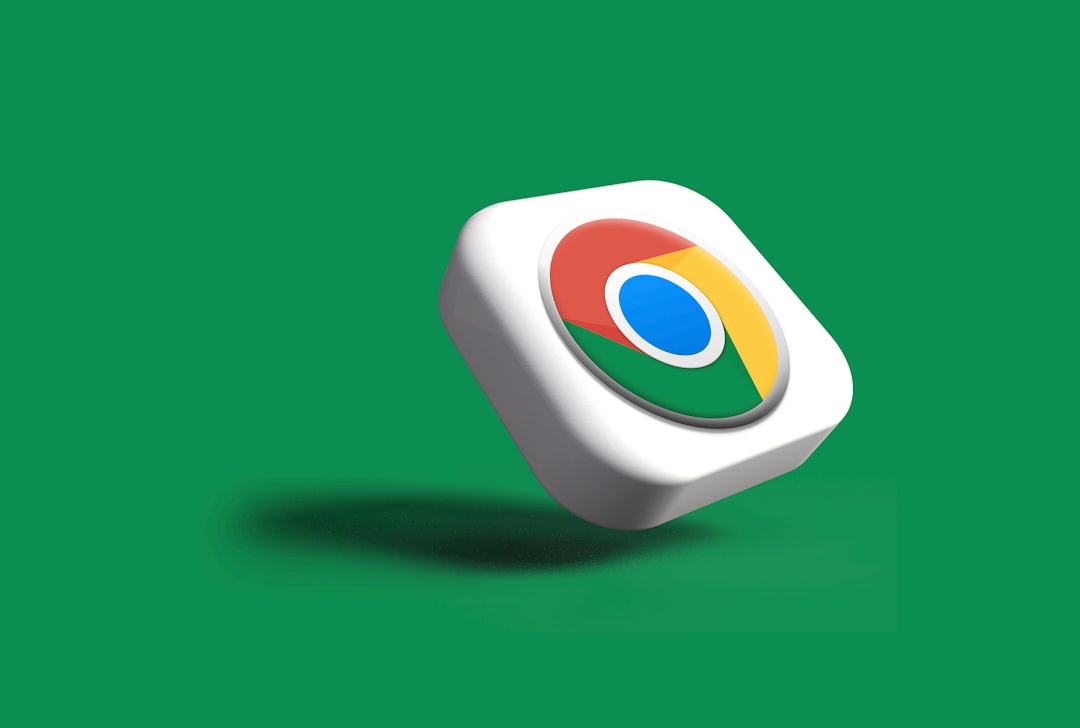
That’s okay though. There are still a couple of workarounds.
First: Figure Out If You Actually Need Flash
This might sound silly, but sometimes what looks like a Flash problem isn’t Flash at all. Maybe the website is just down. Maybe your internet connection blipped.
Here’s how to check:
- Try opening the same site in a different browser.
- Try opening the site on another device.
- Look for a modern version of that site. They may have updated it.
If it really is a Flash issue, let’s dive into fixing it.
Option 1: Try an Older Version of Chrome
Warning! This is a little risky. Chrome updates for security. Using an older version means you don’t get those fixes.
But if you really need Flash, and you know what you’re doing, here’s how:
- Uninstall the current Chrome version.
- Download a much older version of Chrome (try 76 or earlier from trusted archive sites).
- Disable auto-updates (or Chrome will fix itself back up).
- Install Flash manually and enable it in settings.
This might make Flash work again. But it also opens your laptop to bugs. So use it only as a test or quick solution.
Option 2: Use a Flash-Enabled Browser
Some browsers were built just for people who still use Flash. No, really.
Two popular options:
- Puffin Browser (Cloud-based, handles Flash on its own)
- Flashpoint (Offline and safe way to play old Flash games)
Puffin works in the cloud, which makes it super safe. It doesn’t actually run Flash on your machine. Instead, their servers do the work and stream it to you.
Flashpoint is more for games. Want to play that 2004 dress-up game again? This is how you do it.

Option 3: Use a Flash Emulator
No Flash? No problem. Emulators are here.
Ruffle is the big name. It mimics Flash so websites can keep running those animations, games, or graphics you miss.
Bonus: Ruffle is secure, keeps things up to date, and runs right in your browser—no hacking around needed.
You can try Ruffle by:
- Installing the browser extension.
- Or letting websites you visit run it if they have it embedded.
It won’t work for everything. But it does a solid job for most Flash content.
Secret Tip: Check Your Chrome Settings
Even if Flash is long gone, it’s smart to check if it’s just blocked in settings. Here’s how:
- Open Chrome.
- Go to Settings > Privacy and Security > Site Settings
- Look under “Content”
- Click on “Flash” (if still listed)
- If possible, turn on “Ask first” or unblock for certain sites
But if Flash is missing entirely, no dice. Onto the next fix.
Install Flash Locally (But Carefully)
If you’re feeling brave, you can still find the Adobe Flash Player installer from backup archives (like the Internet Archive). Use this only for personal testing. Don’t go installing it everywhere.
Once installed, you may need to:
- Allow Flash to run on specific websites
- Use Chrome Developer Mode or separate developer tools
- Disable built-in security blocks manually (again, risky!)
This choice has some danger, so back up your system and proceed with caution.
Okay, But What If I Just Want to Play Flash Games?
Great news! Tons of Flash games have already been saved and reuploaded using modern tech.
You can check out:
- Flashpoint – Huge archive of vintage games
- Ruffle – Emulates Flash games directly in browser
- Even Newgrounds is getting in on it
There’s a whole revival movement trying to bring Flash back in a safe way. It’s pretty cool.
Why Did Chrome Ban Flash Anyway?
Let’s be fair to Google here. Flash had some problems. Lots of security holes. It was slow. Often buggy. It had its glory days, but HTML5 came along and totally stole the show.
So Chrome and other browsers said: “Let’s focus on better tech.”
Great for the internet. Sad for our nostalgia.
Final Thoughts
Flash might be gone, but it’s not forgotten. With a little creativity, you can still enjoy old sites, games, and animations.
Quick Recap:
- Figure out if the site really needs Flash or if there’s a modern version.
- If desperate, use older Chrome or Flash-enabled browsers like Puffin.
- Try an emulator like Ruffle for a clean, safe experience.
- Use Flashpoint for games—it’s like a time machine!
Tech changes fast. But don’t worry. We’ve got tools and tricks to keep having fun—even if Chrome says no.
Cheers to Flash! Gone but never forgotten.