Fix “There Has Been a Critical Error on This Website” Without WP-Admin
5 min readIf you’ve ever seen the message “There has been a critical error on this website” when visiting your WordPress site, you know how terrifying it can be. It’s especially frustrating when you’re locked out of your wp-admin dashboard, crippling your ability to fix the issue through the standard user interface.
Fortunately, you can still resolve this error even without access to WordPress Admin. In this guide, we’ll walk you through effective, step-by-step techniques to get your site back up and running smoothly. Whether you’re a beginner or a seasoned developer, following these processes will help you identify and fix the root cause of the issue.
What Causes the “Critical Error” in WordPress?
The cryptic nature of the message can make it hard to pin down its source. However, it typically stems from one or more of the following:
- Plugin or theme conflicts
- PHP configuration errors or memory limits
- Corrupted core WordPress files
- Database connection issues
- Incompatible updates
Since you can’t access the admin area, fixing it requires a bit of work via FTP, cPanel, or SSH. Let’s go through the most effective steps.
1. Enable Debugging in WordPress
To get more detail about the error, the first thing you should do is enable debugging.
Use your FTP client (like FileZilla) or your web host’s file manager to access your WordPress files. Locate the wp-config.php file in your root directory and add the following lines before the line that says /* That's all, stop editing! Happy publishing. */:
define( 'WP_DEBUG', true ); define( 'WP_DEBUG_LOG', true ); define( 'WP_DEBUG_DISPLAY', false );
This will create a debug log inside wp-content/debug.log. Download and open this log to see the exact error message, which can point to a specific plugin, theme, or PHP issue.
2. Deactivate All Plugins via FTP
Plugin conflicts are main suspects behind critical errors. Since you can’t do it through wp-admin, FTP is your solution.
- Connect to your site using an FTP client or via cPanel’s File Manager.
- Navigate to
wp-contentand find thepluginsfolder. - Rename the folder to something like
plugins-deactivated.
This will deactivate all plugins at once. Then reload your website. If it comes back online, you’ve found the problem! Rename the folder back to plugins and then, one by one, rename each plugin folder inside it to find the problematic one.

3. Switch to a Default Theme
If plugin checks don’t resolve the error, your theme could be the culprit. Switching to one of WordPress’s default themes (such as Twenty Twenty-One) is another proven solution.
Here’s how to do that manually:
- Go to
wp-content/themesusing FTP or cPanel. - Rename your active theme’s folder (e.g.,
mycustomthemetomycustomtheme-disabled). - If a default theme like
twentytwentyoneis already installed, WordPress will automatically fall back to it. - If not, upload a default theme manually by downloading it from the official theme repository.
After switching, check if your site is functioning. This can confirm whether the critical error was theme-related.
4. Check for Corrupted Core Files
Sometimes, a WordPress update or malware infection might corrupt the core files. You can replace them manually without affecting your themes or plugins.
Here’s how:
- Download the latest version of WordPress from wordpress.org.
- Extract the ZIP file on your computer.
- Delete the
wp-contentfolder to prevent overwriting your current content. - Upload the remaining files and folders via FTP, overwriting the existing files on your server.
Once that’s done, reload your website to see if the problem persists.
5. Increase PHP Memory Limit
A lack of sufficient memory allocated for PHP scripts can easily trigger critical errors. You can increase the memory limit by editing the wp-config.php file.
Add the following line just before the line that says /* That’s all, stop editing! Happy publishing. */:
define( 'WP_MEMORY_LIMIT', '256M' );
If this fixes the issue, talk to your hosting provider about permanently raising your PHP limits and upgrading your plan if needed.
6. Check PHP Version Compatibility
Plugins and themes you install might not be compatible with the version of PHP your hosting server is using.
Use your hosting control panel (such as cPanel or Plesk) to find the “Select PHP Version” tool. From there:
- Check what version you are currently on
- Switch to a compatible version like PHP 7.4 or PHP 8.0
Note: Some older plugins/themes may only work with older PHP versions. Be strategic with your version changes.
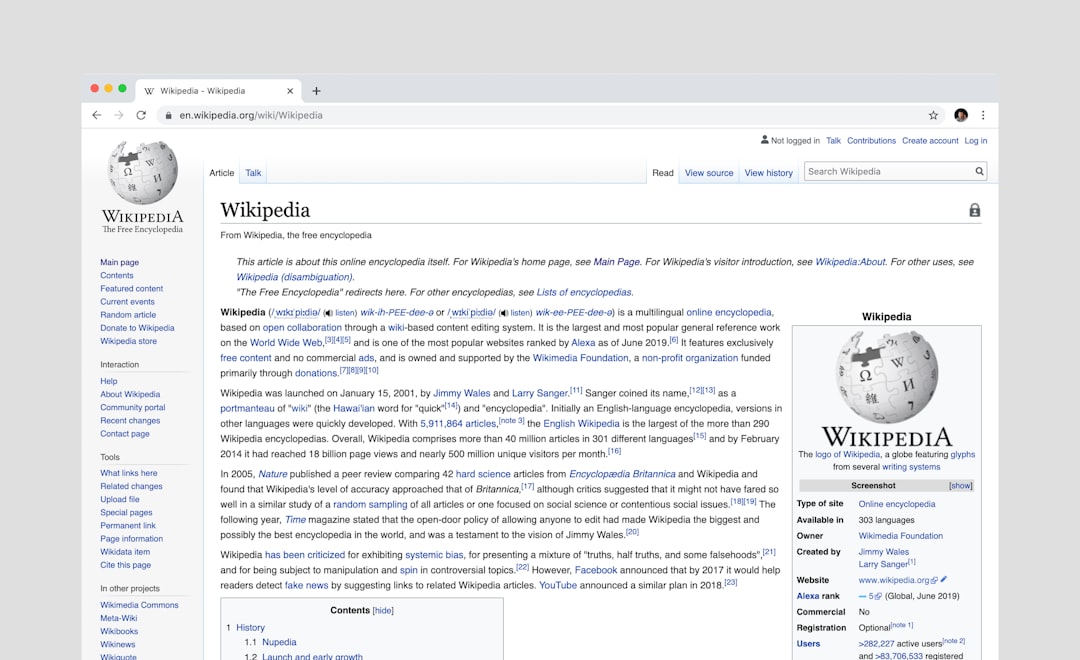
7. Restore a Backup
If all else fails and you have no idea what caused the issue, restoring a backup is your safety net.
Most hosting providers include automated backups in their service, or you might have used a plugin like UpdraftPlus, BackupBuddy, or WPVivid.
To restore a backup:
- Log into your hosting provider dashboard and navigate to the backup section.
- Select a date prior to when the error started occurring.
- Follow your host’s restore procedure or manually upload the backed-up files via FTP.
Once the restoration is complete, check that your site is working again. Also, consider updating your plugins/themes one at a time after restoration to avoid the error recurring.
8. Contact Your Hosting Provider
Let’s not overlook the valuable support your web host can offer. Many providers offer real-time monitoring and server logs that can uncover backend issues you might not see. If you’re stuck and none of the steps fixed it, reach out to support with the error logs you’ve uncovered.
Bonus Tip: Use Recovery Mode (If Still Enabled)
In some situations, WordPress activates Recovery Mode automatically and sends an email to the site admin. The email contains a special login link that bypasses the error and lets you log in to a limited version of the wp-admin dashboard.
Check your inbox (and spam folder) for this email. If it’s recent and not expired, you can use the recovery mode to deactivate plugins, change the theme, or troubleshoot further from within the dashboard itself.
Final Thoughts
The dreaded “There has been a critical error on this website” doesn’t have to be a showstopper. Even without access to your wp-admin area, you have several tools and techniques at your disposal to isolate and resolve the issue.
Remember, prevention is better than cure. Always keep regular backups, update one thing at a time (so you know what causes issues), and ensure compatibility before installing new plugins or themes.
With some patience and a systematic approach, you can bring your WordPress site back to life and prevent future mishaps from catching you off guard.



